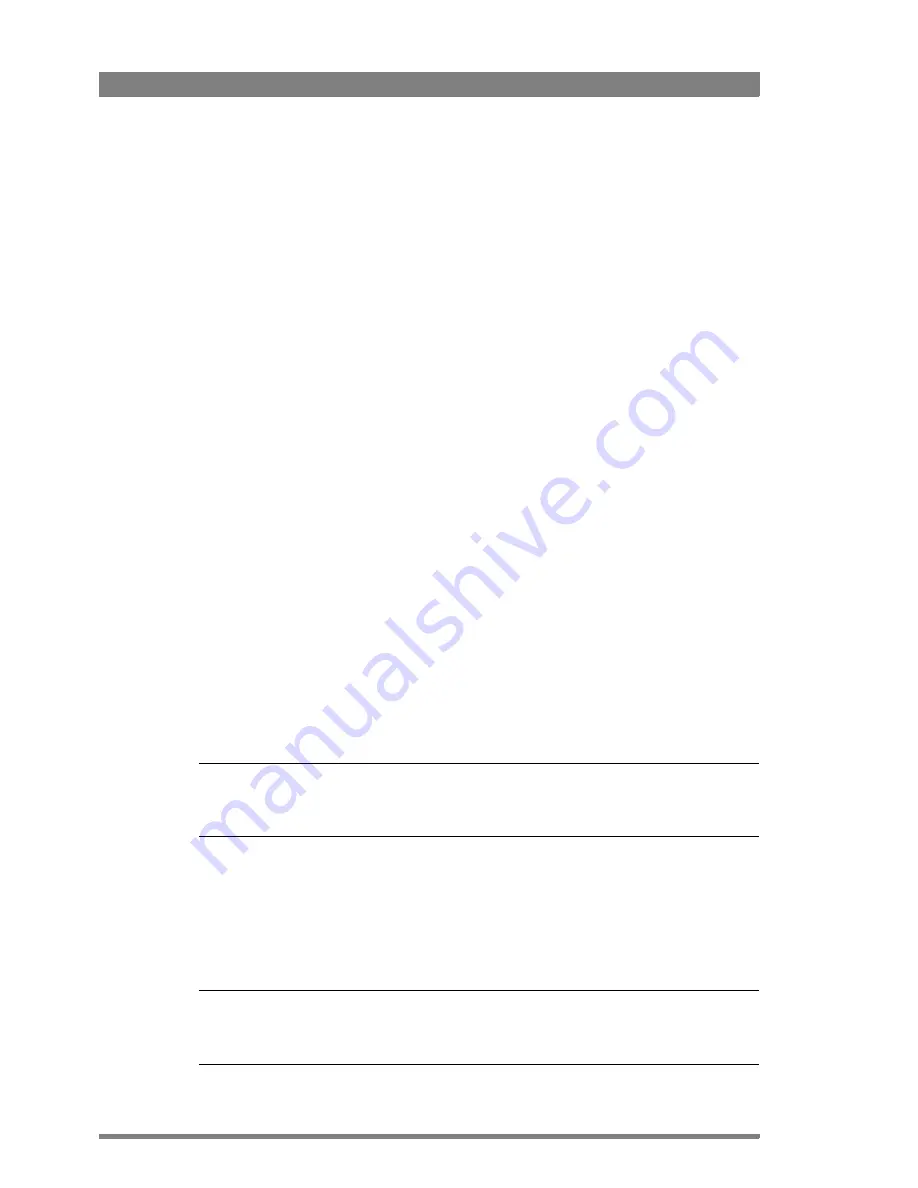
106
LDX Series Software Upgradable Camera Platform User’s Guide (v3.1)
Chapter 7 - Maintenance
–
The IP address of the camera head can be found in the camera menu in
the
CONFIGURATION
>
IP
SETTINGS
>
IP
ADDRESS
menu.
•
OR set up an FTP connection with the camera via the XCU through the C2IP network.
–
The IP address of a camera connected to an XCU can also be found via the C2IP
network in the XCU menu in the
INSTALL
>
NETWORK
>
CAM
IP
menu.
•
Transfer the license file from your local computer to the camera’s root directory.
Adding licenses
1.
In the camera menu, navigate to the
LICENSES
>
NEW
LICENSES
menu.
2.
Check the time, date and time zone settings in the
TIME
menu. If these settings are
correct, set the
TIME&DATE
OK?
item to
Yes
and continu with step 5.
–
Date, time and time zone need to be set correctly before installing a temporary license. A
temporary license uses these settings for its start date reference. Once a temporary license
is activated, it will run until it is expired.
–
To confirm the correct setting of time and date, this step must be repeated after each power
cycle.
3.
If the time, date or time zone settings are incorrect, set the
TIME&DATE
OK?
item to
No
and set the correct time in the
CHANGE
TIME
menu and/or the correct date in the
CHANGE
DATE
menu. After that, set the
TIME&DATE
OK?
item to
Yes
.
4.
Enter the
FIND
LICENSES
menu and select
SEARCH
NEXT
to start searching for licenses
on the USB Flash Drive (or the camera’s root directory when using FTP)
–
During the search process
[...]
is shown.
5.
When a license is found, select
ADD
LICENSE
to install it.
–
License type, duration and start date (only for temporary licenses) are shown.
–
Up to 5 planned licenses are visible at the same time in the menu. More licenses can be
installed; planned licenses show up when they become active.
6.
Repeat steps 4 and 5 until all licenses are installed.
7.
Finally, check the installed licenses in the
LICENSES
>
ACTIVE
LICENSES
and the
LICENSES
>
PLANNED
LICENSES
menus.
Tip
✎
Websites such as http://time.is/UTC or www.timeanddate.com are a good source to find out
the correct date and time in a given time zone.
Trial licenses
Trial licenses can be activated at any time; they will expire after 3 minutes. You do not need a
license file to activate them.
To activate a trial license, navigate to the
LICENSES
>
TRIAL
LICENSES
menu and switch on
the license you want to use.
Tip
✎
Running a trial license is a good way of checking if your camera system is capable of running a
specific functionality.
Summary of Contents for LDX Elite
Page 14: ...14 LDX Series Software Upgradable Camera Platform User s Guide v3 1 ...
Page 32: ...32 LDX Series Software Upgradable Camera Platform User s Guide v3 1 Chapter 3 Configurations ...
Page 80: ...80 LDX Series Software Upgradable Camera Platform User s Guide v3 1 Chapter 5 Video setup ...
Page 108: ...108 LDX Series Software Upgradable Camera Platform User s Guide v3 1 Chapter 7 Maintenance ...
Page 118: ...118 LDX Series Software Upgradable Camera Platform User s Guide v3 1 Chapter 8 Connectors ...
Page 123: ...LDX Series Software Upgradable Camera Platform User s Guide v3 1 123 Chapter 9 Specifications ...
Page 124: ...124 LDX Series Software Upgradable Camera Platform User s Guide v3 1 Chapter 9 Specifications ...
Page 126: ...2 LDX Series Software Upgradable Camera Platform User s Guide v3 1 Index ...
Page 127: ...LDX Series Software Upgradable Camera Platform User s Guide v3 1 3 ...






























