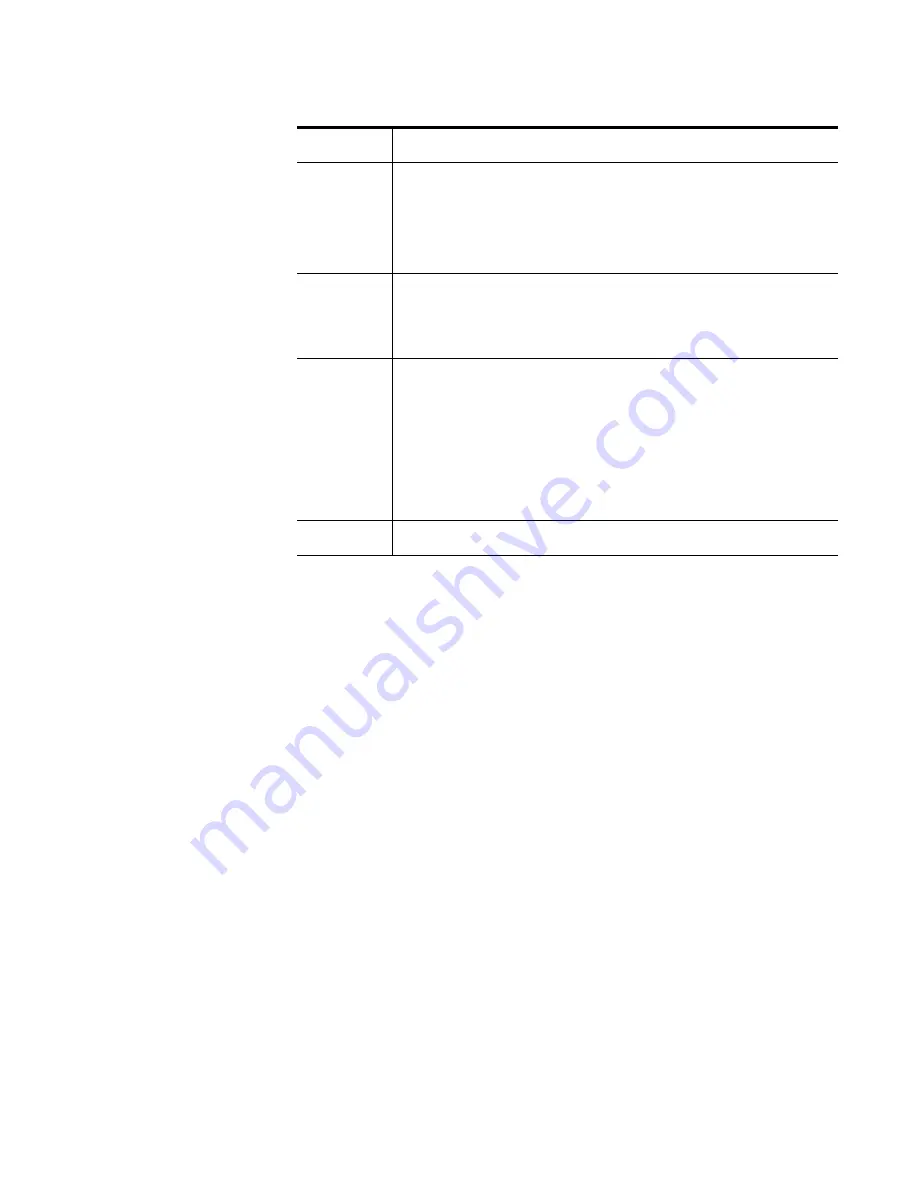
CameraMan Installation and Operation Manual
63
Submenus Overview
AGC Max Gain
(6dB, 12dB, 18dB, 24dB, N/Eye L, N/Eye H) This can be used to set the maximum amount to which
the gain can be increased when “ON” has been selected as the Auto Gain Up setting.
Manual Gain Up
Manual setting is possible only when the Auto Gain Up setting is “OFF.”
0 dB: 0 dB should be selected in normal cases.
1 dB to 30 dB: Use this range if sufficient video output cannot be obtained even when the lens iris
is opened in shooting dark scenes.
N/Eye L (Night Eye L): Use this setting if it is not possible to achieve a satisfactory video output
even at 30 dB.
N/Eye H (Night Eye H): Use this setting if it is not possible to achieve a satisfactory video output
even at the Night Eye L setting.
Digital Gain Up
(0dB, 6dB, 12dB, 18dB, 24dB, 30dB) This can be set only when “OFF” has been selected as the
Auto Gain Up setting.
0 dB: Under normal circumstances, this setting is used.
6 dB to 30 dB: Use this setting while shooting dark scenes if it is not possible to achieve a satisfac-
tory video output when the lens diaphragm is opened and “Night Eye” is selected as the Manual
Gain Up setting.
Charge Time
(Auto, OFF, 1/25s, 1/12s, 1/6s, 1/3s, 1/2s, 1s, 2s) This is used to set the CCD storage time.
Auto: ALC is performed followed by AGC and then by the data storage, and the camera automati-
cally adjusts the light quantity. If “ON” is selected as the Auto ND (ELC) setting, ELC is performed
followed by ALC, AGC and then by the data storage in this order, and the light quantity is automat-
ically adjusted. The Shutter Speed setting cannot be changed.
OFF: Under normal circumstances, this setting is used.
1/25s to 2s: Use this setting if it is not possible to achieve a satisfactory video output even when
the gain up setting is used. The Auto ND (ELC) setting and Shutter Speed setting go “OFF” and
cannot be changed.
*If the V Resolution setting has been set to “Fine”, 1/12s to 2s is selected as the storage time set-
ting, and the sensitivity is set to about one-half of that obtained with when they have been set to
“Normal”.
Pedestal
(-150 to +150) The black level (pedestal) of the luminance (Y) signal can be set. Used in adjusting
the black levels of two or more cameras.
Table 14. Brightness Settings
Summary of Contents for CameraMan CPT-2018
Page 1: ...CameraMan CPT 2018 3 CCD CAMERA SYSTEM Installation and Operation Manual 071838701 JUNE 2005 ...
Page 6: ...6 CameraMan Installation and Operation Manual Contents ...
Page 26: ...26 CameraMan Installation and Operation Manual Section 4 System Startup ...
Page 28: ...28 CameraMan Installation and Operation Manual Appendix A Troubleshooting ...
Page 30: ...30 CameraMan Installation and Operation Manual Appendix B Multi Camera Applications ...
Page 38: ...38 CameraMan Installation and Operation Manual Appendix E Field Of View Specifications ...
Page 40: ...40 CameraMan Installation and Operation Manual Appendix F The 20x Lens Shroud ...
Page 42: ...42 CameraMan Installation and Operation Manual Appendix G Typical CameraMan System Diagram ...
Page 76: ...76 CameraMan Installation and Operation Manual Appendix I CPT 2018 A3DP On Screen Menus ...
Page 100: ...100 CameraMan Installation and Operation Manual Appendix K CPT 2018 A3DSP On Screen Menus ...
Page 102: ...102 CameraMan Installation and Operation Manual Index ...
















































