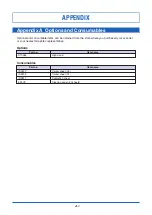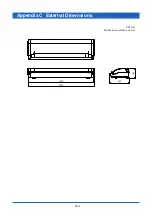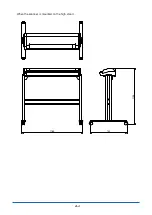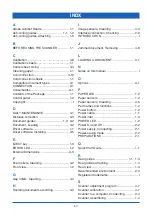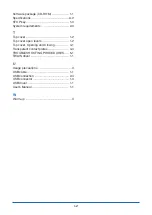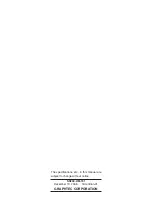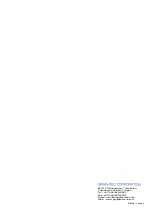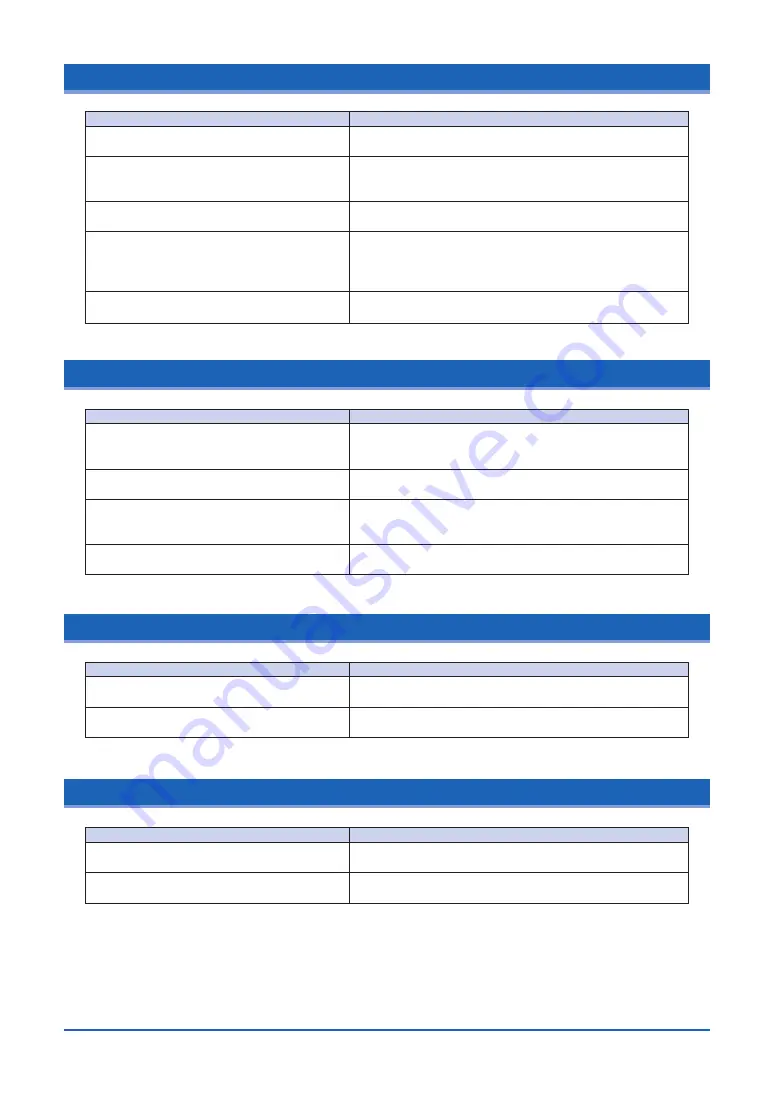
5-2
5.4 The control panel’s red ERROR LED is flashing
5.5 The document isn’t properly fed to the initial scanning position
5.6 The scanned image data is completely white or completely black
5.7 The image quality has dropped
Cause
The scanner was turned on with a document
left loaded inside it.
The top cover was opened during a scanning
operation or while a document was left in the
scanner.
If the document is jammed…
The length of the actual document is longer
than the document length setting made in the
Scanning Arts SP driver.
The top cover is not fully locked.
Remedy
Open the cover and remove the document (see Section 4.6,
“Removing a Jammed Document”).
Press the control panel’s [STOP] button to cancel the error
state. Next, remove the document by pressing the [EJECT]
button to feed the document.
Open the cover and remove the document (see Section 4.6,
“Removing a Jammed Document).”
The scanner’s ERROR LED flashes when the end of the
document is reached, but this does not indicate a problem
with the scanner itself. Follow the instructions provided by the
driver.
Close the top cover firmly until it is locked in place (see
Section 4.1, “Opening and Closing the Top Cover”).
Cause
The document is curled, too thin, or otherwise
in a poor condition.
Dust has accumulated on the paper sensors.
The document to be scanned may be too thick
or heavy.
The document is a thick, long-length
document.
Remedy
Load the document after placing it inside the carrier sheet
that is available as an option (see Section 3.6, “Using the
Carrier Sheet”).
Clean the paper sensors (see Section 4.5, “Cleaning the
Paper Sensors”).
In such cases, you should support the document with your
hands when you insert it into the scanner, lower the scanning
speed specified in the TWAIN driver, or both.
Load the document while supporting it with your hands.
Cause
The transparent contact plates over the image
sensors are dirty.
l The document is transparent or translucent,
but a carrier sheet was not used.
Remedy
Clean the transparent contact plates (see Section 4.4,
“Cleaning the Image Sensors”).
l Use the carrier sheet that is available as an option.
Cause
The document was loaded with its target
surface face down instead of up.
The scanning conditions set were
inappropriate for the document.
Remedy
Load the document in the scanner with its target surface (the
surface to be scanned) face up.
Set the scanning conditions again (they can be controlled
from the TWAIN driver provided with your scanner).