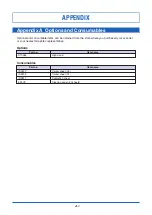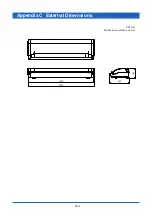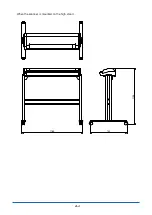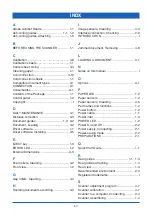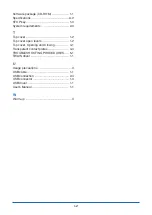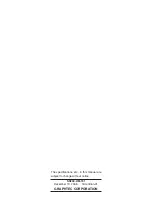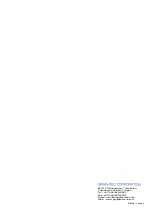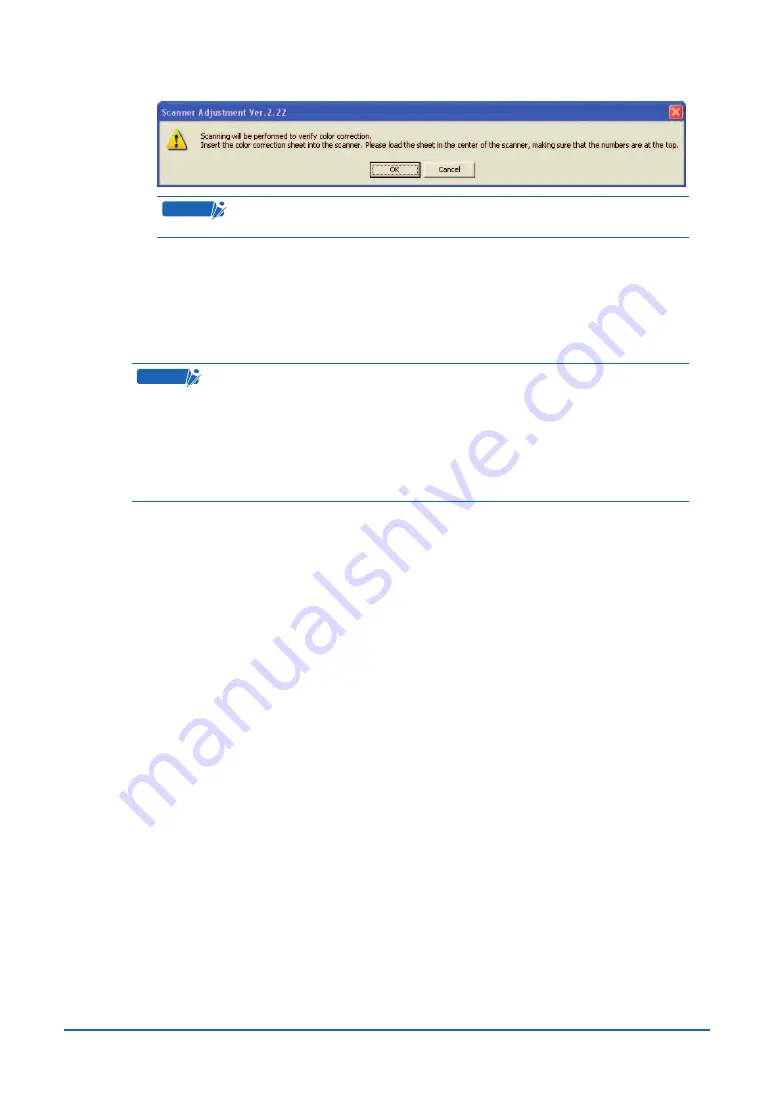
4-12
(10) The following prompt is displayed. Insert the color correction sheet into the scanner as
instructed.
C
heckpoint
Position the color correction sheet so that the red bar in the center of the
sheet is centered in the scanner.
(11) Click the [OK] button to start scanning.
After scanning has been completed, an enlarged view of the color-corrected data is
displayed.
(12) Click the Fit icon to display the entire image, and check whether there is any discrepancy
in color. If there is no discrepancy, color correction is complete. Click the [Close] button.
C
heckpoint
If there is still some color discrepancy after performing Color Correction:
• Repeat the Color Correction procedure.
• Perform the Calibration procedure, and then repeat the Color Correction
procedure.
If you perform the color correction procedure several times with no discernible
results, there may be a problem with the scanner itself. In this case, please contact
the store where you purchased your scanner or your nearest Graphtec
representative.