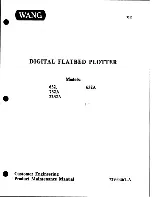A-2
A.1
*HQHUDO6SHFLÀFDWLRQV
Items
DLC1000
Paper feed unit
Loadable width
Maximum
216mm
Minimum
100mm
Page length
Maximum
1200mm *
1
SDJHVL]H
Maximum: 300mm / Maximum: 76.2mm
Loadable roll
media
Max.
254mm (10inch)
Max. weight
10 kg or less
Paper core inner
diameter
76mm (3-inch paper core)
Laminate Section
Loadable width
Maximum
196mm
Minimum
80mm
Loadable roll
media
Maximum
200 m, or up to outer diameter 210 mm
Max. weight
8 kg or less
Paper core inner
diameter
76mm (3-inch paper core)
Windable roll
media
Max. outer
diameter
200mm
Paper core inner
diameter
25.4mm (1-inch paper core)
Paper core length 227mm
Separator Section
Windable roll
media *
2
Max. outer
diameter
220 mm, or 200 m roll media paper can be wound up
*
Paper core inner
diameter
25.4mm (1-inch paper core)
Paper core length 227mm
Winding Section 1
Loadable width
Maximum
216mm
Minimum
55mm
Windable roll
media*
2
Max. outer
diameter
254 mm, or 200 m roll media paper can be wound up
Max. weight
14 kg or less
Paper core inner
diameter
76mm (3-inch paper core)
Winding Section 2
Loadable width
Maximum
108mm
Minimum
55mm
Windable roll
media*
2
Max. outer
diameter
220 mm, or 200 m roll media paper can be wound up
Max. weight
7 kg or less
Paper core inner
diameter
76mm (3-inch paper core)
Slitter Section
.
3 locations
Cross Cut Section
Cut
Cross Cut
www.delinit.by