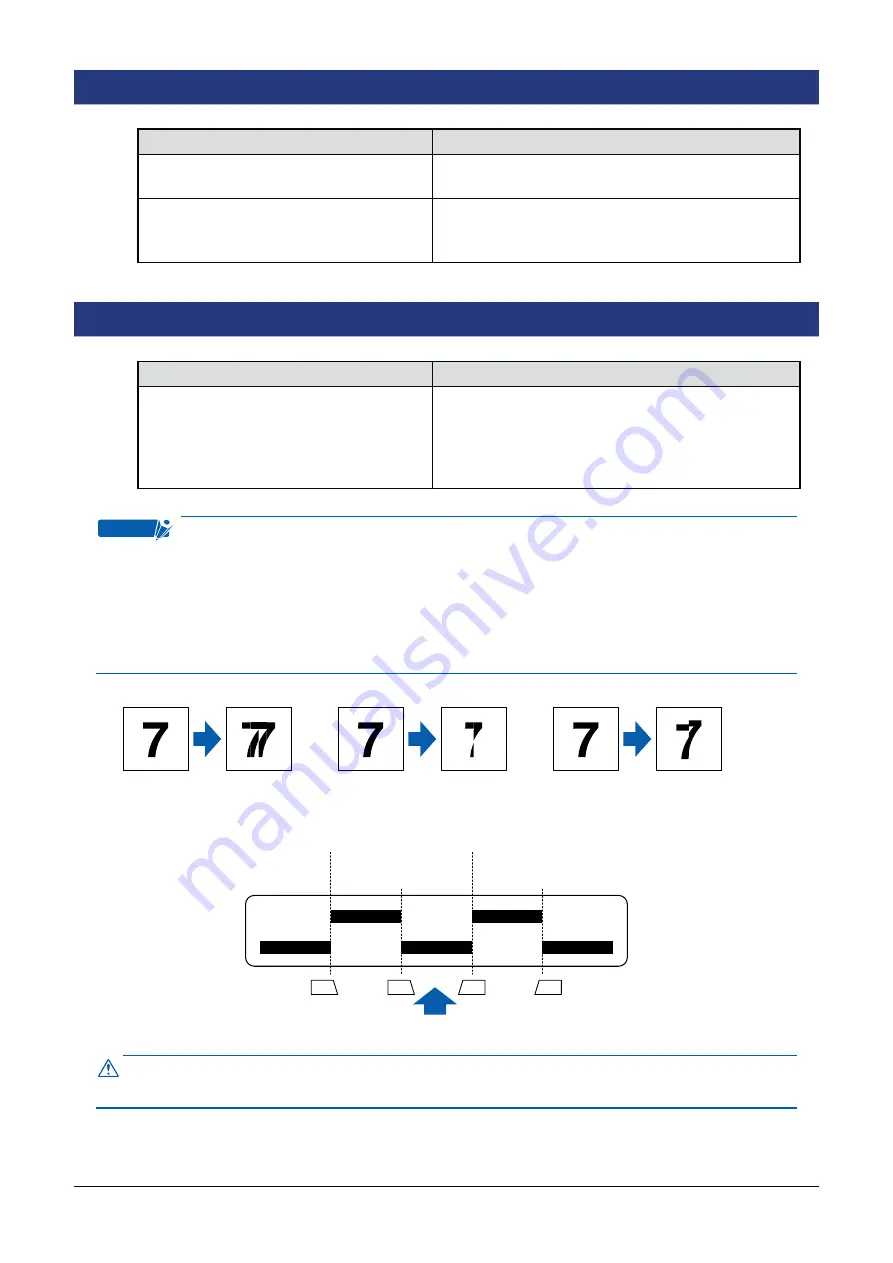
5-3
5.7 The image quality has dropped
Cause
Remedy
The transparent contact plates over the
image sensors are dirty.
Clean the transparent contact plates (see Section
4.6, “Cleaning the Image Sensors”).
The document is transparent or
translucent, but a carrier sheet was not
used.
Use the carrier sheet (see Section 3.5, “Using the
Carrier Sheet”).
5.8 The scanned data is incorrectly aligned
Cause
Remedy
The data is misaligned at a joint between
the image sensors (see the
fi
gure
below).
Remedy After opening the Tools menu of the
driver program (Scanning Master Pro Color
driver) provided with your canner, select the Joint
Adjustment function then perform adjustment to
achieve a seamless image.
Checkpoint
Your scanner comes shipped from the factory after being adjusted to ensure high
precision. Cause The data is misaligned at a joint between the image sensors (see the
fi
gure below). Remedy After opening the Tools menu of the driver program (Scanning
Master Pro Color driver) provided with y
Due to its operating environment or other factors, however, the scanning precision
may deviate in very rare cases. Moreover,
fi
ne adjustment to correct any deviation can
be performed using the driver software if the cause of the deviation is overlapped or
missing data. Deviations due to the scanner speci
fi
cations, however, cannot be adjusted.
Original
document
Data is
overlapped
Overlapped data
Missing data
Deviation due to scanner specifications
Original
document
Data is
missing
Original
document
Deviation caused
by the specifications
Sensor 1
Joint between
sensors 1 and 2
Joint between
sensors 2 and 3
Joint between
sensors 3 and 4
Joint between
sensors 4 and 5
Sensor 2
Sensor 3
Document feed direction
Sensor 4
Sensor 5
A2
8.5
8.5
A2
Image sensor position
Control panel side
Markings on the
document-scanning table
Caution
Because the document is loaded face up, Sensor 1 is the leftmost sensor in the driver
software’s display screens.













































