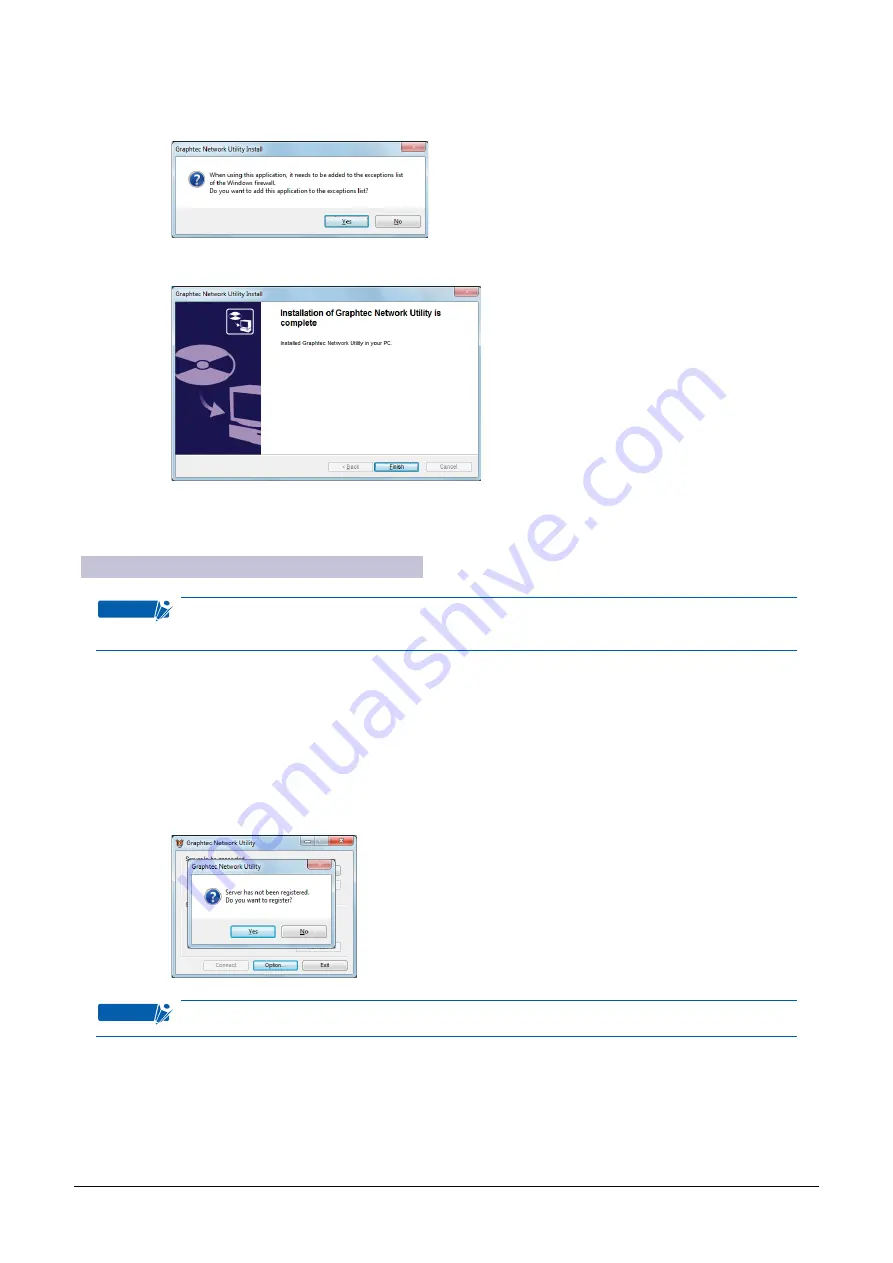
2-24
Note: If you are using Windows 7, Windows Vista or Windows XP Service Pack 2, the following
con
fi
rmation screen asking you whether you want to add this application to the Windows
fi
rewall exception list appears. Click [Yes].
(18) When installation has been completed, click [Finish].
This completes the setup operation of the Graphtec Network Utility.
Setting up the Graphtec Network Utility
Checkpoint
Before executing Graphtec Network Utility, please be sure to
fi
rst install the scanner
driver software. (see Section 2.5, “ Installing the Scanner Driver Software”)
(1) Set up the Graphtec Network Utility.
Launch the “Graphtec Network Utility” from the [Start] menu.
(2) Register the server to connect to.
When launching the Graphtec Network Utility, the screen for server registration appears.
Click [Yes] to perform registration of the server.
Note: Even if [No] is selected, you can still proceed to the registration window by clicking the
[Register].
Checkpoint
In the Graphtec Network Utility, server refers to the scanner.






























