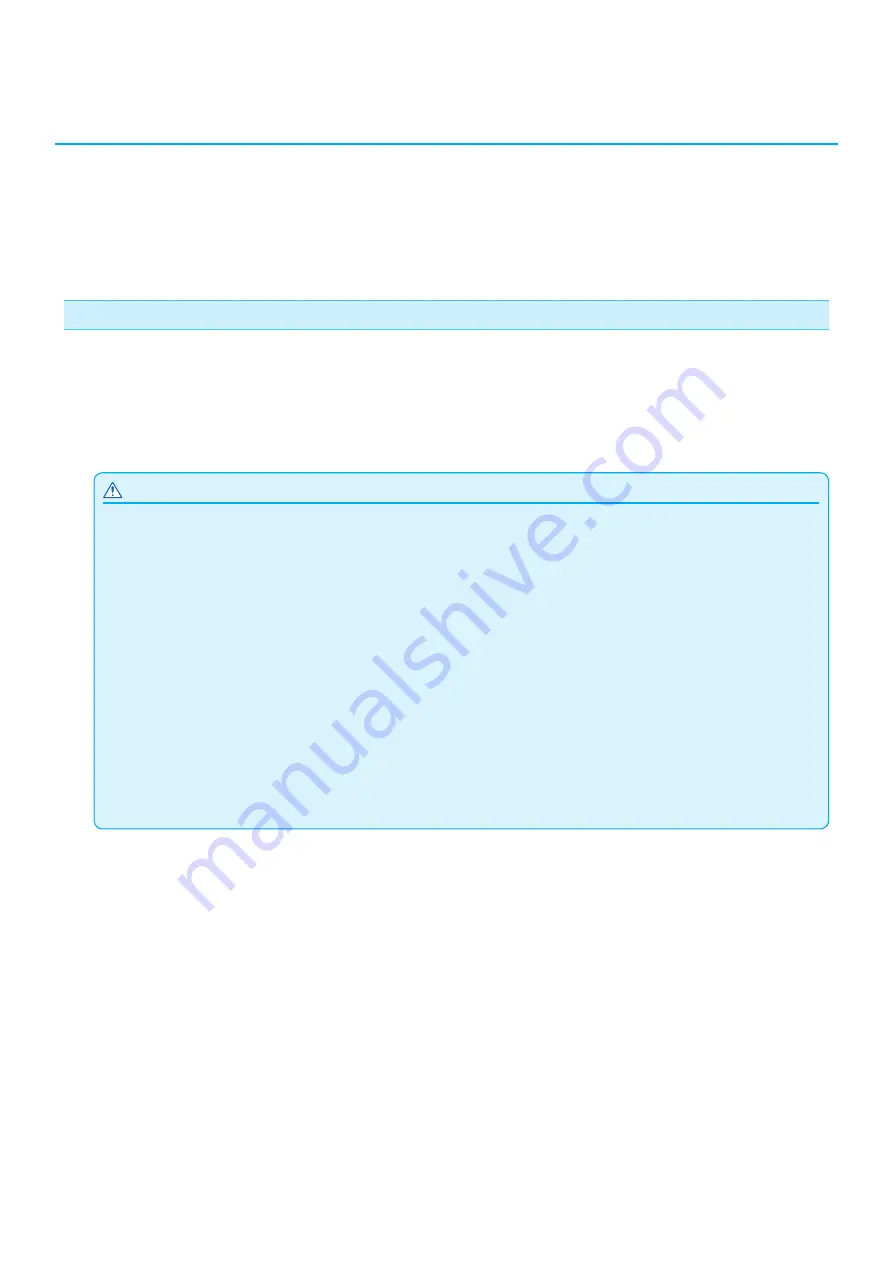
9-2
9.1
Setting Interface
This section describes how to set the interface.
The plotter has USB, network (LAN) and RS-232C* interfaces, and these interfaces are switched automatically.
To use one of the interfaces on this plotter, you need to install the driver software on the PC.
* RS-232C interface depends on the sales area. For details, please contact the distributor where you purchased.
USB interface
To use the USB interface, the driver software must be installed in the computer. Please the SETUP MANUAL to
install the driver software.
For the plotter side, please perform command settings, step size settings (when using GP-GL commands), and
origin point settings for HP-GL (when using HP-GL commands).
* There is no need to set a command in Simple mode. (There is no setting in Simple mode.)
CAUTION
Operation cannot be guaranteed in the following cases:
•
When the plotter is connected to a USB hub or extension port.
•
When the plotter is connected to a hand-built or modified computer.
•
When a driver other than the one provided as a standard accessory is used.
Notes when using the USB 3.0 interface
•
Because that some computer equipped with a USB 3.0 interface is not compatible with USB 2.0 or later interface, you need to check
it.
Do not perform the followings:
•
Do not connect or disconnect the USB cable while installing the USB driver on the computer.
•
Do not connect or disconnect the USB cable when the computer or the plotter is performing an initialization routine. Do not
disconnect the USB cable within a 5-second period of connecting it.
•
Do not disconnect the cable during data transfer.
•
Do not connect multiple plotters to a single computer using the USB interface.
Summary of Contents for CE7000 Series
Page 1: ...CE7000 SERIES CUTTING PLOTTER USER S MANUAL MANUAL NO CE7000 UM 151 ...
Page 2: ......
Page 18: ......
Page 104: ......
Page 118: ......
Page 168: ......
Page 220: ......
Page 232: ......
Page 254: ......
Page 290: ......
Page 328: ......
Page 343: ...A 15 PAUSE MENU Continued MENU screen TEST 1 2 TEST 2 2 Default screen Continued 2 3 1 1 4 ...
Page 348: ......
Page 352: ......
Page 354: ......



































