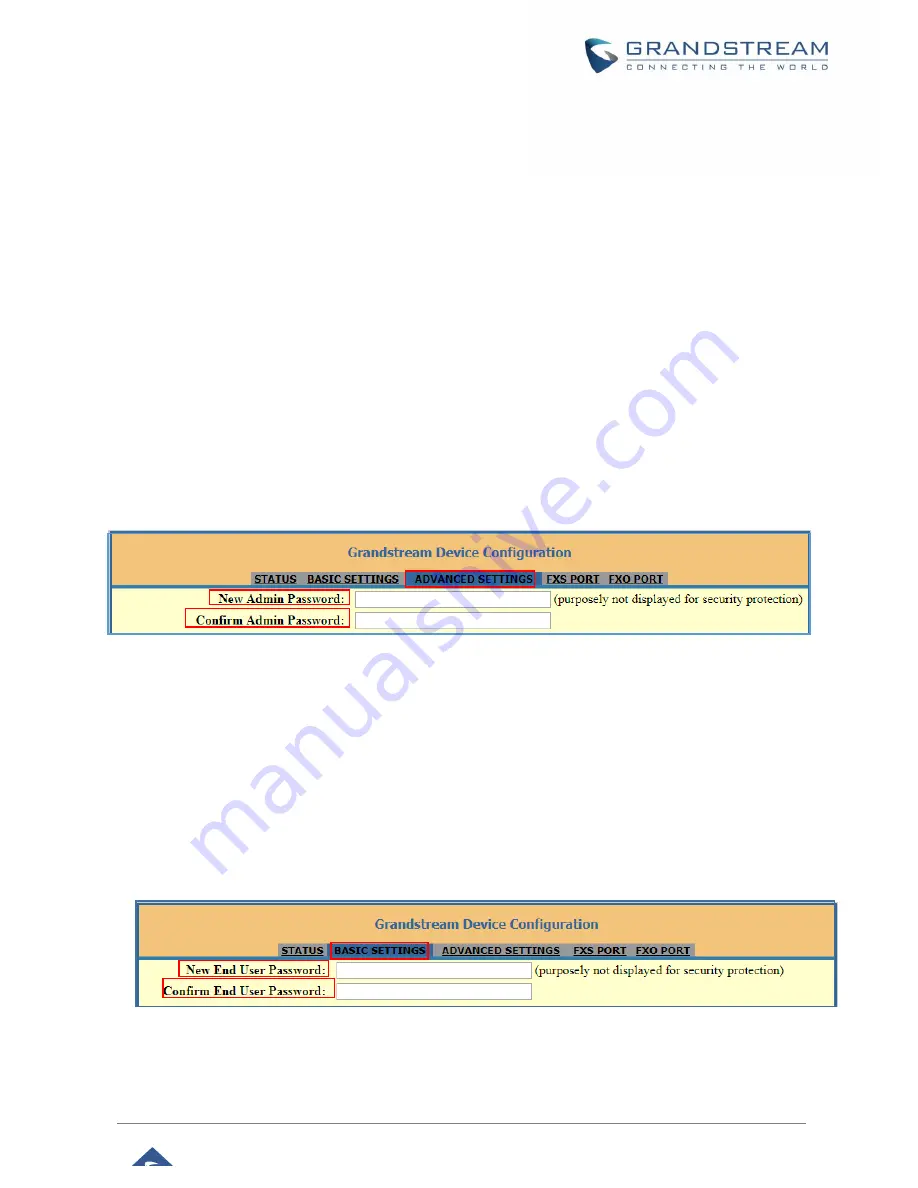
P a g e
|
21
HT813 Administration Guide
Version 1.0.1.2
reboot button on the web page
.
Saving the Configuration Changes
After users make changes to the configuration, pressing
Update
button will save but not apply the changes
until
Apply
button is clicked. Users can instead directly press
Apply
button.
When a reboot is required to
apply changes, the web page will prompt the user to reboot by offering a reboot button on the web page.
Changing Admin Level Password
1. Access your HT813 web UI by entering its IP address in your favorite browser.
2. Enter your admin password (default: admin).
3. Press
Login
to access your settings.
4. Go to
Advanced Settings
New Admin Password
and enter the new admin password.
5. Confirm the new admin password.
6. Press
Apply
at the bottom of the page to save your new settings.
Figure 5: Admin Level Password
Changing User Level Password
1. Access your HT813 web UI by entering its IP address in your favorite browser.
2. Enter your admin password (default: admin).
3. Press
Login
to access your settings.
4. Go to
Basic Settings
New End User Password
and
e
nter the new end-user password.
5. Confirm the new end-user password.
6. Press
Apply
at the bottom of the page to save your new settings.
Figure 6: User Level Password






























