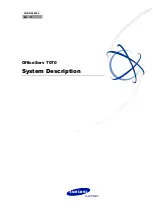Firmware version 1.0.0.19 GXE5102/5104/5108/5116 USER MANUAL
Page 11 of 52
Figure 2: GXE5104 Back View
To set up the GXE5102/5104 (WAN port and LAN port), follow the steps below:
1. Connect one end of an RJ-45 Ethernet cable into the WAN port of the GXE5102/5104;
2. Connect the other end of the Ethernet cable into the uplink port of an Ethernet switch/hub;
3. Connect the 12V DC power adapter into the 12V DC power jack on the back of the GXE5102/5104.
Insert the main plug of the power adapter into a surge-protected power outlet;
4. Let the GXE5102/5104 boot up for the first time. You will know it is finished with the boot process when
the LCD is on. The model and hardware information will show up in the LCD.
5. Once connected to network, the Network LED indicator is solid green and the LCD shows up the IP
address;
6. Connect PSTN lines from the wall jack to the FXO ports, and analog lines (phone and fax) the FXS
ports. IP phones will be connected in a later step.
To set up the GXE5108/5116 (LAN port only), follow the steps below:
1. Connect one end of an RJ-45 Ethernet cable into the LAN port of the GXE5108/5116;
2. Connect the other end of the Ethernet cable into the uplink port of an Ethernet switch/hub;
3. Connect the 12V DC power adapter into the 12V DC power jack on the back of the GXE5108/5116.
Insert the main plug of the power adapter into a surge-protected power outlet;
4. Let the GXE5108/5116 boot up for the first time. You will know it is finished with the boot process when
the LCD is on. The model and hardware information will show up in the LCD.
5. Once connected to network, the Network LED indicator is solid green and the LCD shows up the IP
address;
6. Connect PSTN lines from the wall jack to the FXO ports, and analog lines (phone and fax) the FXS
ports. IP phones will be connected in a later step.
WAN Port
Reset
LAN Port
USB Port
SD Card Slot
DC 12V
FXS Port
FXO Port
Ground