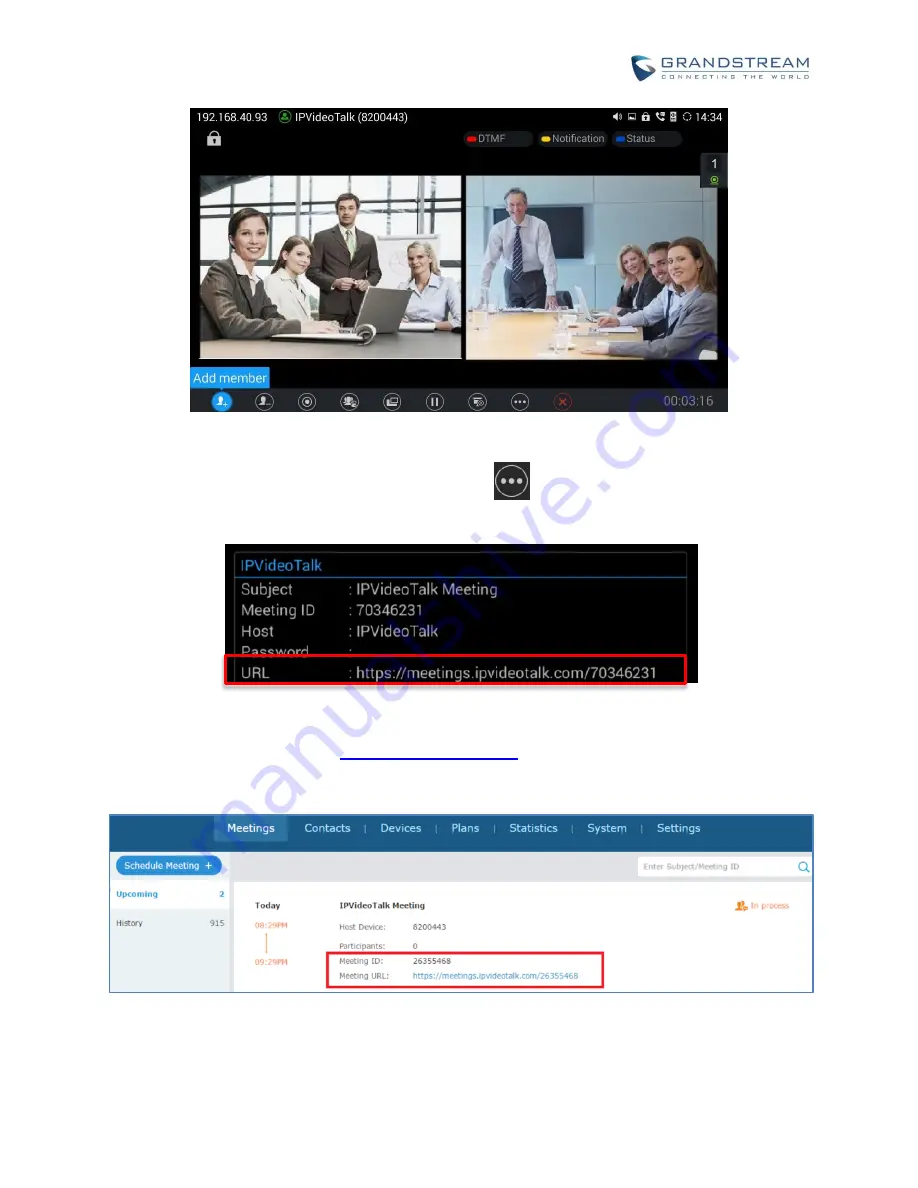
How to use GVC320x in IPVideoTalk Meeting
Page 6 of 20
5. Check the meeting ID/meeting URL. On the call screen of the caller GVC320x (which is the host since
it initiates the call at the very beginning), click on icon
on the bottom menu,
and select “Meeting
Info”. The meeting information will be displayed as below.
If you already have an IPVideoTalk Admin Center account, you can also find the meeting info there.
After logging in Admin Center
, click on “Meetings”-> “Upcoming”, you will
see a meeting “In Process”, and the “Host Device” is the IPVideoTalk ID of you GVC320x. The meeting
ID and URL information are displayed there.
6. Send the meeting ID or URL to the desired attendees, so they can join the meeting from their GVC320x,
webRTC browsers or mobile app.





















