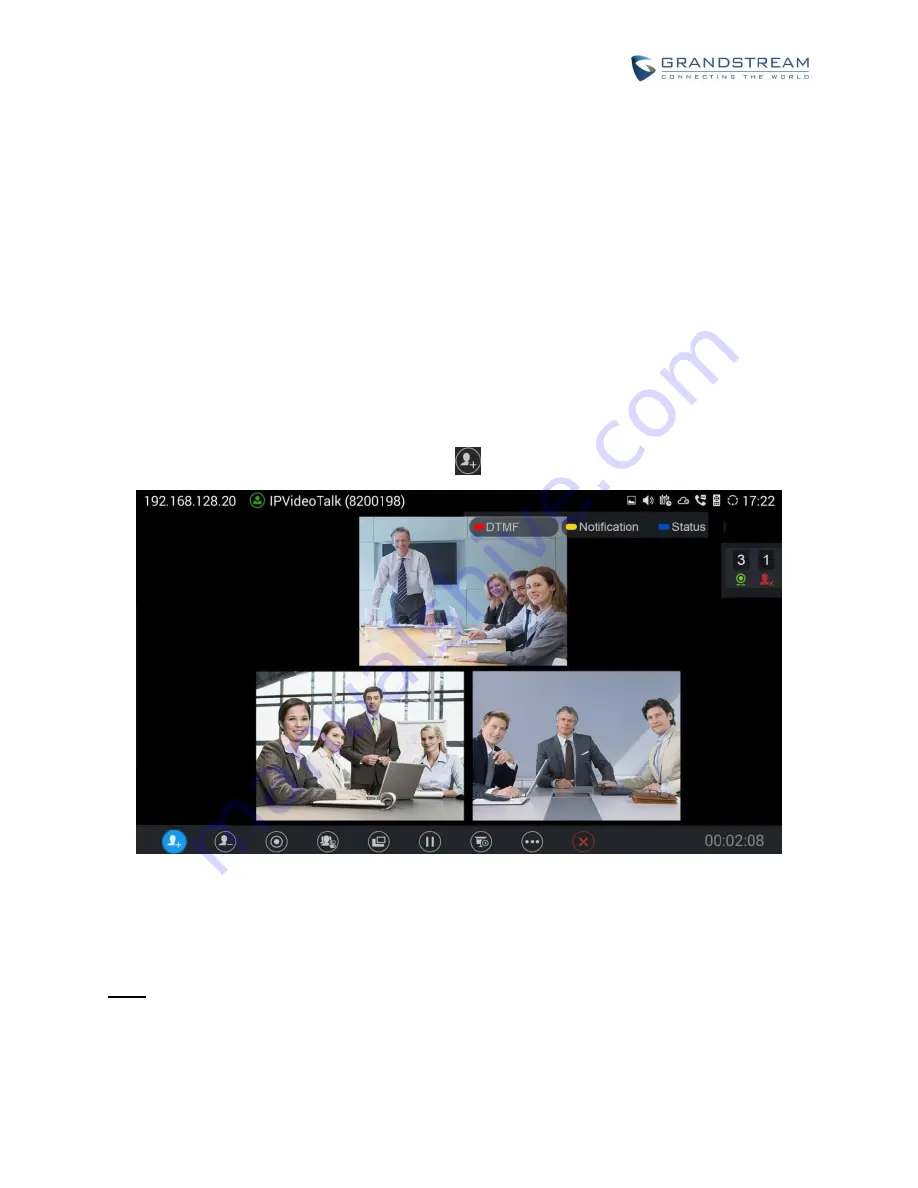
How to use GVC320x in IPVideoTalk Meeting
Page 17 of 20
GVC320X MEETING CONTROL
During an IPVideoTalk meeting, the GVC320x meeting control options are similar to meetings when the
GVC320x is using regular SIP account. We will describe adding other GVC320x participants into the
IPVideoTalk meeting, setting PIN lock, sharing presentation and recording functions during the IPVideoTalk
meeting.
ADD OTHER GVC320X PARTICIPANTS
During an active IPVideoTalk meeting, if your GVC320x is the meeting host, you can add other GVC320x
into the meeting if the other GVC320x has an active IPVideoTalk ID. Here are the steps:
1. On the host GVC320x call screen, click on icon
.
2. On the new dialing screen, enter the
other GVC320x’s IPVideoTalk ID and dial out from your
IPVideoTalk account.
3. Once the other GVC320x answers the call, it will join the IPVideoTalk meeting.
Note:
If your GVC320x is a participant in the IPVideoTalk meeting rather than meeting host, you will not
be able to use your IPVideoTalk account to add more participants into the meeting.
The GVC320x host can only directly add other GVC320x participants into the meeting, it cannot


















