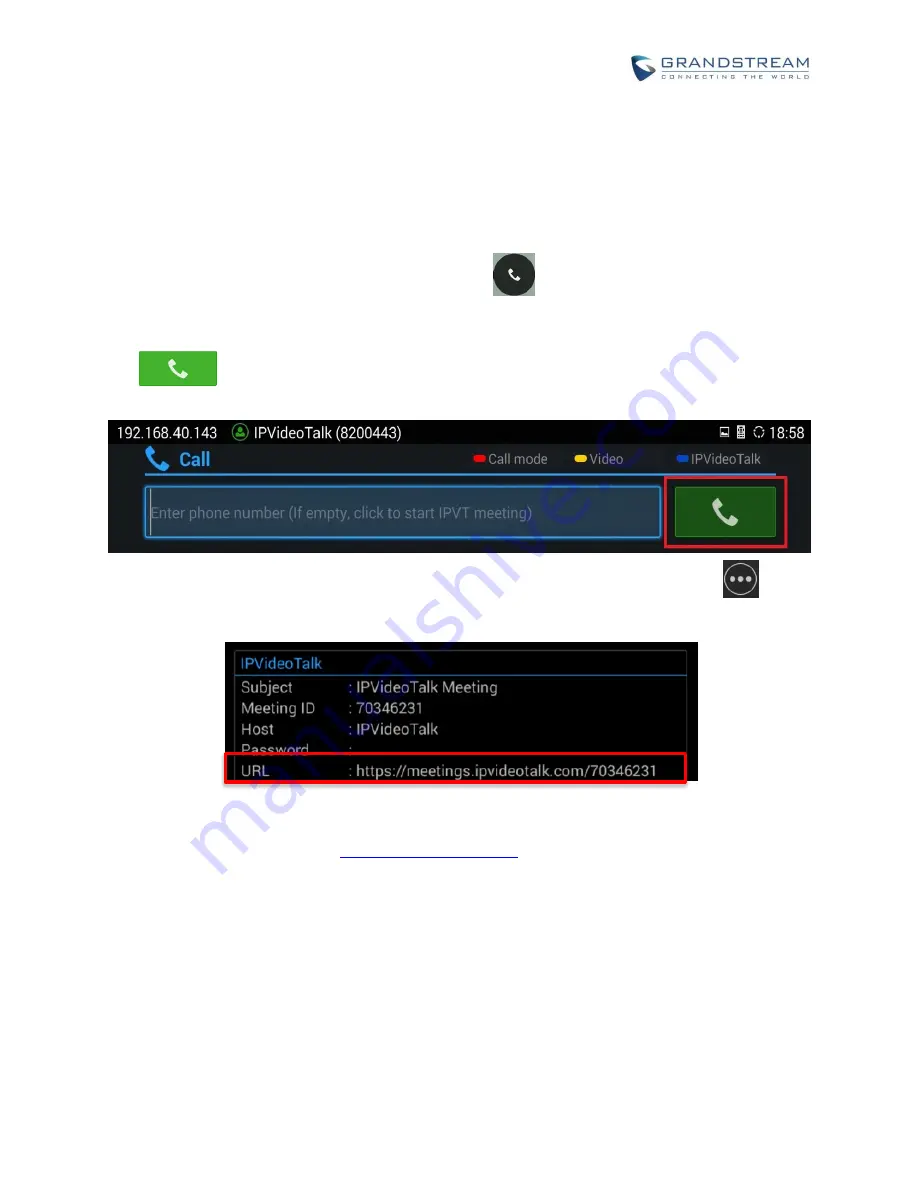
How to use GVC320x in IPVideoTalk Meeting
Page 3 of 20
START AN ONE-CLICK INSTANT MEETING
The GVC320x can start an
instant IPVideoTalk meeting immediately by clicking on the “CALL” icon at any
time. Here are the steps:
1. On the GVC320x LCD HOME screen, click on button
to bring up the dial screen.
2. O
n dial screen, use GVC320x remote control blue shortcut key to select “IPVideoTalk” as the account.
3. On dial screen, use the GVC320x remote control to navigate, and select green CALL button
without entering any number. This will start an instant meeting with IPVideoTalk cloud
server.
4. Check the meeting ID/meeting URL. On the GVC320x LCD call screen, click on icon
on the
bottom menu and select “Meeting Info”. The meeting information will be displayed as below.
If you already have an IPVideoTalk Admin Center account, you can also find the meeting info there.
After logging in Admin Center
, click on “Meetings”-> “Upcoming”, you will
see a meeting “In Process”, and the “Host Device” is the IPVideoTalk ID of you GVC320x. The meeting
ID and URL information are displayed there.



















