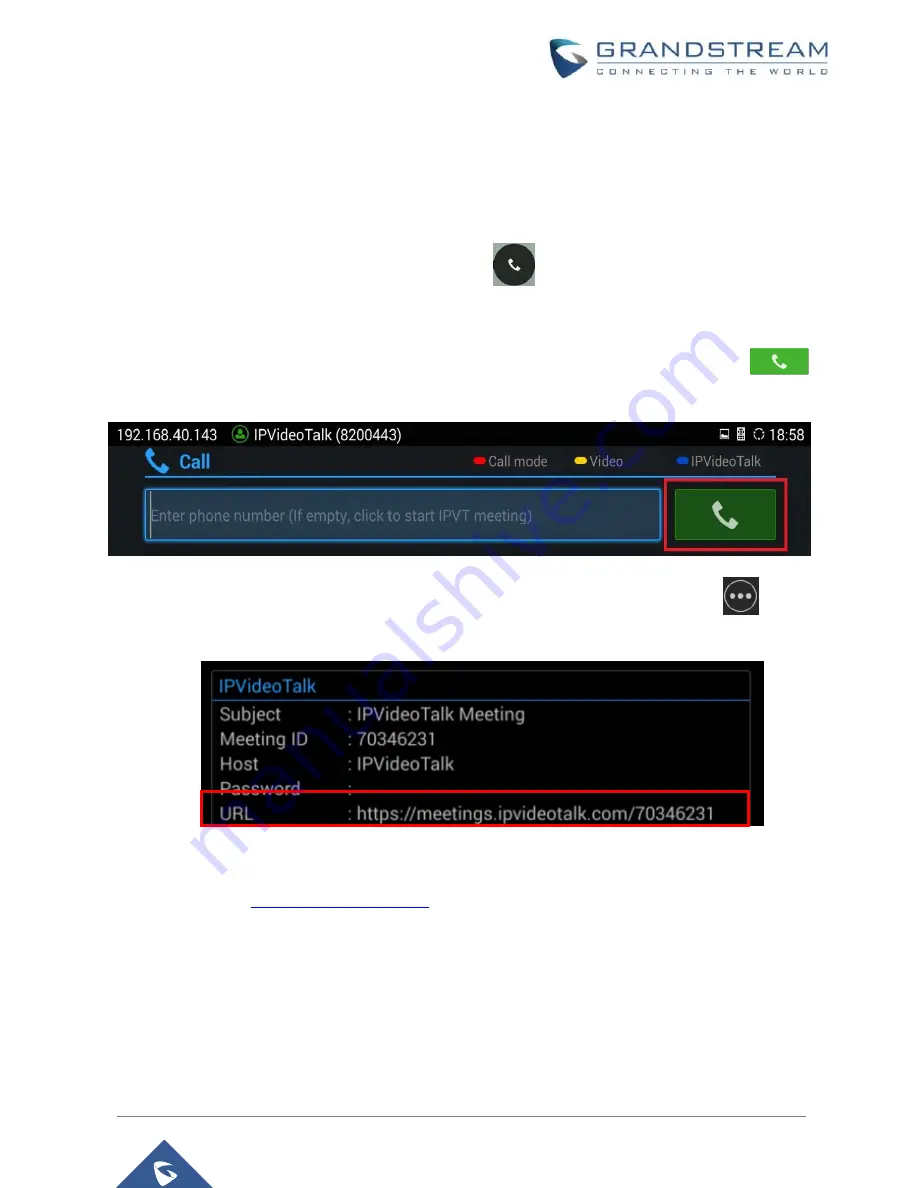
P a g e
|
4
How to use GVC320x in an IPVideoTalk Meeting
START ONE-CLICK INSTANT MEETING
The GVC320x can start an instant IPVideoTalk meeting immediately by clicking on the “CALL” icon at any
time. Here are the steps:
1. On the GVC320x LCD HOME screen, click on button
to bring up the dial screen.
2.
On dial screen, use GVC320x remote control blue shortcut key to select “IPVideoTalk” as the account.
3. On dial screen, use the GVC320x remote control to navigate, and select green CALL button
without entering any number. This will start an instant meeting with IPVideoTalk cloud server.
4. Check the meeting ID/meeting URL. On the GVC320x LCD call screen, click on icon
on the
bottom menu and select “Meeting Info”. The meeting information will be displayed as below.
If you already have an IPVideoTalk Portal account, you can also find the meeting info there. After logging
, click on “Meetings”-> “Upcoming”, you will see a meeting
“In Process”, and the “Organizer” is the IPVideoTalk ID of you GVC320x. The meeting ID and URL
information are displayed there.



















