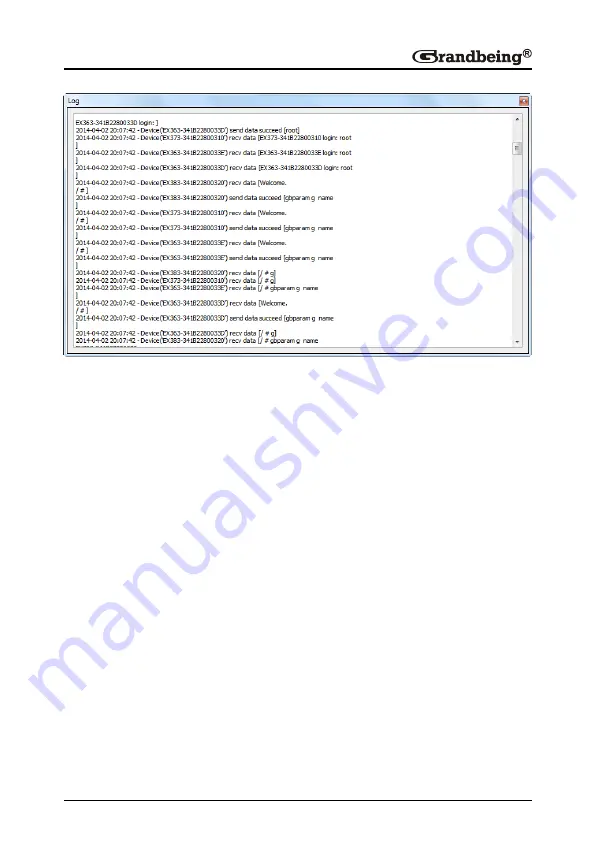
43
Configuration Examples
Switching Inputs in One Encoder
N143 allows up to two HDMI inputs, one VGA input, 1 CVBS input to be
switched to one HDMI and one VGA outputs. To perform this operation, do as
follows.
Preparations
One N143
Four HDMI source devices
Two sinks
Two computers
One CAT5e/6 cable, three HDMI cables, two VGA cables and one CVBS
cable.
Hardware Connection
1. Connect one DVD player, one computer, two Apple TVs to the N143 via
two HDMI cables, one CVBS cable and one VGA cable.
Summary of Contents for N373
Page 1: ...Version V1 0 1 User Manual N143 N373 N383 Presentation Switcher H 264 Encoder and Decoder ...
Page 47: ...45 2 Right click MX153 to display the shortcut menu ...
Page 57: ...55 3 Configure the intersection between TX and RX in different cells in the Scene area ...
Page 60: ...58 5 Right click on any cell and choose Combine to display the Video Wall Properties window ...
















































