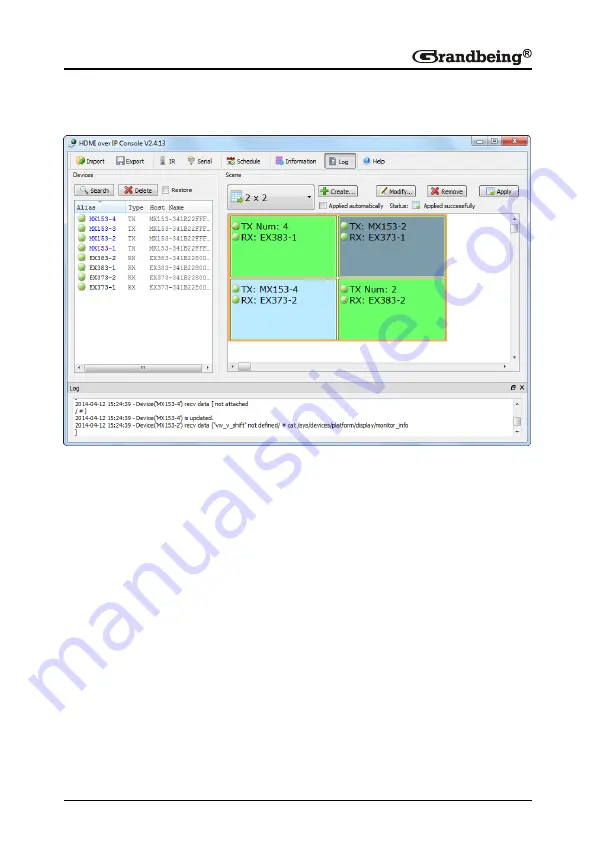
52
4) Configure the intersection between TX and RX in other cells in the
same way. The final scene is created as below.
Then you can see the sinks connected to N373s show a complete picture
filling the screen, the sinks connected to N383s show multiple complete
pictures with the unoccupied parts shows nothing.
Note:
If N383 is linked to a single N143, the sink will show a complete
picture filling the screen as that connected to N373.
After a 2 x 2 matrix is created, you can change TX and RX using
the control software to enjoy different viewing effects. In addition,
you can also switch between different sources in a certain N143, if
it is connected to multiple sources via HDMI, VGA or CVBS ports.
Setting a Video Wall
N373 supports the video wall function in the single host mode. You can
combine multiple cells of N373s to show the same video source. This section
Summary of Contents for N373
Page 1: ...Version V1 0 1 User Manual N143 N373 N383 Presentation Switcher H 264 Encoder and Decoder ...
Page 47: ...45 2 Right click MX153 to display the shortcut menu ...
Page 57: ...55 3 Configure the intersection between TX and RX in different cells in the Scene area ...
Page 60: ...58 5 Right click on any cell and choose Combine to display the Video Wall Properties window ...
















































