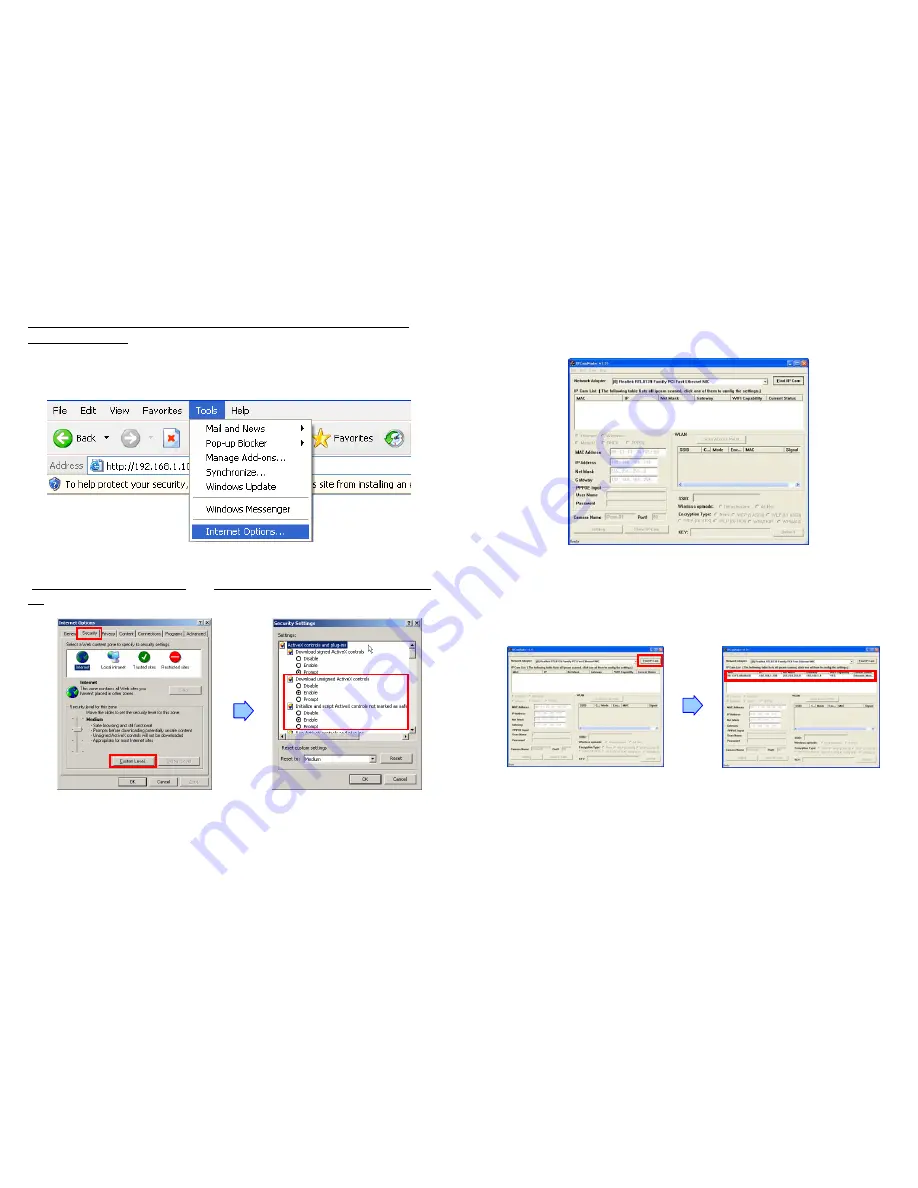
5
6.3 Internet Browser Settings
NOTE:
Your browser must be enabled the ActiveX for connect to the Grand IP/ Wi-Fi
Camera Plus first time.
Step 1:
Start the internet browser.
Step 2:
Click the “
Tools
” at the top of the screen, and select “
Internet Options…
”.
Step 3:
Select the “
Security
” tab, and click the “
Custom Level
”. Set to “
Enable
” or “
Prompt
” on the
“
Download unsigned ActiveX controls
” and “
Initialize and script ActiveX controls not marked as
safe
” items.
6
7. Network Installation
Step 1:
Execute “Setup.exe” to install the “IPCamFinder” software in the CD driver. Execute the
“IPCam Setup” on the desktop, and the following screen is displayed:
Step 2:
Click the “Find IP Cam” button, and your camera’s MAC, default IP Address, Net Mask and
Gateway will be listed.





















