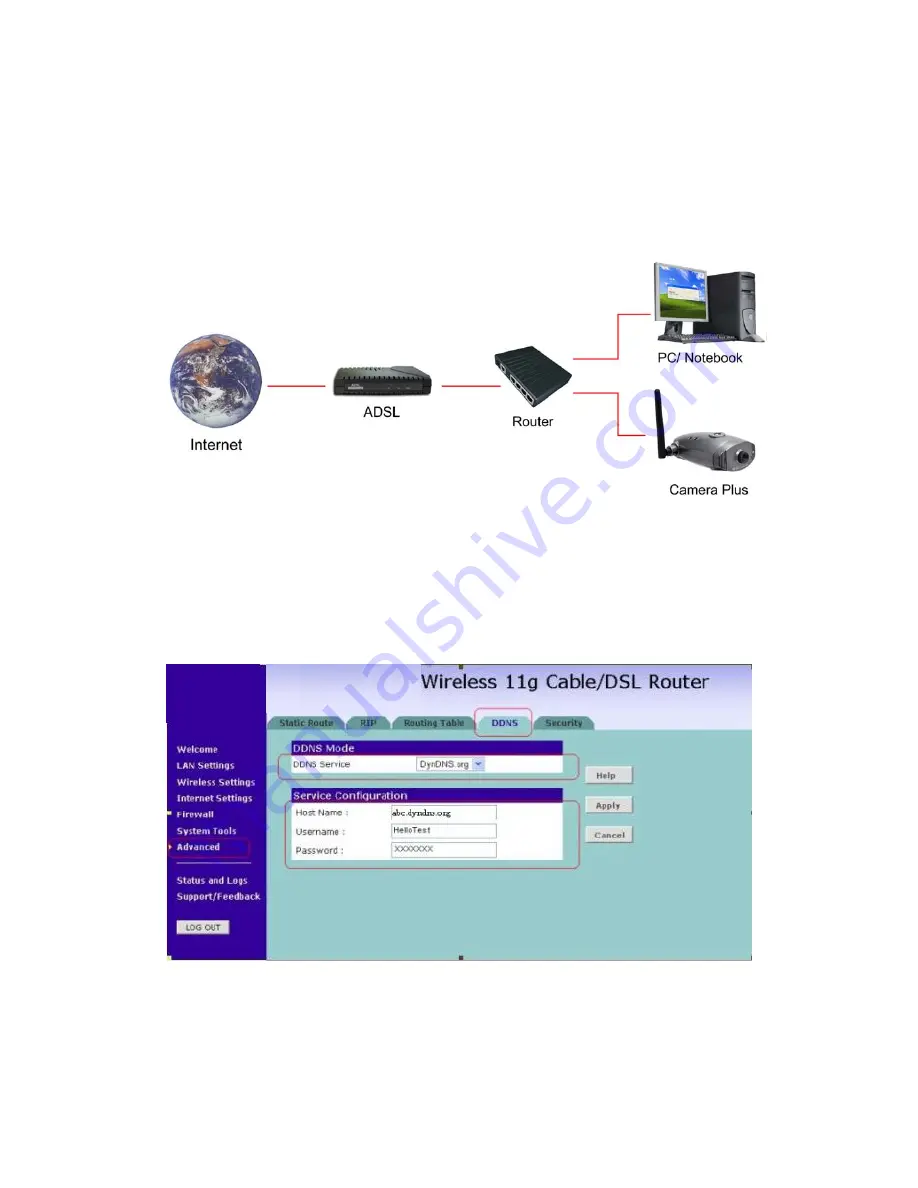
1
Dynamic DNS Online Help
Chapter 1 Router(with DDNS fuIP Camera
We suggest you use the Router to setup the DDNS function
The system map likes the following
ADSL + Router (with DDNS function) + IP Camera
1. Connect to your router and setup the DDNS function