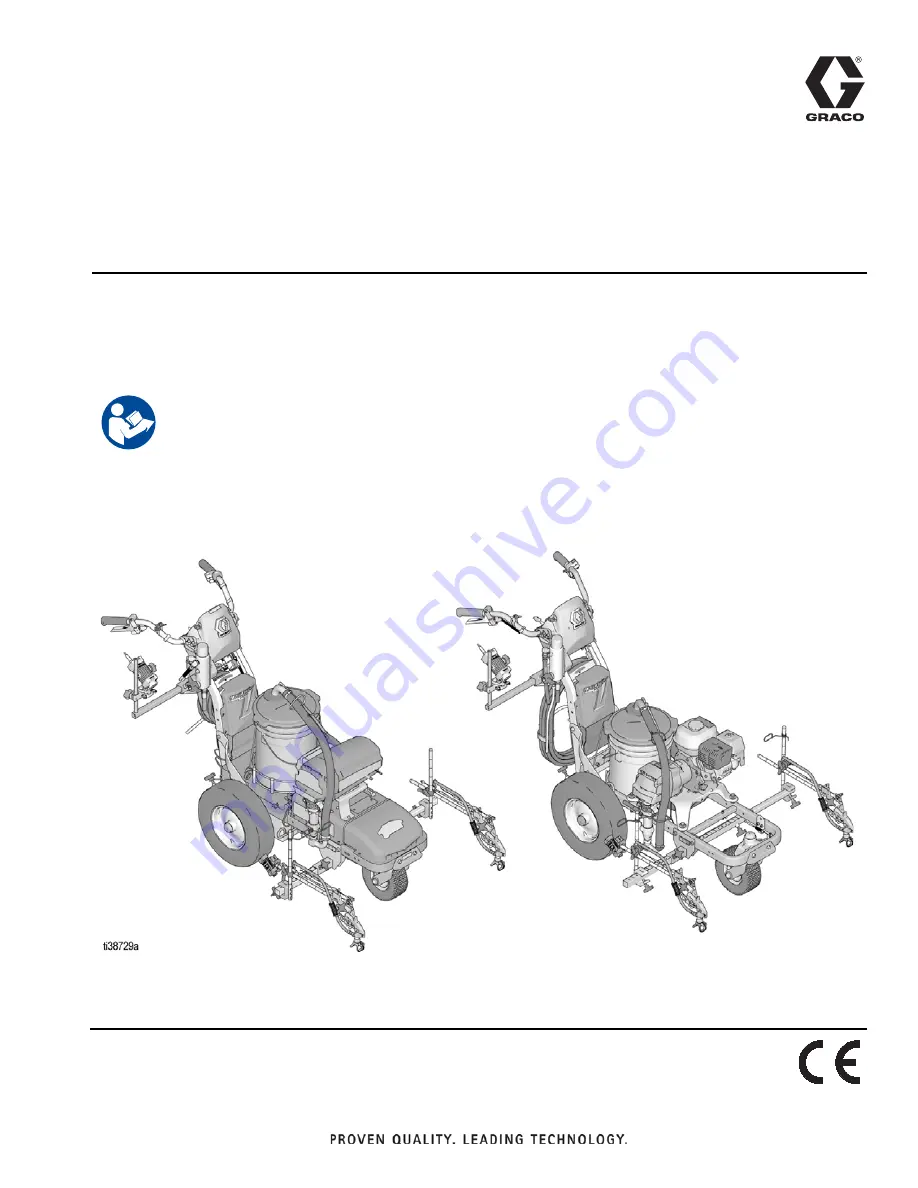
3A8102A
EN
Application Methods
Parking Lot Layout for LineLazer
™
V
HP Auto Series with LazerGuide
™
2000
For the application of line striping materials. For professional use only. For outdoor use
only. Not for use in explosive atmospheres or hazardous locations.
Maximum Operating Pressure: 3300 psi (22.8 MPa, 228 bar)
Important Safety Instructions
Read all warnings and instructions in this manual and in related manuals.
Be familiar with the controls and the proper usage of the equipment.
Save these instructions.
















