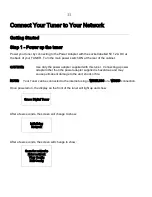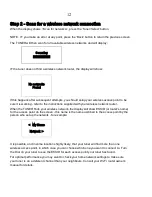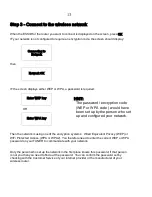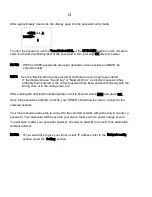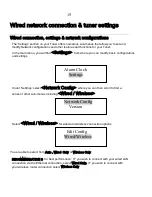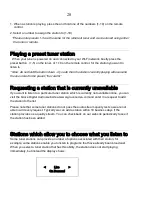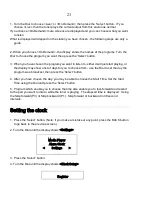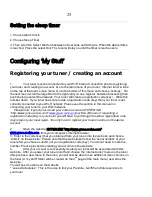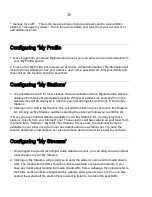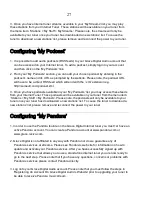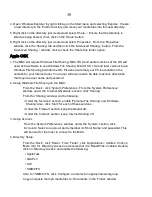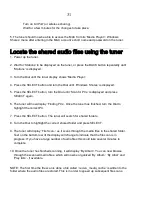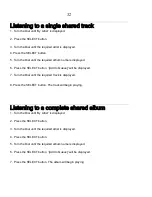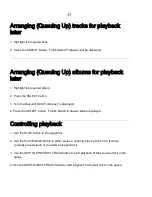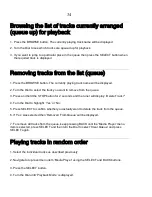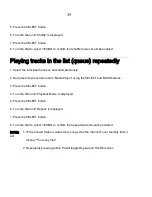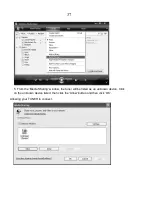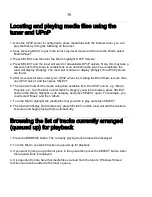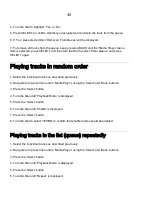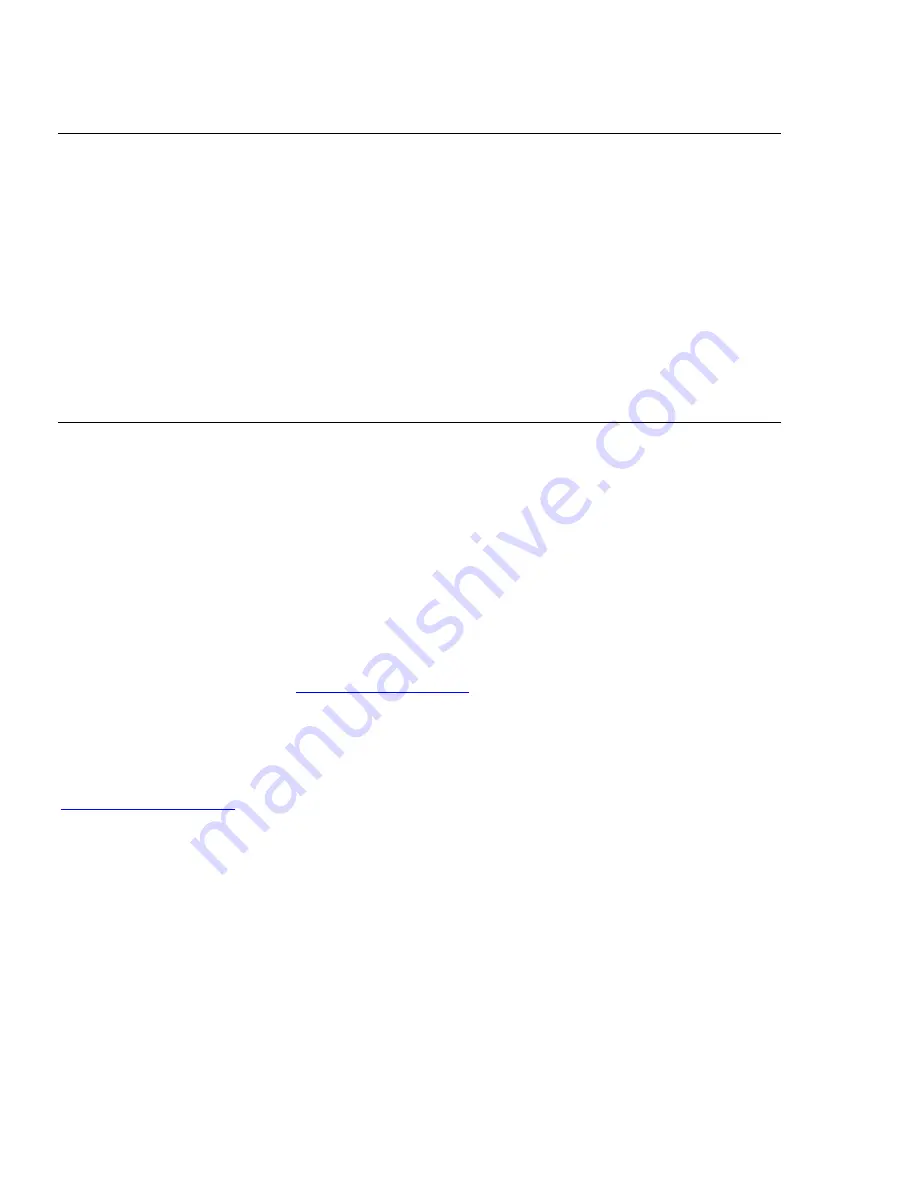
25
Setting the sleep timer
1. Choose Alarm Clock
2. Choose Sleep Timer
3. Then scroll the Select Dial form between 30 seconds and 99 hours. When the desired time
is reached, Press the select Dial. The tuner will stay on until the timer is reaches zero.
Configuring ‘My Stuff’
Registering your tuner / creating an account
1.
Your tuner must be connected to your Wi-Fi internet connection prior to registering
your tuner and creating an account. Go to the main menu of your tuner. ‘Internet tuner’ will be
on the top of the tuner’s main menu. Go to the bottom of this menu and choose ‘settings’. On
the next menu scroll the large Dial to the right until you see ‘register’ between brackets {} then
push the large select Dial inwards. Your tuner will create a registration code (key) . Write this
number down. If you tuner does not provide a registration code (key) then your tuner is not
currently connected to your Wi-Fi network. Please see the section in this manual on
connecting your tuner to your Wi-Fi network.
Please note: If you do not create your online account at HYPERLINK
"http://www.grace.reciva.com"
www.grace.reciva.com
within 24 hours of requesting a
registration code (key) on your tuner you will have to go through the above registration code
(key) step on your tuner again. You only have to register your tuner one time on the above
account.
2.
Open the website, HYPERLINK "http://www.grace.reciva.com"
www.grace.reciva.com
from your computer’s internet browser.
3. Enter in the code (key) that you obtained from your tuner onto the web site and choose
‘submit’ on the web site. Please note that the web site will show the ‘serial number’ of your
tuner after you choose submit, not your registration code (key). You do not need to note this
number. Please proceed to creating your account on the web site.
4.
After your account is successfully created your tuner will be associated with this
web site. After you power your tuner on/off and choose the ‘internet tuner’ menu on the tuner
(this pushes a new menu to the tuner) you will now be able to see additional menu choices on
the tuner (A ‘my stuff’ folder will be created on the 2
nd
page of the main menu) as well as the
web site.
You will see 3 sections on the web site.
* ‘see extra features’: This is the area to link your Pandora, live365 and future services to
your tuner