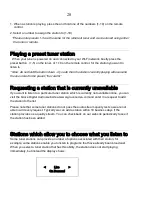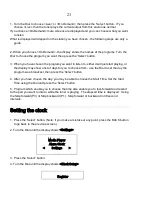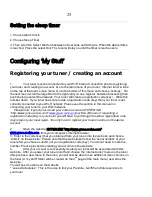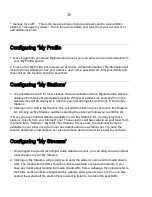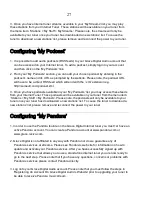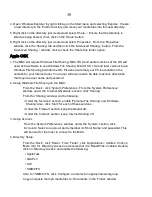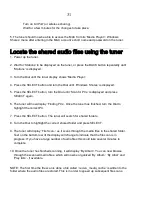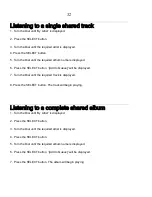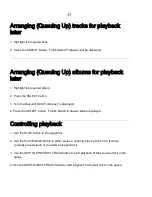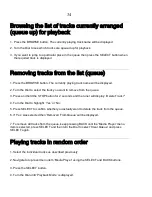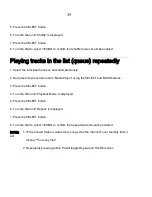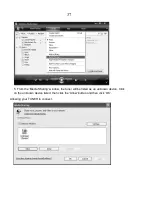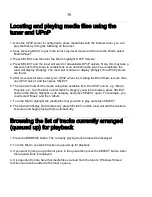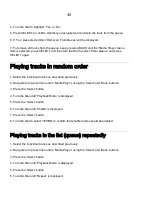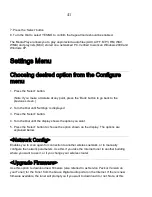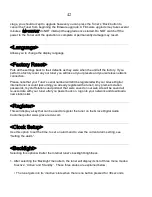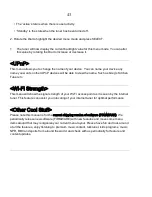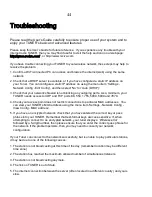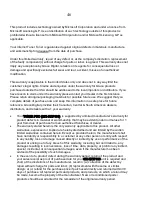31
Turn on ‘AirPort’ (or wireless sharing).
Wait for a few minutes for the changes to take place.
5. The tuner should now be able to access the MAC from its ‘Media Player > Windows
Shares’ menu after entering in the MAC account’s short name and password on the tuner.
Locate the shared audio files using the tuner
1. Power up the tuner.
2. Wait for ‘Stations’ to be displayed on the tuner, or press the BACK button repeatedly until
‘Stations’ is displayed.
3. Turn the Dial until the tuner display shows ‘Media Player’.
4. Press the SELECT button and turn the Dial until ‘Windows Shares’ is displayed.
5. Press the SELECT button, turn the Dial until ‘Scan for PCs’ is displayed and press
SELECT again.
6. The tuner will now display ‘Finding PCs’. Once the tuner has finished, turn the Dial to
highlight the correct PC.
7. Press the SELECT button. The tuner will search for shared folders.
8. Turn the Dial to highlight the correct shared folder and press SELECT.
9. The tuner will display ‘File Scan…’ as it scans through the media files in the shared folder.
Text on the bottom row of the display will change to indicate that the file scan is in
progress. If you have a large number of audio files this could take several minutes to
complete.
10. Once the tuner has finished scanning, it will display ‘By Album’. You can now browse
through the scanned media files, which will now be organized ‘By Album’, ‘By Artist’ and
‘Play lists’ – if available.
NOTE: The first time the file scan is done a file called ‘.reciva_media_cache’ is written to the
folder where the audio files are stored. This is in order to speed up subsequent file scans.