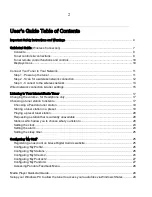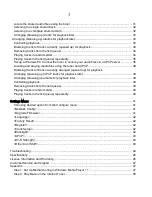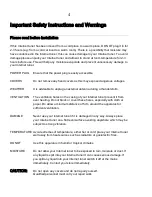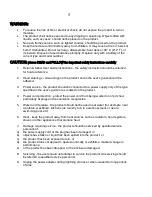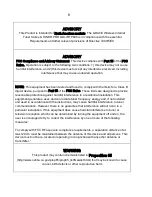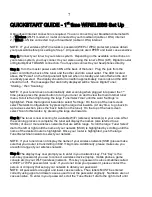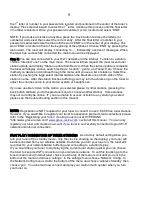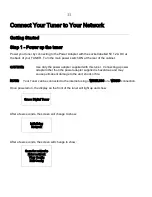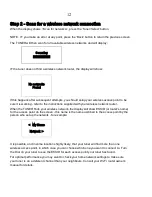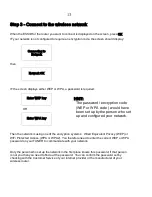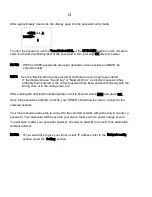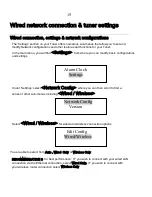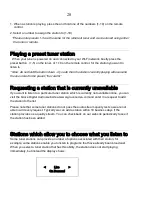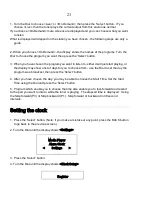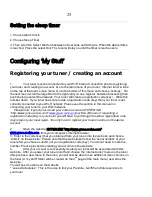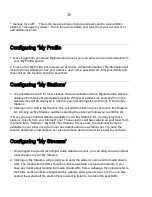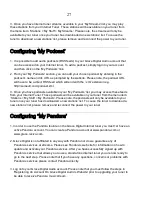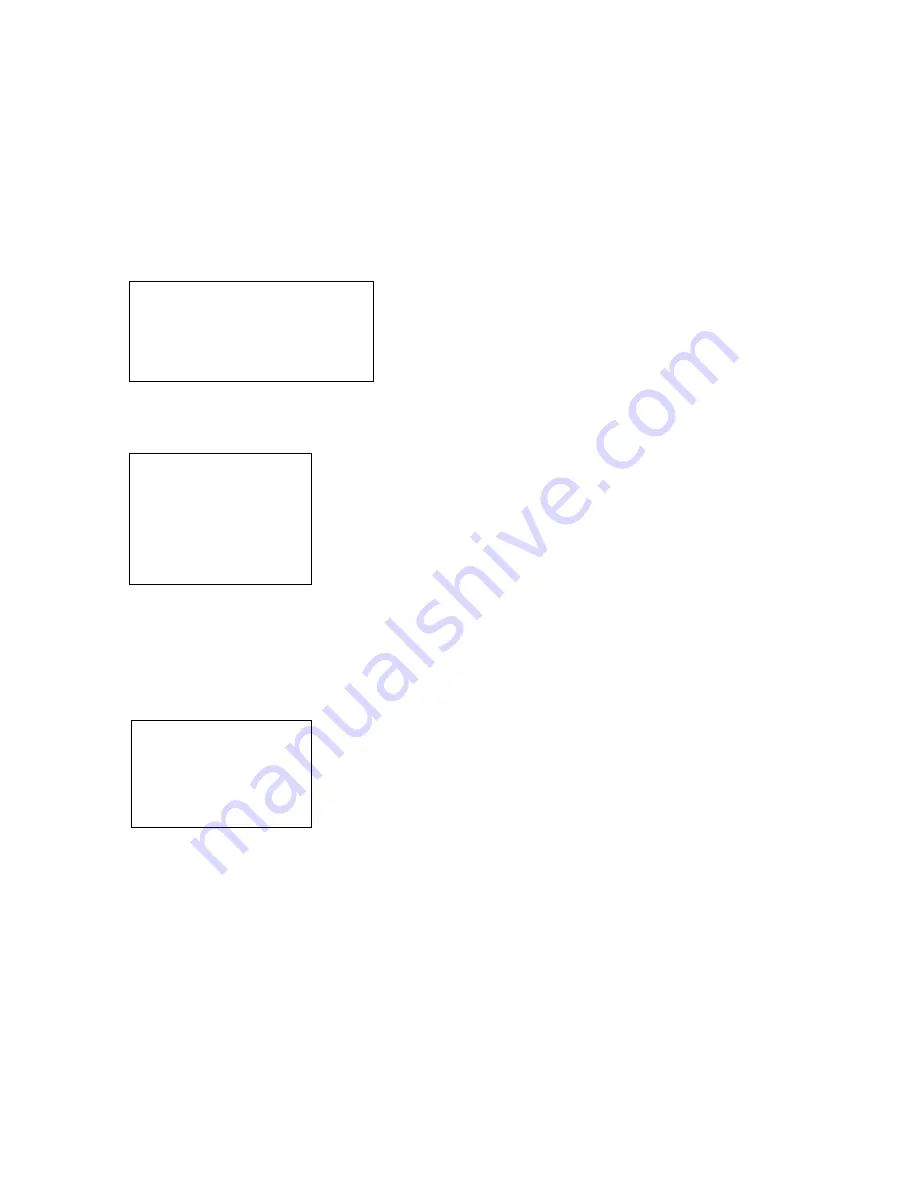
12
Step 2 - Scan for a wireless network connection
When the display shows <Scan for networks>, press the ‘Tuner/Select’ button.
NOTE: IF you make an error at any point, press the ‘Back’ button to return the previous screen
The TUNER will then scan for all available wireless networks and will display:
Scanning
IIIIIIIIIIIIIIIIIII
IF the tuner does not find a wireless network router, the display will show:
No networks
Found
If this happens after subsequent attempts, you should setup your wireless access point to be
sure it is working - refer to the instructions supplied with your wireless network router.
When the TUNER finds your wireless network, the display will show ESSID (or router’s name)
for the access point on the screen - this name is the name ascribed to the access point by the
person who set up the network - for example:
< My Home
Network >
It is possible, and in some locations highly likely, that your tuner will find more than one
wireless access point, in which case you can choose which one you want to connect to. Turn
the Dial on your tuner to see the ESSID for each access point your tuner has found.
For optimal performance you may want to check your home network settings to make sure
your tuner is on a deferent channel than your neighbours. Consult your Wi-Fi router owner’s
manual for details.