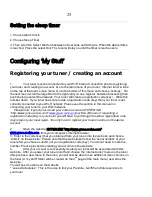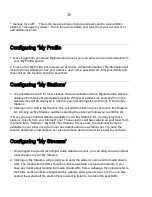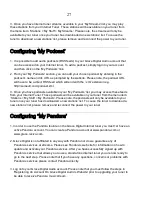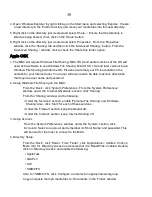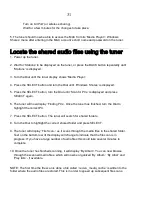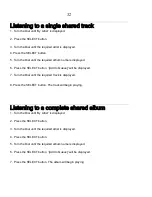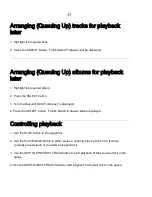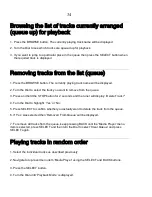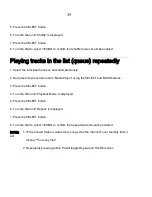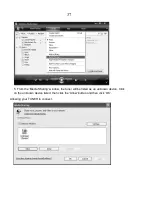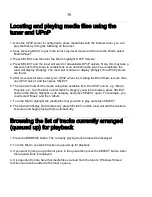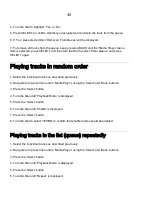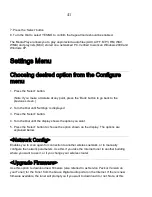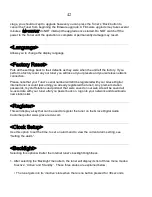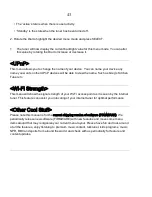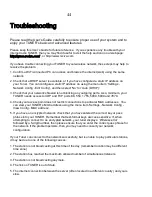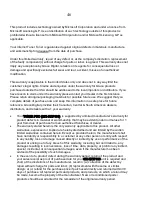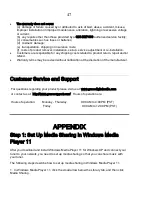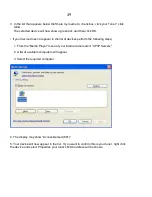38
Locating and playing media files using the
tuner and UPnP
1. Once the UPnP server is configured to share media files with the Internet tuner, you can
play the files by doing the following on the tuner.
2. Keep pressing BACK to get to the tuner’s top-level menu and then turn the Dial to select
‘Media Player’.
3. Press SELECT and then turn the Dial to highlight ‘UPnP Servers’.
4. Press SELECT and the tuner will scan for all available UPnP servers. Note, this may take a
few seconds for the tuner to complete its scan and before the scan has completed, the
tuner will display ‘[Empty]’. The tuner will continue to display ‘[Empty]’ if no UPnP servers
are found.
5. After a successful scan, select your UPnP server, by rotating the Dial if there is more than
one UPnP server, and then press SELECT.
6. The tuner will now list the media categories available from the UPnP server, e.g. ‘Music’,
‘Playlists’ etc. Turn the Dial to select which category you wish to browse, press SELECT
and turn the Dial to highlight a sub category and press SELECT again. For example, you
could select ‘Music’ and then ‘Album’.
7. Turn the Dial to highlight the media files that you wish to play and press SELECT.
8. The tuner will display ‘[Add to Queue]’, press SELECT and the tuner will add the tracks to
its queue and begin playing them automatically.
Browsing the list of tracks currently arranged
(queued up) for playback
1. Press the BROWSE button. The currently playing track name will be displayed.
2. Turn the Dial to see which tracks are queued up for playback.
3. If you want to jump to a particular place in the queue then press the SELECT button when
the required track is displayed.
4. It is important to note here that media files scanned from the tuner’s ‘Windows Shares’
function can also be added to the tuner’s queue.