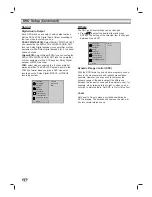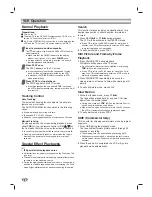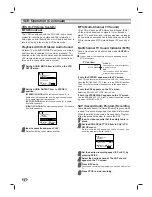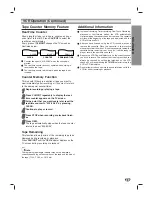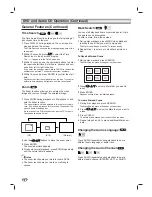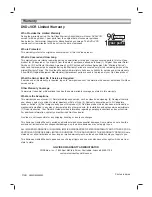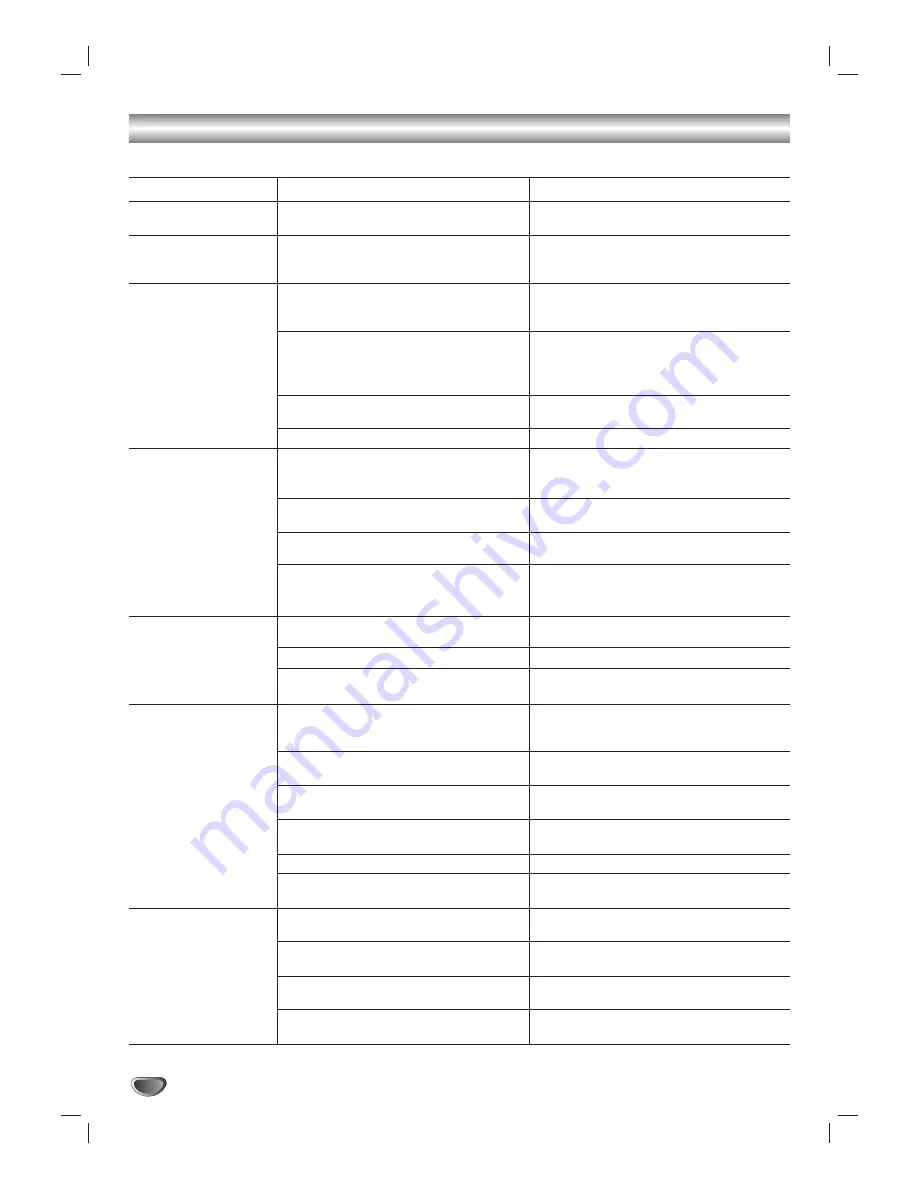
34
Symptom
No power.
The power is on, but
the DVD+VCR does not
work.
No picture.
No sound.
The playback picture is
poor.
The DVD+VCR does
not start playback.
The remote control
does not work properly.
Cause
The power cord is disconnected.
No disc is inserted.
No tape is inserted.
The TV is not set to receive DVD+VCR
signal output.
TV/VCR mode for DVD+VCR is set to
TV.
The antenna or video cable is not con-
nected securely.
The connected TV power is turned off.
The equipment connected with the
audio cable is not set to receive
DVD+VCR signal output.
The audio cables are not connected
securely.
The power of the equipment connected
with the audio cable is turned off.
The Digital Audio Output is set to the
wrong position.
The disc is dirty.
Tape heads are dirty.
Tape is a rental or was recorded on
another VCR.
No disc is inserted.
No tape is inserted.
An unplayable disc is inserted.
The disc is placed upside down.
The disc is not placed within the guide.
The disc is dirty.
The Rating level is set.
The remote control is not pointed at the
remote sensor of the DVD+VCR.
The remote control is too far from the
DVD+VCR.
There is an obstacle in the path of the
remote control and the DVD+VCR.
The batteries in the remote control are
exhausted.
Correction
Plug the power cord into the wall outlet
securely.
Insert a disc or tape. (Check that the
disc or tape indicator in the display
window is lit.)
Select the appropriate video input mode
on the TV so the picture from the
DVD+VCR appears on the TV screen.
Press the TV/VCR button on remote
repeatedly to choose VCR mode. VCR
indicator light appears in VCR front
panel.
Connect the antenna or video cable
securely.
Turn on the TV.
Select the correct input mode of the
audio receiver so you can listen to the
sound from the DVD+VCR.
Connect the audio cable securely.
Turn on the equipment connected with
the audio cable.
Set the Digital Audio Output to the
correct position, then turn on the
DVD+VCR again by pressing POWER.
Clean the disc.
Clean video heads.
Use TRK (+/-) for manual tracking
adjustment while tape is playing.
Insert a disc or tape. (Check that the
disc or tape indicator in the display
window is lit.)
Insert a playable disc. (Check the disc
type, color system, and Regional code.)
Place the disc with the playback side
down.
Place the disc on the disc tray correctly
inside the guide.
Clean the disc.
Cancel the Rating function or change
the rating level.
Point the remote control at the remote
sensor of the DVD+VCR.
Operate the remote control within 23 ft
(7 m).
Remove the obstacle.
Replace the batteries with new ones.
Troubleshooting
Check the following guide for the possible cause of a problem before contacting service.
Summary of Contents for Sonic Blue DVR4250
Page 1: ......