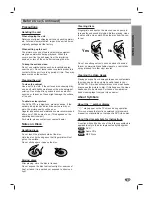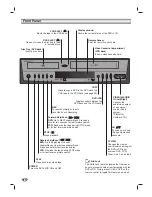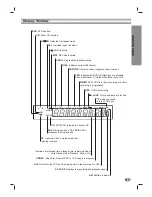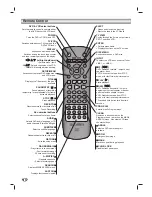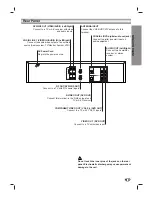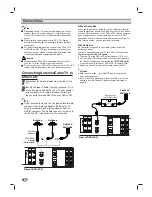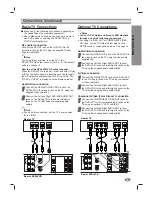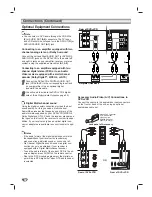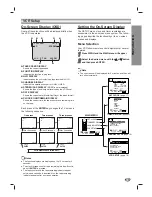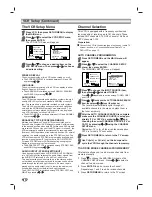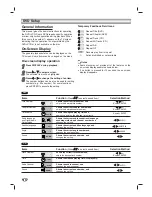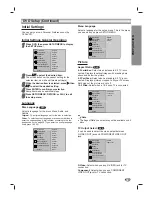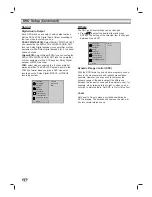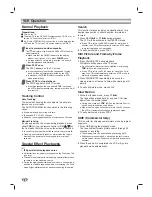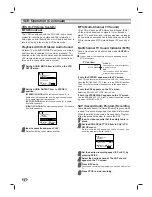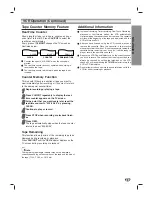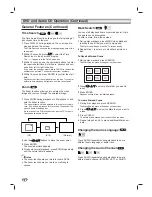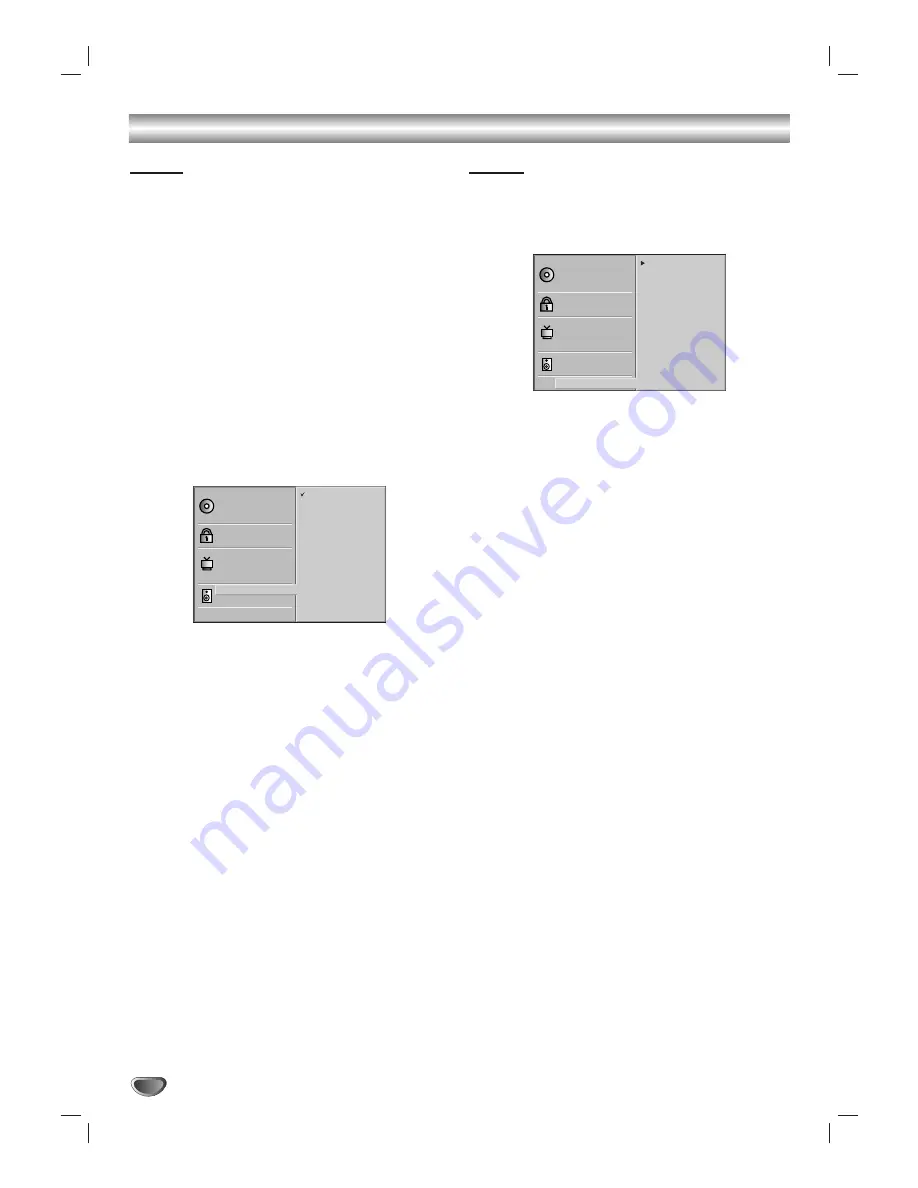
20
DVD Setup (Continued)
Sound
Digital Audio Output
Each DVD disc has a variety of audio output options.
Set the DVD+VCR’s Digital Audio Output according to
the type of audio system you use.
DOLBY DIGITAL/PCM:
Select DOLBY DIGITAL/PCM if
you connected the DVD+VCR’s DIGITAL AUDIO OUT
jack to a Dolby Digital decoder (or an amplifier or other
equipment with a Dolby Digital decoder) for 5.1 channel
surround sound.
Stream/PCM:
Select Stream/PCM if you connected the
DVD+VCR’s DIGITAL AUDIO OUT jack to an amplifier
or other equipment with a DTS decoder, Dolby Digital
decoder or MPEG decoder.
PCM:
select when connected to a 2 channel digital
stereo amplifier. The DVD+VCR outputs audio in the
PCM 2ch format when you play a DVD video disc
recorded on the Dolby Digital, MPEG1, or MPEG2
recording system.
Others
The DRC and Vocal settings can be changed.
Press
v
v
/
V
V
to select the desired item and press
ENTER. The setting of the selected item is changed
between On and Off.
Dynamic Range Control (DRC)
With the DVD format, you can hear a program’s sound-
track in the most accurate and realistic presentation
possible. However, you may wish to compress the
dynamic range of the audio output (the difference
between the loudest sounds and the quietest ones); for
example, when listening late at night, or when you do
not wish to disturb others. Set DRC to On for this effect.
Vocal
Set Vocal to On only when a multi-channel karaoke
DVD is playing. The karaoke channels on the disc will
mix into normal stereo sound.
Disc Subtitle
Disc Menu
Rating
Password
Aspect Ratio
Menu Language
TV Output Select
Digital Audio Output
5.1 Speaker Setup
Others
Disc Audio
DRC Off
Vocal On
Disc Subtitle
Disc Menu
Rating
Password
Aspect Ratio
Menu Language
TV Output Select
Digital Audio Output
5.1 Speaker Setup
Others
Disc Audio
DOLBY
DIGITAL
/PCM
Stream/PCM
PCM
Summary of Contents for Sonic Blue DVR4250
Page 1: ......