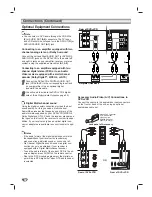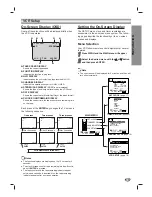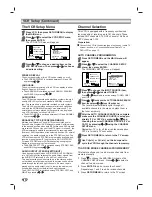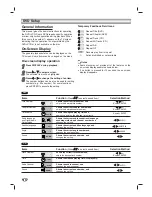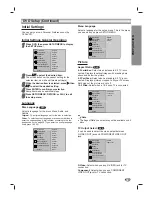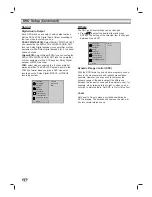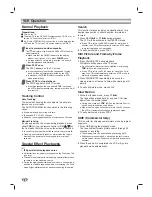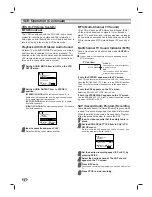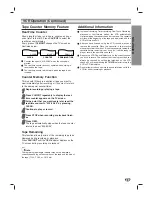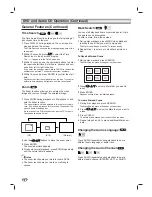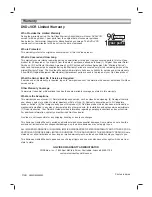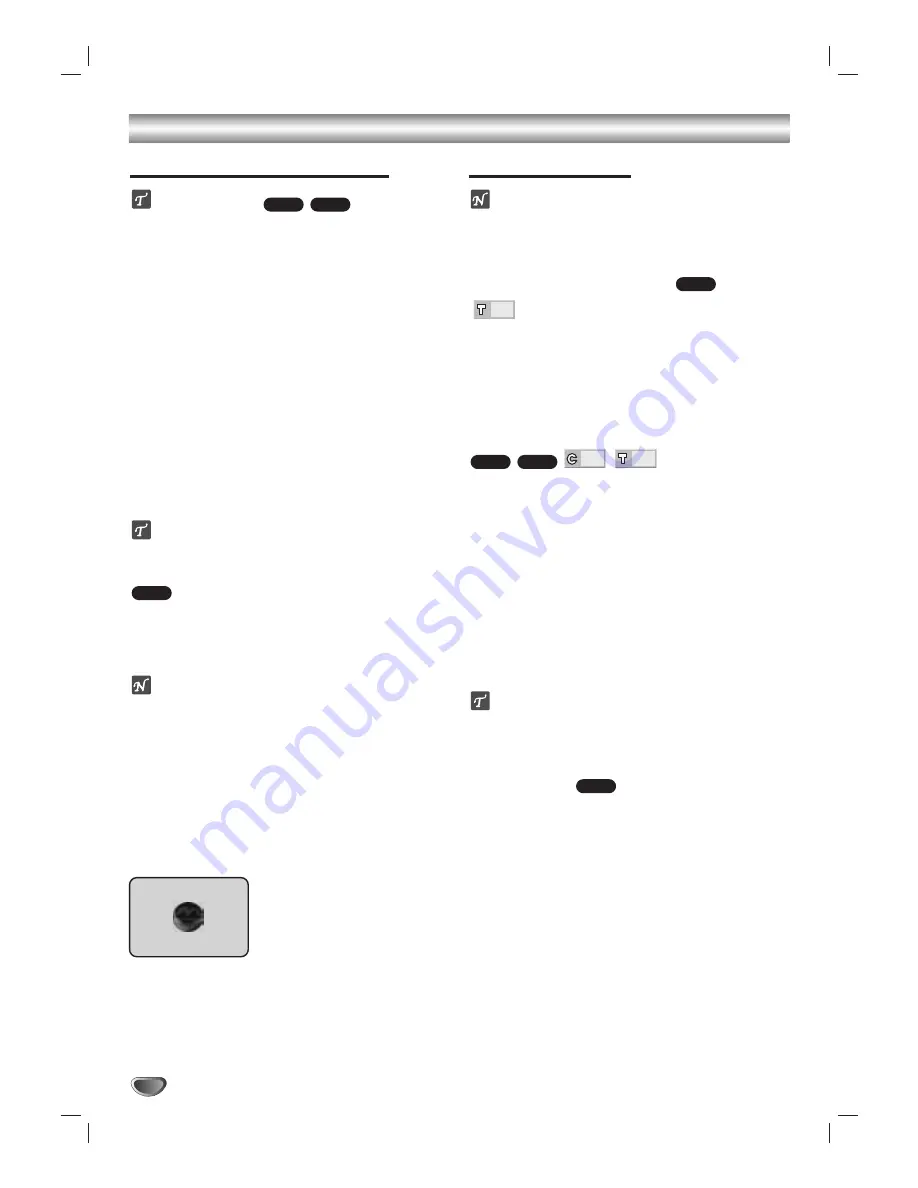
DVD and Audio CD Operation
Playing a DVD and Audio CD
Playback Setup
Turn on the TV and select the video input source con-
nected to the DVD+VCR.
Audio system: Turn on the audio system
and select the input source connected to the
DVD+VCR.
11
Press OPEN/CLOSE to open the disc tray.
22
Load your chosen disc in the tray, with the label
facing up.
When a double-sided DVD is inserted, make sure
the side you want to play is facing up.
33
Press OPEN/CLOSE to close the tray.
“dISC LOAD” appears on the display window, and
playback starts automatically. If playback does not
start, press PLAY.
In some cases, the disc menu might appear
instead.
If a menu screen is displayed
The menu screen may be displayed first after loading a
DVD which contains a menu.
Use the
b
b B
B v
v V
V
buttons to select the title/chapter you
want to view, then press ENTER to start playback.
Press TITLE or DISC MENU to return to the menu
screen.
Notes
If Parental Control is set and the disc is not within the
Rating settings (not authorized), the 4-digit code must
be entered and/or the disc must be authorized (see
Parental Control, on page 21).
DVDs may have a region code.
Your DVD+VCR will not play discs that have a region
code different from your DVD+VCR. The region code
for this DVD+VCR is 1 (one).
Screen Saver
The screen saver picture appears
when you leave the DVD+VCR in
stop mode for about five minutes.
General Features
Note
Unless stated otherwise, all operations described use
the remote control. Some features may also be
available on the Setup menu.
Moving to another TITLE
When a disc has more than one title, you can move to
another title as follows:
Press DISPLAY when playback is stopped, then
press the appropriate numbered button (0-9), then
press ENTER to select a title number.
Moving to another CHAPTER/TRACK
When a title on a disc has more than one chapter or a
disc has more than one track, you can move to another
chapter/track as follows:
Press REW
.
or FF
>
briefly during playback to
select the next chapter/track or to return to the begin-
ning of the current chapter/track.
Press REW
.
twice briefly to step back to the pre-
vious chapter/track.
To go directly to any chapter during DVD playback,
press DISPLAY. Then, press
3
3
/
4
4
to select C
(chapter) (or for a Audio CD, select T for track). Then,
enter the chapter/track number using the numbered
buttons (0-9).
Tip
In case of audio CD, to go directly to any track, enter
the track number using the numbered buttons (0-9),
then press ENTER during playback.
Slow Motion
1
Press REW
.
or FF
>
during pause mode.
The DVD+VCR will enter SLOW mode.
2
Use the REW
.
or FF
>
to select the required
speed:
t
1/16,
t
1/8,
t
1/4 or
t
1/2 (backward),
or
T
1/16,
T
1/8,
T
1/4 or
T
1/2 (forward).
3
To exit slow motion mode, press PLAY.
DVD
1
1
CD
DVD
1
DVD
DVD
CD
DVD
28
Summary of Contents for Sonic Blue DVR4250
Page 1: ......