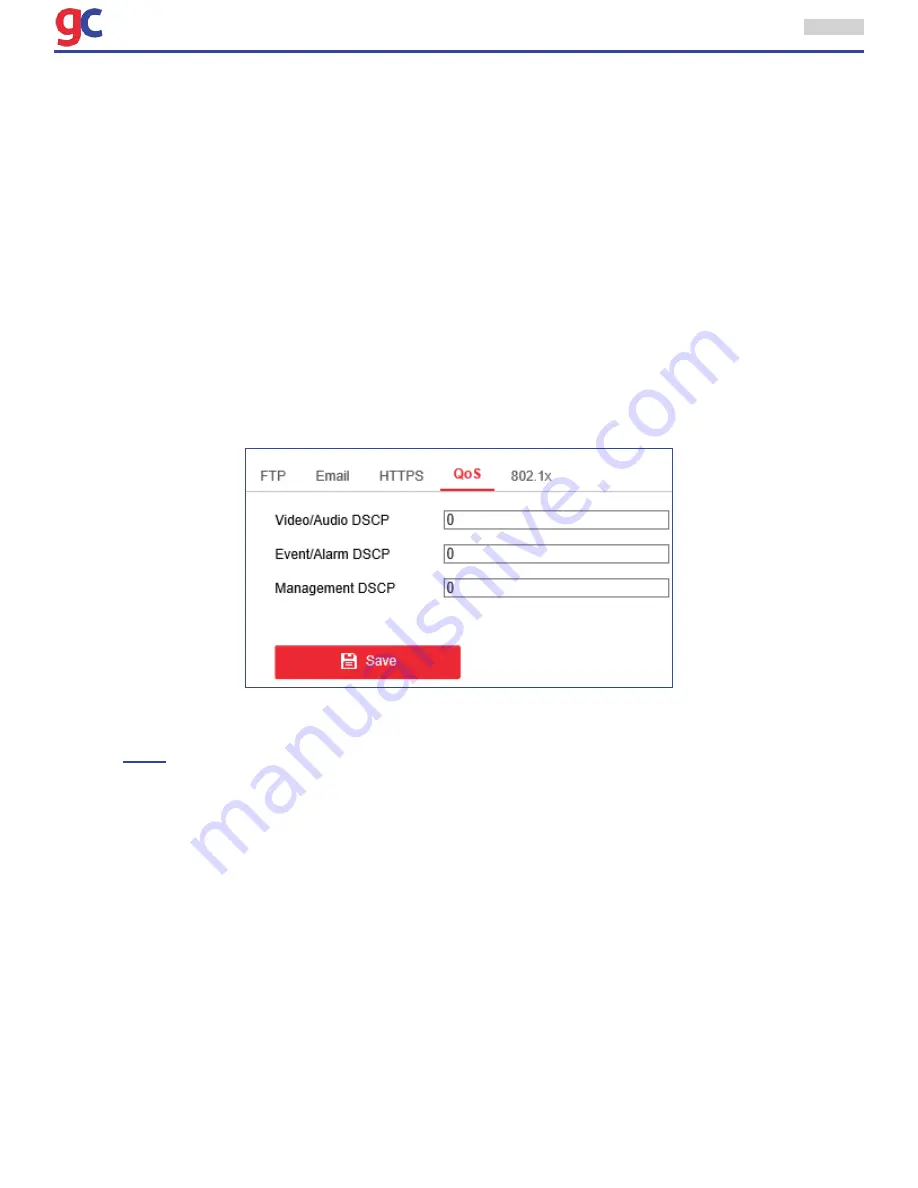
ITS Camera System - Installation and User Manual
2650 Biscayne Boulevard, Miami, Florida 33137 | 305-937-2000 | www.GovComm.us | [email protected]
© GovComm, Inc. 2017
28
3.3.7 Configuring QoS Settings
Purpose:
QoS (Quality of Service) can help solve the network delay and network congestion by configuring the
priority of data sending.
Steps:
1. Enter the QoS Settings interface:
Configuration > Network >Advanced Settings > QoS
2. Configure the QoS settings, including video / audio DSCP, event / alarm DSCP and Management DSCP.
The valid DSCP value ranges from 0 to 63. The DSCP value is bigger, the priority is higher.
3. Click
Save
to save the settings.
Note:
3. Check the
Enable IEEE 802.1X
checkbox to enable it.
4. Configure the 802.1X settings, including user name and password.
Note:
The EAP-MD5 version must be identical with that of the router or the switch.
5. Enter the user name and password (issued by the CA) to access the server.
6. Click Save to finish the settings.
Note:
The camera reboots when the user saves the settings.
7. After the configuration, connect the camera to the protected network.
• Make sure to enable the QoS function of the network device (such as a router).
• It will ask for a reboot for the settings to take effect.
3.3.8 Configuring FTP Settings
Purpose:
The user can set a FTP server and configure the following parameters for uploading captured pictures.
Steps:
1. Enter the FTP Settings interface:
Configuration > Network > Advanced Settings > FTP
2. Configure the FTP settings, including server address, port, user name, password, directory and
upload type.
•
Setting the directory in FTP server for saving files:
In the
Directory Structure
field, the user can select the root directory, parent directory and child
directory.
















































