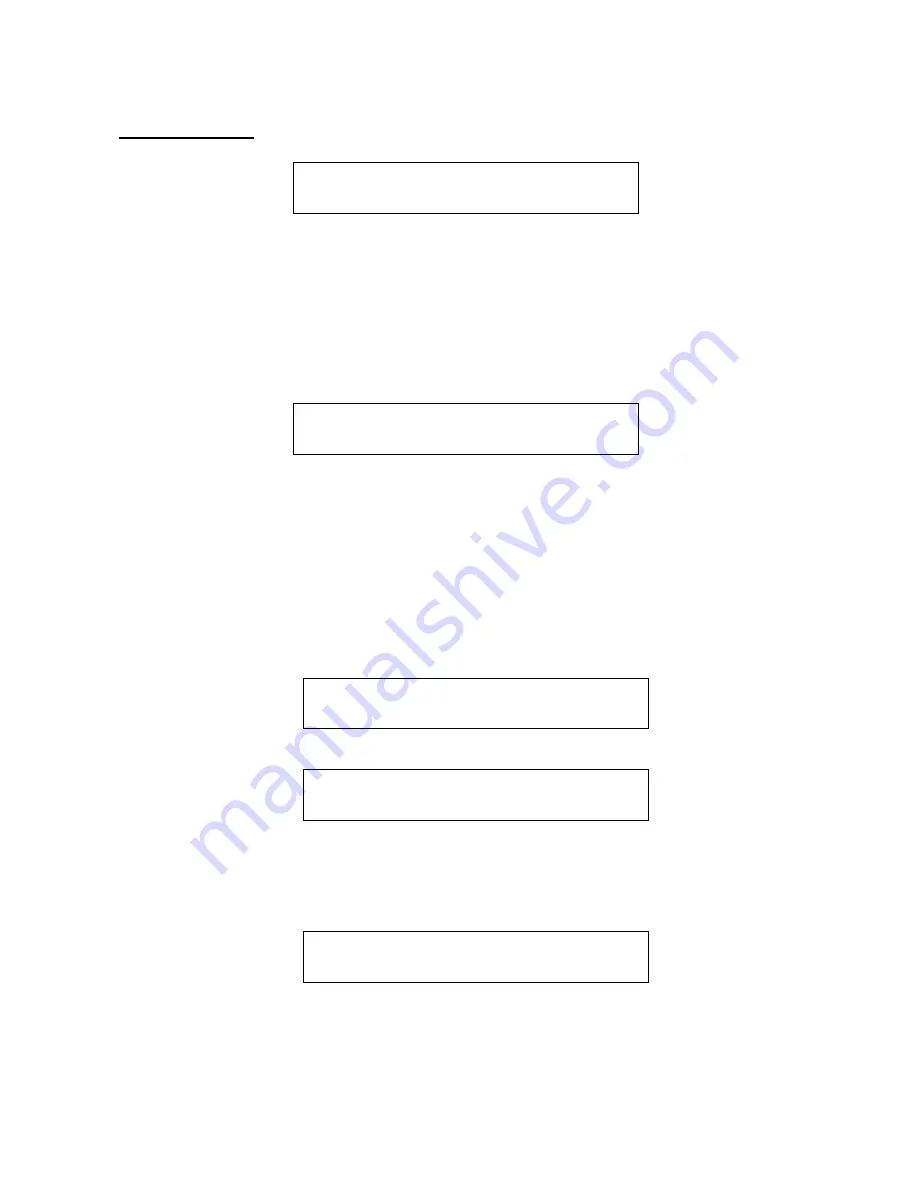
Record a sampling
This lets you record your own samplings. If the device you want to sample does not have a volume
knob, you should go to the ”COMMON” edit group before you proceed with this, and adjust the
input level as decribed in that section.
HINT:
When you enter the sample parameters, from the edit group menu, you will only need to
push ”Dec” one time, to enter this sample recording menu.
To proceed, push the ”Edit” button:
Use edit knob 1 to select what you want to record. Select ”Input” to record an audio source
connected to Little deFormers audio inputs, select ”Output” to re-sample anything that is going on
inside Little deFormer.
Activate the source. If the source is ”Output” play Little deFormers step buttons or start the
sequencer. The step LED’s now acts as a VU-meter. Take care, that step LED 8 (the rightmost one)
does not light up. If it does, adjust the level of the source, or push ”Exit” and go to the
”COMMON” section and adjust the input level.
Now push ”Dec” to activate recording. The display reads:
Activate the source to record it. When you are done recording, push ”Inc” to go to this screen:
If you would like to audition you sampling, push the ”Inc” button. If you would like to name it and
save it, push ”Dec”. If you would not like to keep this sampling, push ”Exit”.
If you choose to push ”Dec”, you will go to this screen:
Use edit knob 1-8 to select the first 8 characters of the new samplings name
Push ”Inc”.
SAMPLE REC >
PUSH <edit>
Source. PUSH
Input <dec>
Records….
Stop = <inc>
Audition = <inc>
Name = <dec>
Name 1 – 8 PUSH
dmTOM1 <inc>






























