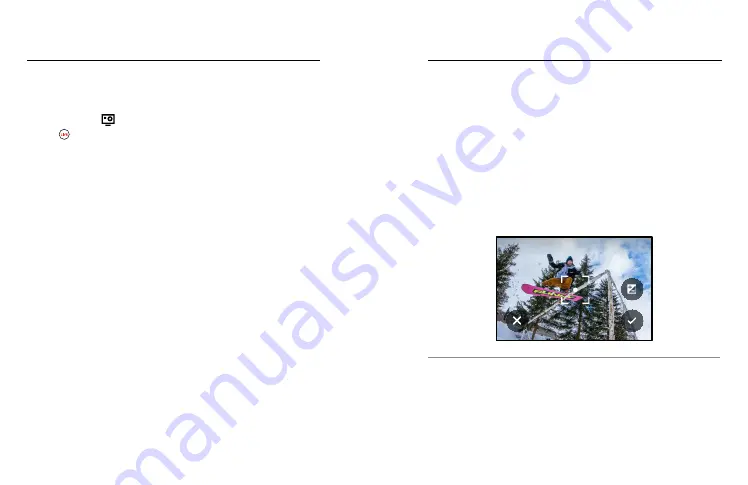
78
79
Live Str Webcam Mode
SETTING UP A LIVE STREAM
1. Connect to the GoPro Quik app. For details, see
.
2. In the app, tap
to control your camera.
3. Tap and follow the instructions to set up your stream.
For complete step-by-step instructions,
visit
USING YOUR GOPRO AS A WEBCAM
Both your GoPro and computer must be set up for webcam mode before
you go live. Your camera is in webcam mode by default. Connect your
camera to your computer using the included USB-C cable, and then
follow the step-by-step setup instructions at
Your GoPro scans the entire scene to choose the exposure level for
your shot. Exposure Control lets you decide if only a section of the
shot should be used to set the exposure.
Check out the shot preview on your touch screen. Try Exposure Control
if there are sections that are too dark or too light.
SETTING EXPOSURE CONTROL
If you’re snowboarding on a sunny day, you might try locking the
exposure on your subject’s jacket. This will help prevent your shots
from being underexposed (too dark) compared to the bright snow.
1. Tap and hold anywhere on the rear touch screen until a set of
brackets appears. The exposure will be based on area in the
brackets.
SPOT METER
PRO TIP:
Tapping and holding the center of the screen will bring
up the Spot Meter. This will base the exposure on the center of
the screen.
Exposure Control
















































