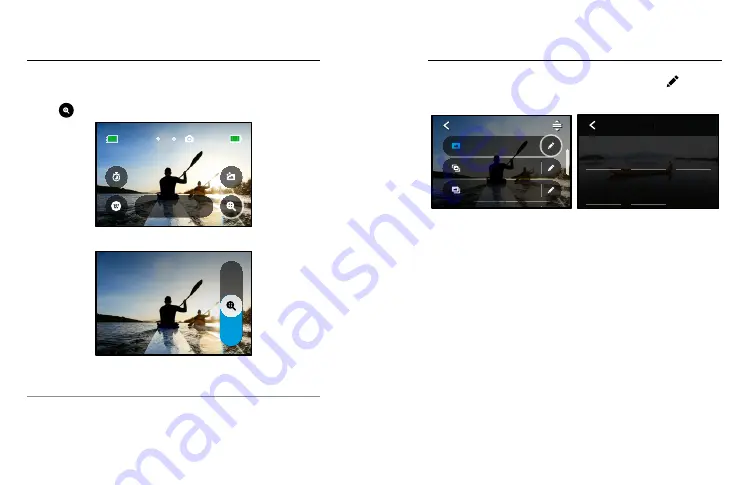
66
67
Taking Photos
Touch Zoom
Touch Zoom helps you capture a closer view of the action.
1. Tap
.
100%
916
Wide
Photo
2. Use the slider to choose how much you want to zoom.
1.5x
3. The zoom level is locked until you readjust it, switch capture modes,
or turn off your camera.
PRO TIP:
You can set up your shot using any combination of Burst,
Photo Timer, and Zoom.
Here’s an overview of the available photo settings. Tap the to access
the settings menu, and then tap the setting itself to make changes.
Auto | Wide
Night Photo
Auto | Wide
Burst
Wide
Live Burst
Wide
Photo
PHOTO
Restore
Output
Upper Right
Timer
Upper Left
Zoom
Lower Right
Lens
SHORTCUTS
GoPro
Color
High
Sharpness
1600
100
Auto
White Balance
0
EV Comp
Auto
Shutter
PROTUNE
1.0x
Zoom
Timer
Scheduled
Capture
Wide
Lens
Standard
Off
Output
PHOTO
Off
LENS
Choose best digital lens for your shot—Wide, Linear, or Narrow.
Scroll through them on the right side to see a live preview of each,
and then tap the one you want.
To learn more, see
Digital Lenses (Photo) (starting page 138)
OUTPUT (PHOTO, BURST, NIGHT)
Set the level of processing for your shot and how the files are saved.
Choose SuperPhoto, HDR, Standard, or RAW Format.
To learn more, see:
•
SuperPhoto (starting page 135)
•
High Dynamic Range (HDR) (starting page 135)
•
RAW Format (starting page 139)
SCHEDULED CAPTURE
Set when your GoPro will turn itself on and take a photo.
Photo Settings






























