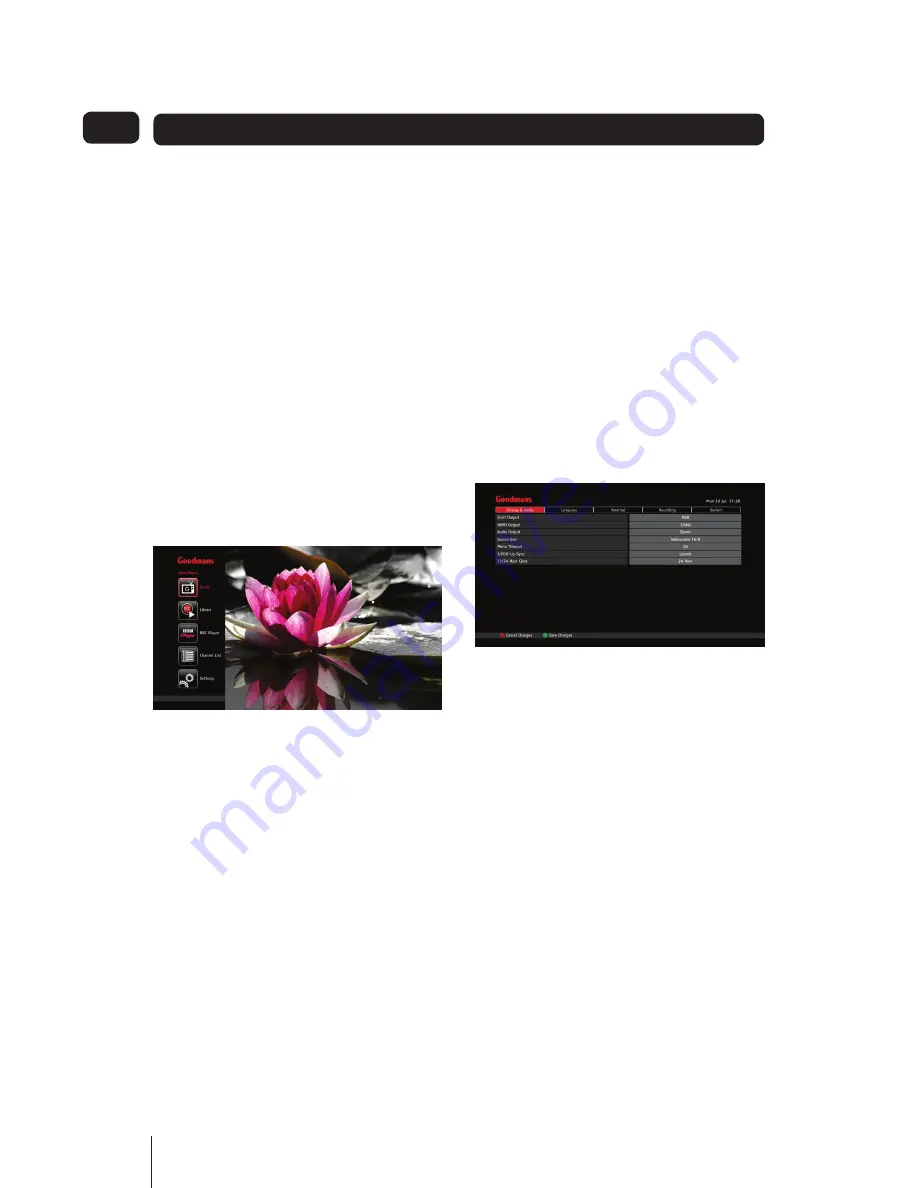
28
Settings
05
Settings menu
The Settings Menu functions let you
configure your digital box to your
optimal viewing preferences.
To open and display the Settings Menu,
Press the
1.
MENU
button.
The Main menu will be displayed on
2.
the left side of the screen.
Press the
3.
and
Buttons to
select Settings.
Press the
4.
OK
button.
After a short delay, during which
5.
time ‘Loading ...’ is displayed, the
Settings menus will be displayed.
Navigating and editing the Settings
menus
To navigate the System menu:
Use the
1.
and
Buttons to step
along the menu bar. (The selected
item will be coloured red).
Press the
2.
OK
button to access
the selected menu and display its
functions and their settings.
Use the
3.
Button to move into the
settings list.
Use the
4.
and
Buttons to move
up and down this list to reach the
required function to set.
Use the
5.
and
Buttons to
adjust the setting from the available
presets, or where the setting is
‘Launch’, press the
OK
Button to
‘Launch’ the function.
To exit a menu press the
6.
Button
until the menu bar is reached.
To exit and return to the Main
7.
menu, press the
MENU
Button.
To remove the Main menu, press
8.
the
MENU
Button again.
Display and audio settings
HDMI video output
This is the highest quality video
output on your digital box. The output
resolution can be set to one of four
resolutions.
Select the resolution to match the best
HDMI input according to your TV’s
user manual. Usually the higher the
resolution, the better the picture quality.
The available options are 576p, 720p,
1080i and 1080p.
Audio output
This sets the audio output to suit how
audio will be heard.
If you have not connected a surround
sound system, select ‘Stereo’.





























