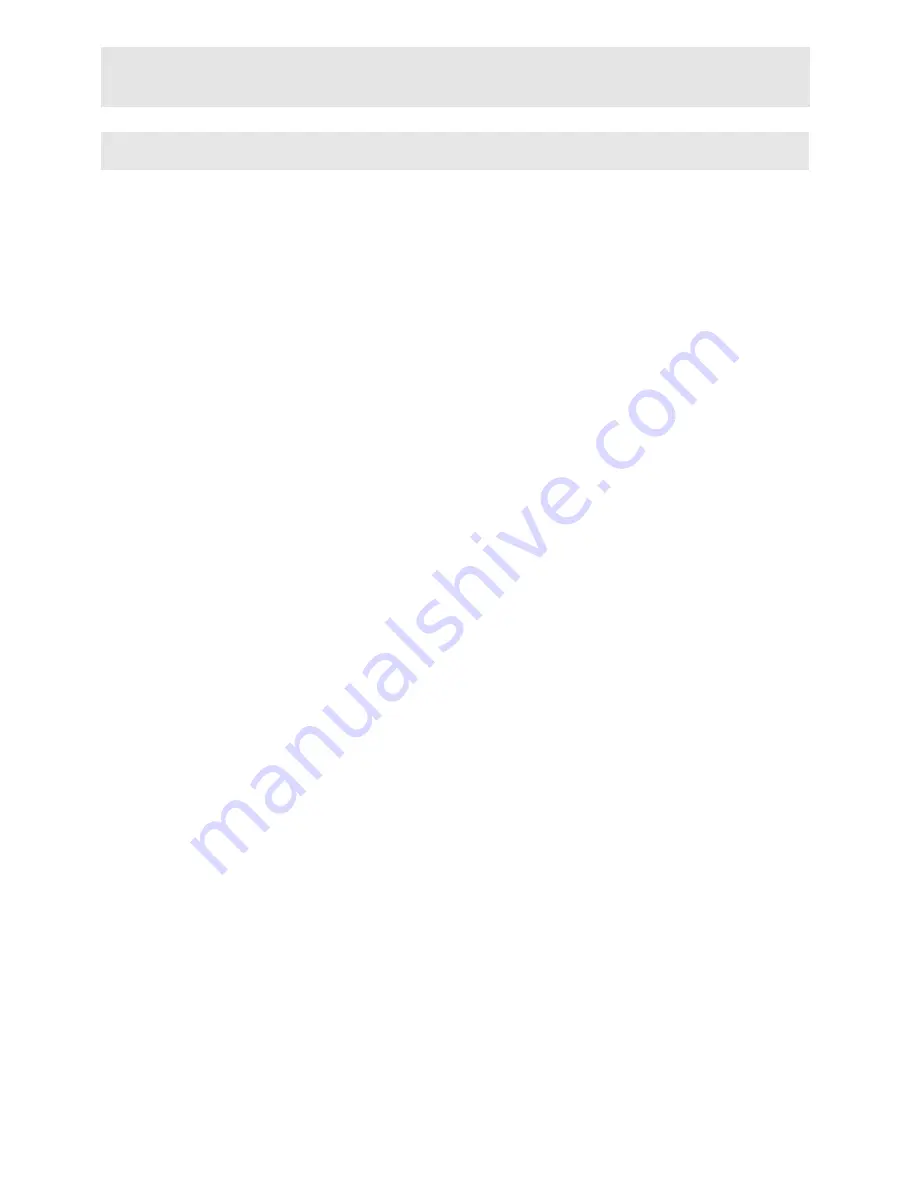
72
DEFINITION OF TERMS
Angle
Recorded onto some DVD discs are scenes, which have been simultaneously shot from a number off different angles (the same scene is shot from the front,
from the left side, from the right side, etc.). With such discs, the ANGLE button can be used to view the scene from different angles.
Chapter Number
These numbers are recorded on DVD discs. A title is subdivided into many sections, each of which are numbered, and specific parts of video presentations can
be searched quickly using these numbers.
DVD
This refers to a high-density optical disc on which high-quality pictures and sound have been recorded by means of digital signals. Incorporating a new video compression
technology (MPEG II) and high-density recording technology. DVD enables aesthetically pleasing full-motion video to be recorded over long periods of time (for
instance, a whole movie can be recorded).
DVD has a structure consisting of two 0.6-mm thin discs, which are adhered to each other. Since the thinner the disc, the higher the density at which the information
can be recorded, a DVD disc has a greater capacity than a single 1,2 mm thick disc. Since the two thin discs are adhered to each other, there is the potential to
achieve double-sided play sometime in the future for oven longer duration play.
Playback Control
This is recorded on a Video CD* (Version 2.0). The scenes or information to be viewed (or listened to) can be selected interactively with the TV monitor by looking
at the menu shown on the TV monitor.
Subtitles
These are printed lines appearing at the bottom of the screen, which translate or transcribe the dialogue. They are recorded on the DVD discs.
Time Number
This indicates the playtime, which has elapsed from the start of a disc or a title. It can be used to find a specific scene quickly. (Not all discs permit the time search
feature to be used. Availability is determined by the discs manufacturer.)
Title Number
These numbers are recorded on DVD discs. When a disc contains two or more movies, these movies are numbered as title 1, title 2, etc.
Track Number
These numbers are assigned to the tracks, which are recorded on AudioCDs. They enable specific tracks to be located quickly.
Video CD*
This contains recordings of pictures and sound whose quality is on a par with that of videotape. This player also supports
Video CDs* with playback control (Version 2.0).
Dolby Digital
Many movie theatres are equipped with 5.1 channel surround systems. This same type of technology is available to you in your home. To enjoy full 5.1-channel
surround, your DVD player must be connected to an external Dolby Digital decoder via the digital outputs (either coaxial or optical).
Dolby Pro Logic
This is Dolby Laboratories technology to decode Dolby Surround encoded programs actively. Dolby Surround programs have four channels of audio (Left, Center,
Right and Surround) encoded into a standard 2-channel stereo signal. The rear channel is monaural.
PCM
PCM stands for Pulse Code Modulation and is digital audio.
MPEG
Short for Moving Picture Experts Group. This is an international standard for compression of moving images. On some DVDs digital audio has been compressed
and recorded in this format.
Digital Video Broadcasting Terresterial
MHEG
:MHEG is an acronym for multimedia and Hyper media Expert group. MHEG standart is for interactive applications.
¥
NOTE:
This DVD player may not support some MP3 recordings due to differences in recording formats or disc type.
Please read the user manuals MP3 playback section.
CD-R/CD-RW discs recorded by CD-DA method can be played. Some CD-R/CD-RW disc may be incompatible due to laser pick-up and disc design.
Some VCD discs may be incompatible.
DVD-R discs recorded by DVD-Video method can be played. Some DVD-R discs may be incompatible due to laser pick-up and disc design.
Some discs may be incompatible with JPEG Viewer function due to different recording format or condition of the disc.

















