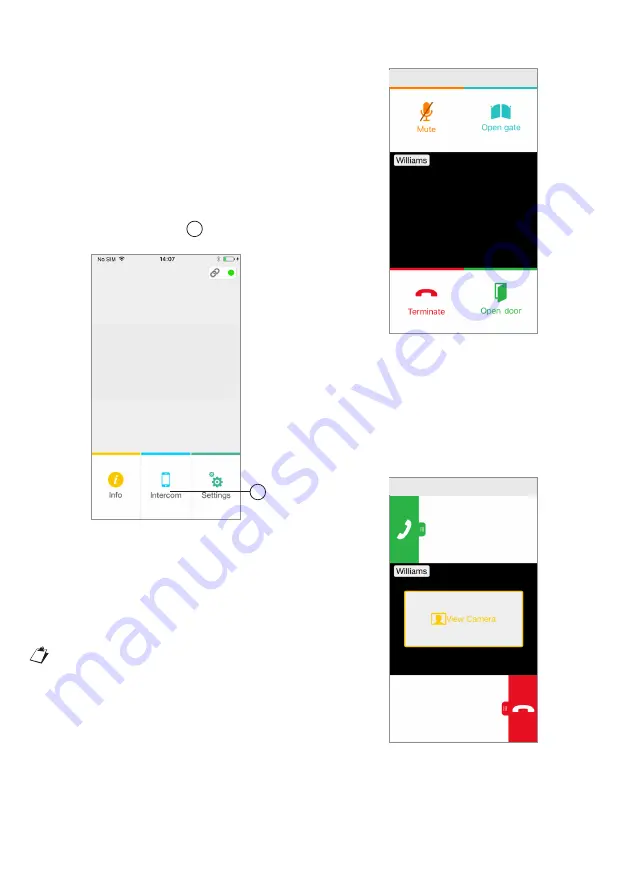
4
be successfully handled and the
corresponding notifications will not be
shown by the Golmar GCall App. It will
still be possible, however, to answer
from the apartment monitor.
If your smartphone is being used for
a video door panel or intercom call,
this will be interrupted by an incoming
phone call.
1.2. INTERCOM FUNCTION
BETWEEN SMARTPHONES
By pressing the “Intercom” 1 key in the Home
Page of the Golmar GCall App
Key for Intercom Calls
you can forward a call (voice only) to any other
registered smartphone connected with the
same User Name. The call will be forwarded
in broadcasting mode to all the smartphones
registered under the same account: the first to
answer will begin the conversation.
With the “Intercom” key, only the other
smartphones (and not the apartment
monitor/ telephone) can be called.
The user who is the forwarder of the call will see
this screen:
Intercom call forwarding
The receiver of the call will see a plain incoming call
screen: it will be possible to distinguish between an
intercom call and a call from a door panel by simply
checking the name that is displayed in the top left
corner, i.e. the name of your account.
Although the “View camera” window may appear
in the middle of the black window, even if you try
selecting it no camera picture will be received.
Receiving an Intercom Call
Once the call has been accepted, the two
smartphones start interacting: the centre screen
on the called user’s smartphone will be dark and
although the “Open gate” and “Open door” keys
may be visible, they will not be active.
1
GOLMAR
GOLMAR
GOLMAR
Summary of Contents for GCALL
Page 19: ...19 10 NOTES...





































