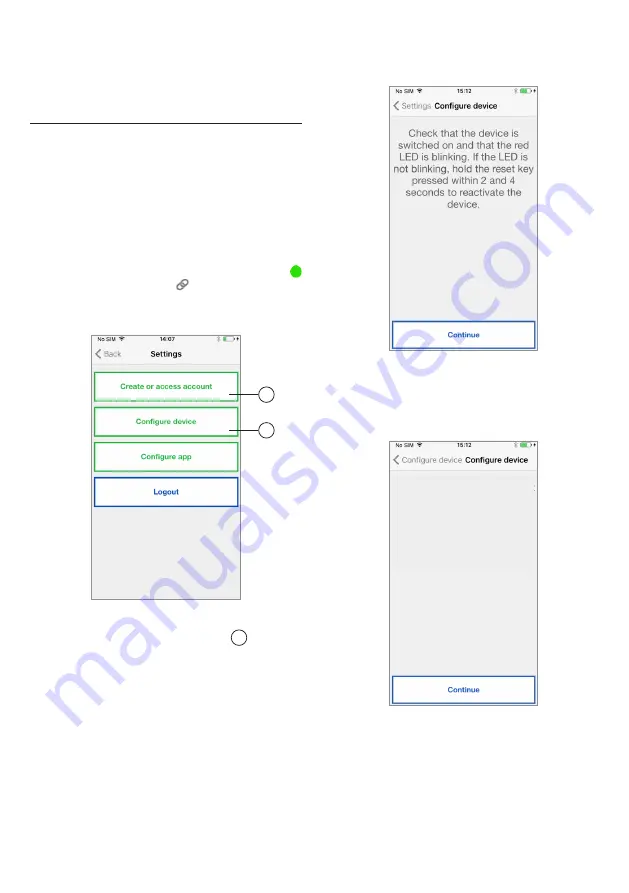
9
4. DEVICE CONFIGURATION
FROM THE Golmar GCall APP
In order to configure the device, you must first have
created an account (or logged in using an existing
account), as explained in paragraphs 2 and 3.
WARNING:
the device GCall/Gtwin, once fully
operational, will forward calls to the owner of
the account that is used in the configuration
step. It is therefore necessary to use the
account of the end user during configuration
operations.
From the Home Page, (with the green dot
displayed and chain closed ) select the “Settings”
key.
You will display:
Settings Menu
From here, select “Configure device” 1 .
Follow the directions supplied
(2)
and press
“Continue”:
(2)
WARNING:
the first time the device is turned
on it will take about 50 seconds before the LED
starts flashing.
Configuring Instructions
After selecting “Continue” you must turn on the
Wi-Fi on your mobile phone, and access the Wi-Fi
network created by the device.
Password Info
On the next page you will be able to choose the
name that you wish to give to your device (the name
that will be displayed as ‘Caller’ when you receive
an incoming call). We recommend setting your
home address (street or city name) as the device
name. Now press “Enter” and then “Continue”.
INSTALLER MANUAL
1
2
Connect the smartphone to
the wi-fi network of the device
CALLFW
Summary of Contents for GCALL
Page 19: ...19 10 NOTES...




















