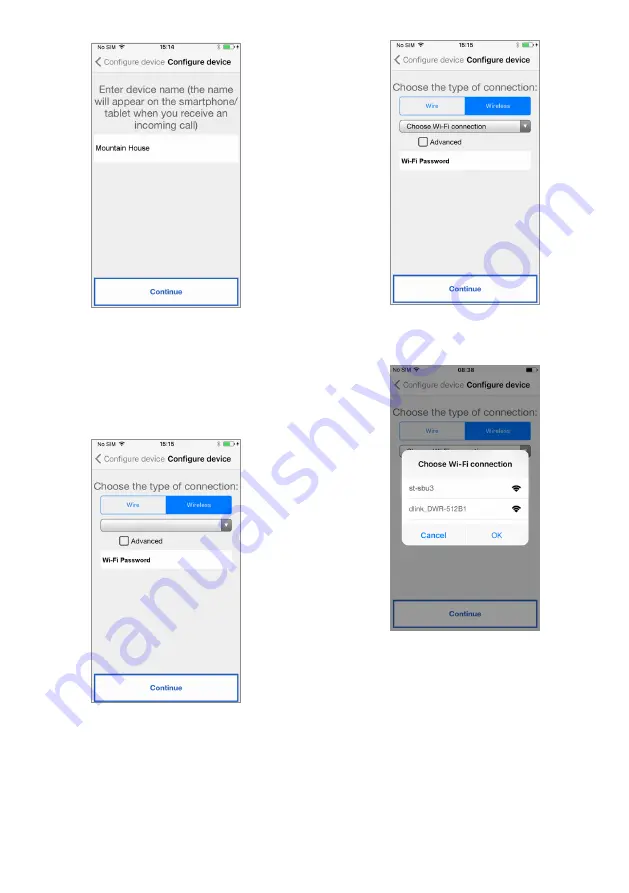
10
Enter the device name
To operate, the device must be connected to
your home LAN network and this in turn must be
connected via a modem/router to the Internet.
The connection to your home LAN can be achieved
via wire or by hooking up to your home Wi-Fi.
Choose which type of connection you wish to use -
either “Wire” or Wi-Fi (“Wireless”).
Choose the connection type
If you choose the wired connection, you will go
directly to the IP address configuration step (see
page 11).
While if you choose instead the connection via
Wi-Fi,
Connection via Wi-Fi
it is essential to select from the dropdown menu the
(home) network to connect to.
Sample list of available networks
After you have selected it, press “OK” to confirm.
In the next screen enter the network Password and
press “Continue”
(3)
.
(3)
Tick ”Advanced” only for access to
special settings, e.g. access to hidden
networks.
With the wireless configuration it is optionally
possible to identify up to two time intervals during
which the Wi-Fi will be automatically switched off
daily (e.g. nightly from 11:00 P.M. until 7:00
A.M.): during these intervals, the LED on the Call
Forwarding Device will be lit (steady orange light.)
Summary of Contents for GCALL
Page 19: ...19 10 NOTES...





































