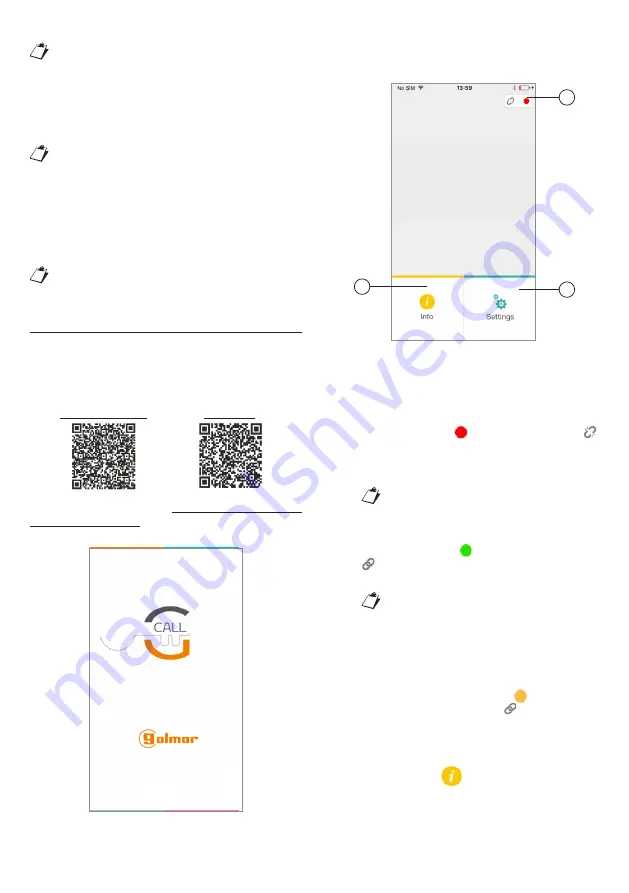
5
The conversation will stop after about 2
minutes.
1.3 INTERCOM CALL FROM
MONITOR/TELEPHONE
TO SMARTPHONE
This feature is only available from the
apartment monitor / telephone to a
smartphone and not the other way
around.
For the intercom call forwarding mode, please refer
to page 15.
The conversation will stop after about 2
minutes.
2. THE Golmar GCall APP
Download the application from the
Apple Store
(iOS) or from the
Play Store
(Android).
Access the corresponding QR link to install the
“GCALL” application:
ANDROID APP. iOS APP.
Launch the application taking care to enable
notification receiving (necessary in order to receive
calls). Wait for the following screen to be displayed:
Opening the App
Immediately afterwards, the Home Page will be
displayed:
Home Page
The meaning of the icons and buttons in the Home
Page is as follows:
1.
“Status icon”:
– If the dot is red with an open chain ,
this indicates that the user is not logged
in with an own Account <username>@sip.
srvqt.com
THIS IS THE SITUATION THAT OCCURS
WHEN THE APP IS LAUNCHED FOR
THE FIRST TIME.
– If the dot is green and the chain is closed
, this indicates that a connection has been
successfully established.
THIS IS THE NORMAL CONDITION
WHENEVER YOU LAUNCH THE APP
AFTER YOUR FIRST LOG-IN.
THE CONNECTING SPEED TO YOUR
ACCOUNT CAN BE INCREASED BY
TAPPING THE DOT (WHEN STILL RED).
– If the dot is yellow/orange and flashing
and the chain is closed , this indicates
that the connection has been successfully
established but call receiving has been
disabled on the device currently in use.
2.
By pressing the
“Info” key, the Software
Version of the app will become available for
reference and you will be able to access the
instruction booklet (full version) of the device.
1
3
2
GOLMAR
Summary of Contents for GCALL
Page 19: ...19 10 NOTES...




















