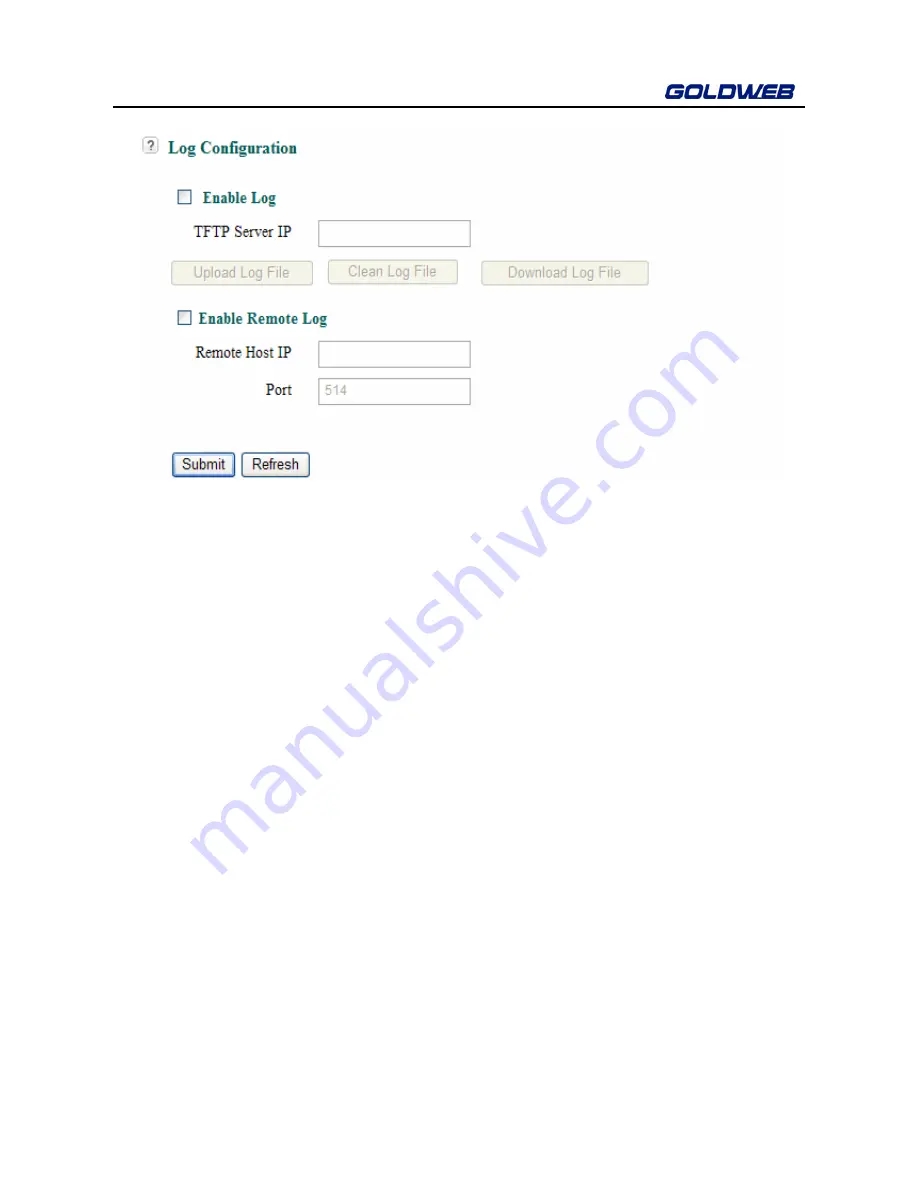
GW-WR151N
81
To enable Log:
Select the
Enable Log
check box and enter the IP address of the TFTP server.
Upload Log File
: Click
Upload Log File
to upload the log file of router
system events to the corresponding TFTP sever.
Clear Log File
: Click
Clear Log File
to clear logs of router system events.
Download Log File
: Click
Download Log File
to download logs of router
system events to the local PC.
To enable remote log:
Select the
Enable Remote Log
check box and enter the IP address of the remote
log server. Then, debugging logs in the router are uploaded to the log server
6.6.8 Log View
Choose
Management
>
Log View
to display the
Log View
page.
Summary of Contents for GW-WR151N
Page 1: ...150Mbps Wireless Router GW WR151N User Manual 150 2W Low Power Consumption ...
Page 29: ...GW WR151N 23 ...
Page 32: ...GW WR151N 26 ...
Page 35: ...GW WR151N 29 ...
Page 44: ...GW WR151N 38 Click the submenu to enter a specific configuration page ...
Page 58: ...GW WR151N 52 ...
Page 91: ...GW WR151N 85 ...




















