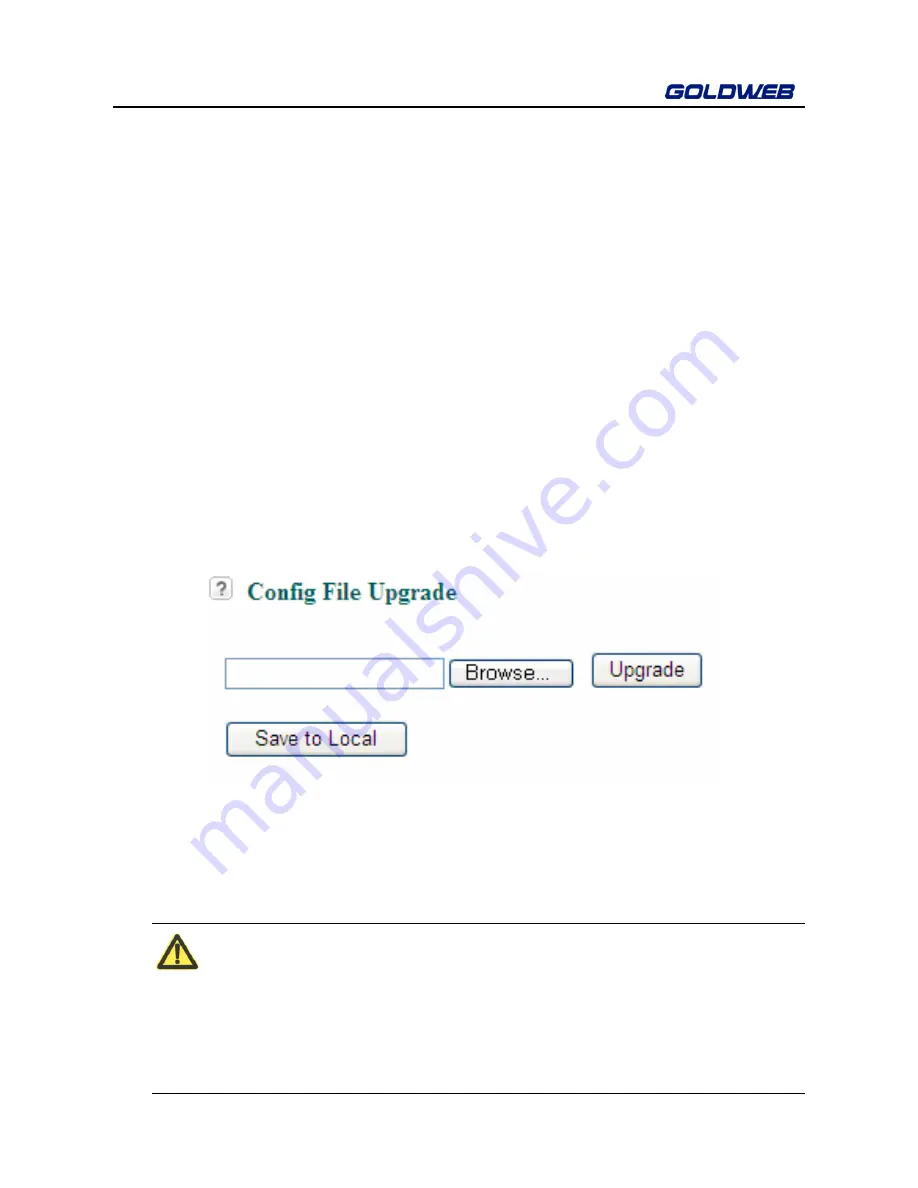
GW-WR151N
79
Step 3
Enable
Inform Interval
and enter the proper interval. After finishing the
parameters settings, click the
Submit
button. CPE automatically
connects to the ACS.
Step 4
If you allow the ACS actively to connect to your RG (Residential
Gateway Group), you can enter the corresponding authentication
information in the fields of the
Connection Request Username
and the
Connection Request Password
. Then the RG uses the two values to
authenticate the ACS.
Step 5
Click the
Submit
button to temporarily activate the configuration.
6.6.5 Configuration Upgrade
The Save to Local and Upgrade options in the
Config File Upgrade
page let you
save and retrieve a file containing your router’s configuration settings.
Choose
Management
>
Config Upgrade
to display the
Config File Upgrade
page.
In this page, you can export configuration information of the router to the computer
for later use, and import a previously saved or a new configuration file.
To save your settings
Click
Save to Local
and save the configuration file to your local computer.
Note:
Before saving your configuration file, change the administrator password
to the default (admin) in case you forget your password. Then change it
again after you have saved the configuration file. If you forget the
password, you will need to reset the configuration to factory defaults.
Summary of Contents for GW-WR151N
Page 1: ...150Mbps Wireless Router GW WR151N User Manual 150 2W Low Power Consumption ...
Page 29: ...GW WR151N 23 ...
Page 32: ...GW WR151N 26 ...
Page 35: ...GW WR151N 29 ...
Page 44: ...GW WR151N 38 Click the submenu to enter a specific configuration page ...
Page 58: ...GW WR151N 52 ...
Page 91: ...GW WR151N 85 ...






















