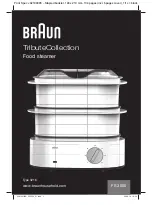Press the
button. A beep will sound indicating the heater is now on and the setting will be
“AUTO”
mode. The current temperature will be displayed on the screen.
To turn the heater off, press the
button for at least 2 seconds until the heater switches off.
AUTO Mode
In
“AUTO”
mode you can set either Comfort or Economy settings as shown below. The default
temperature setting is 25
o
C. Set your desired temperature by pressing the UP or DOWN
buttons. The screen will return to the current temperature after a few seconds but the set
temperature will be retained unless changed by you.
Comfort mode can be set from 5
–
35
o
C
Economy mode can be set from 5 - 31
o
C (this is pre-set so there is always a 4
o
C
difference between Comfort and Economy settings)
You may want to set the economy temperature to a much lower level than the comfort
temperature and set the heater to economy when going to bed so that the room it is in stays
warm but not as hot as you would have it if you were in the room.
The heater will automatically set the best heat setting to reach the temperature you have set
and will adjust the heat setting to maintain the temperature you have set. The blue lights will
show which heat setting is currently in use.
USER mode
Press the
button to change from AUTO to USER mode. The power setting will go to high (all
blue lights illuminated). You can select the power setting you want. There are 5 levels. The blue
lights will decrease with each push. When it reaches the bottom light (lowest heat setting) the
heater will then go back into AUTO mode.
In
“USER”
mode you can set either Comfort or Economy settings as shown below. The default
temperature setting is 25
o
C. Set your desired temperature by pressing the UP or DOWN
buttons. The screen will return to the current temperature after a few seconds but the set
temperature will be retained unless changed by you.
Comfort mode can be set from 5
–
35
o
C
Economy mode can be set from 5 - 31
o
C (this is pre-set so there is always a 4
o
C
difference between Comfort and Economy settings)
You may want to set the economy temperature to a much lower level than the comfort
temperature and set the heater to economy when going to bed so that the room it is in stays
warm but not as hot as you would have it if you were in the room.
Check that the heater main power switch is in the OFF position before plugging into the mains
supply.
Turn the main power switch which is on the right hand side of the appliance just below the
control panel to the
“I”
position to turn the heater on. The heater will beep once and will be
stand by mode.
Operating Your Heater