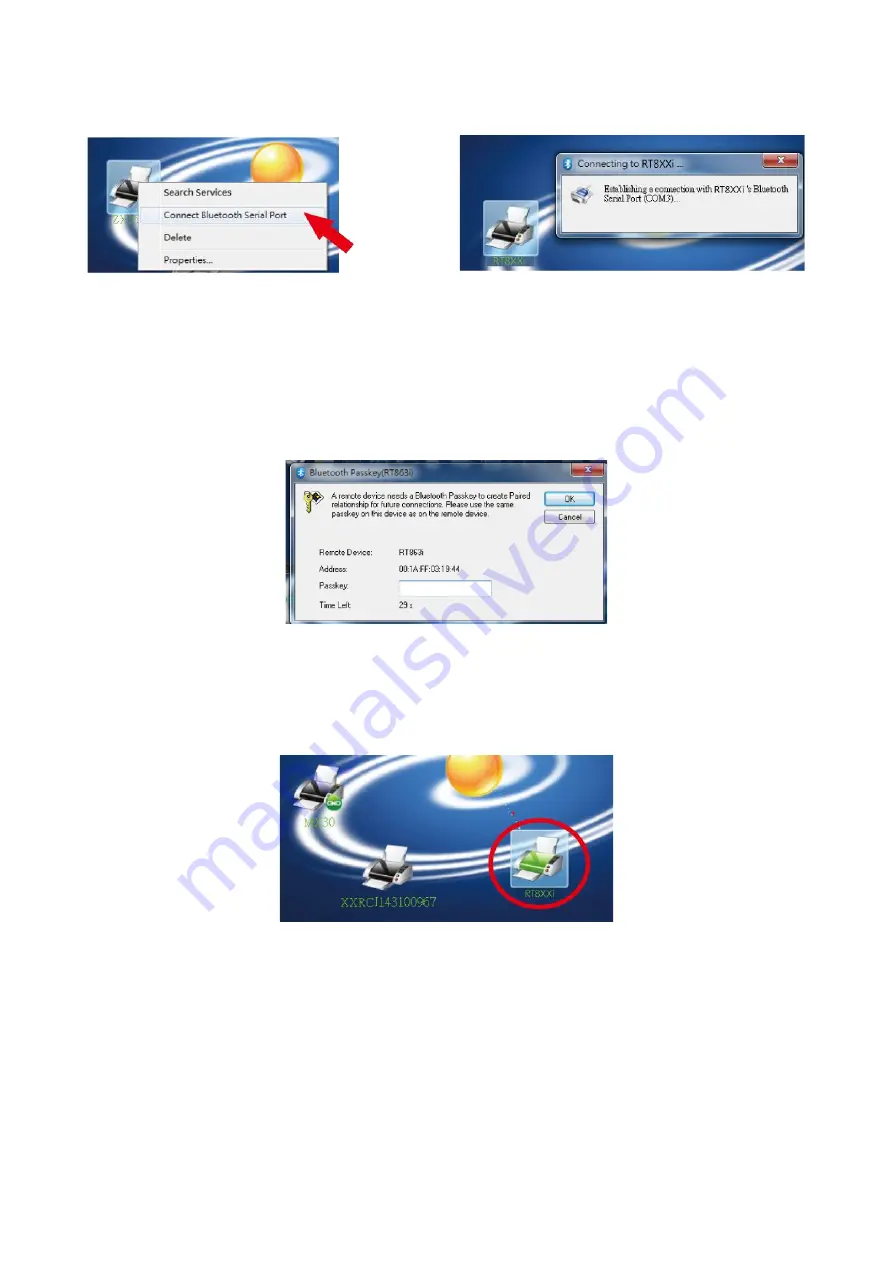
Step 7. Right-
click on the mouse and select ”Connect Bluetooth Serial Port”(see the left figure below),
Then,the screen displays a message of essablishing a connection, as the right figure below indicates.
Step 8. Input the Bluetooth code :0000 (default)
Note : The Bluetooth code does not need to be inputted when the SSP mode of the Bluetooth setting
in the printer and the PC is
set “Activated”.
The icon of the printer lights up green when the connection between PC and the printer is sucessfully created.
Summary of Contents for RT800i Series
Page 25: ...7 Driver installation completed ...
Page 67: ...5 5 Installing the bluetooth module For RT833i RT863i Step 1 Step 2 Step 3 Bluetooth Module ...
Page 69: ...5 6 Installing the WiFi Module For RT833i RT863i Step 1 Step 2 Step 3 ...
Page 97: ...5 Click WiFi Setting icon 6 Click Quick Setting icon ...
Page 98: ...7 Click the Search button ...





























