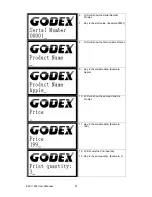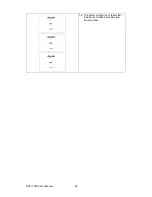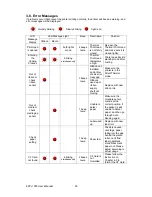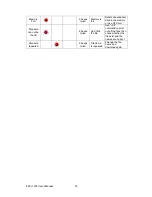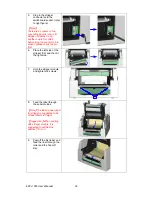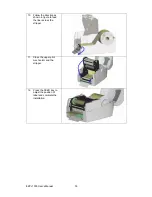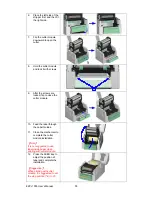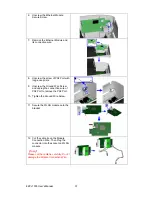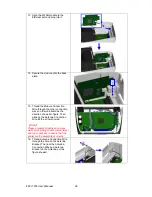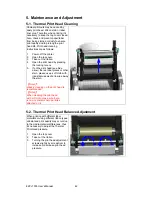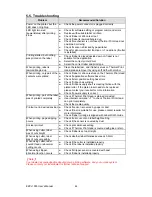4-5. CF Card Instruction
EZPi-1000 series printers can read the CF Card after installed the CF Card Adapter. If the built-in
memory is insufficient for storing label formats, graphics or fonts, users can use CF Card as
external memory to provide more memory space.
When using the CF card, please follow the instruction as below:
1.
Please power off the printer before installing or removing CF Card from the card slot.
2.
The CF Card cannot be used for printer’s external memory until it is formatted in
FAT16. When the printer has detected that the CF card is not formatted in FAT16, it
will beep 3 times and the Status led light will flash orange.
3.
If user wants to format the CF Card, just press the “FEED” key, and then the printer
will start to format the CF Card in FAT16. When the format is complete, the LED light
will turn to green.
4.
If choose not to format the CF Card, just open the Top Cover of printer and wait for
the turn-on procedure complete.
5.
After the format is complete, a file folder named “Godex” would be created
automatically. This folder is for storing all the data from the printer, please don’t do
any change on it.
6.
The specification of CF Card that is supported by the printer is as follow:
z
Compact Flash Type I
z
Compact Flash (CF) v1.4 specification
z
Capacity: 128MB ~ 1GB
z
File
system:
FAT16
EZPi-1000 User’s Manual
41