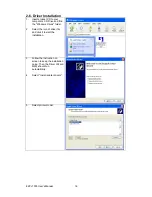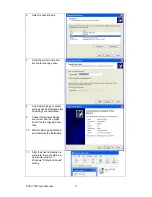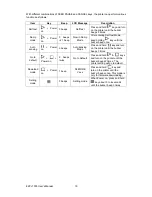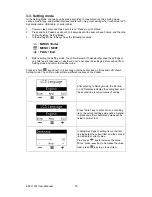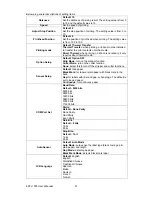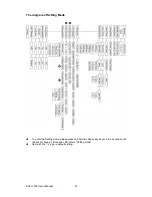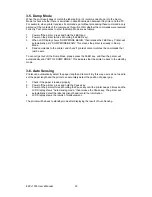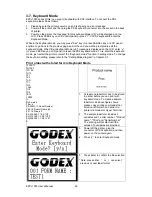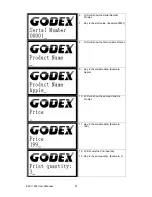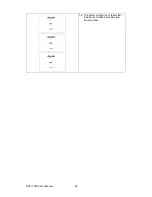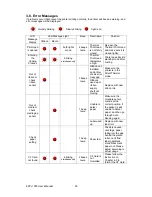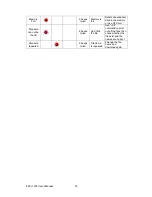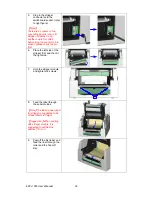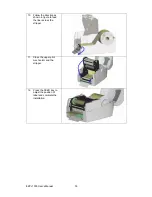3. Control Panel
3-1. Control Panel Introduction
Control keys
FEED
PAUSE
CANCEL
LED indicators
Power (Ready)
The Power (Ready) light
is to indicate the power
on status and the printer
is ready to print.
Ribbon
Ribbon status indication
Media Media
status
indication
3-2. Control Keys Introduction
FEED Key
After pressing the FEED key, printer will send the media (according to media type) to the
specified stop position. When printing with continuous media, pressing the FEED key will
feed media out to a certain length. When printing with gap labels, pressing the FEED key
will feed one label at a time. If the label is not sent out to a correct position, please proceed
to do the Auto Sensing (see page25).
Pause Key
When pressing the Pause key in standby mode (ready to print), the printer will go into the
Pause Mode, and LCD Display will indicate “Pause”. At this status, printer is not able to
receive any command. Then pressing the Pause key once again, the printer will get out of
the Pause mode and go back to standby mode.
Pressing the Pause key while printing, printer will suspend the print job. When the Pause
key is pressed one more time, the printer will continue with the rest of the print job. For
example, when printing with a print job that contains 10 labels and then press the Pause
key to suspend the print job after 2 labels are printed out. If the Pause key is pressed again,
the printer will print out remaining 8 labels to complete the print job.
Cancel Key
The Cancel key is used to cancel current print job. The LCD Display will show “Print job is
cancelled” when pressing the Cancel key during printing. For example, when printing with a
print job that contains 10 labels and then press the Cancel key after 2 labels are printed out.
The remaining 8 labels will not be printed, and the printer goes back to standby mode.
EZPi-1000 User’s Manual
18