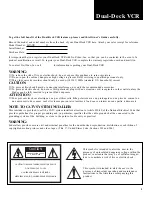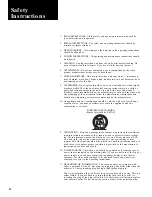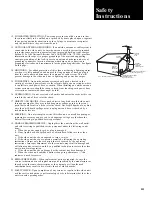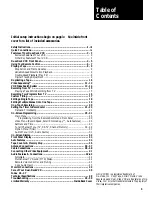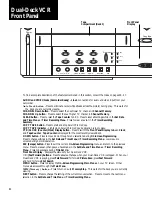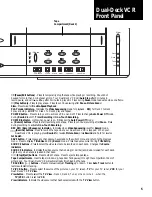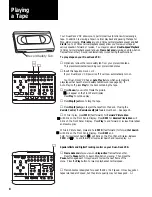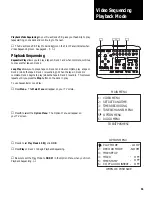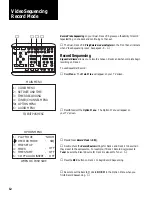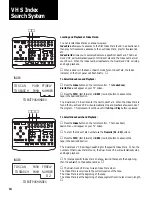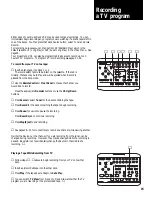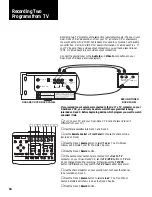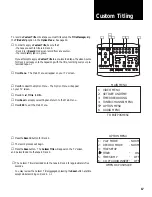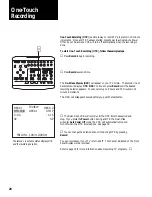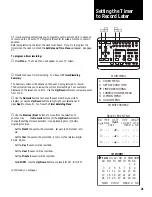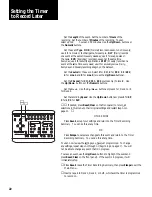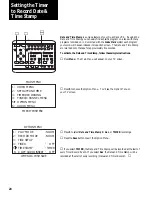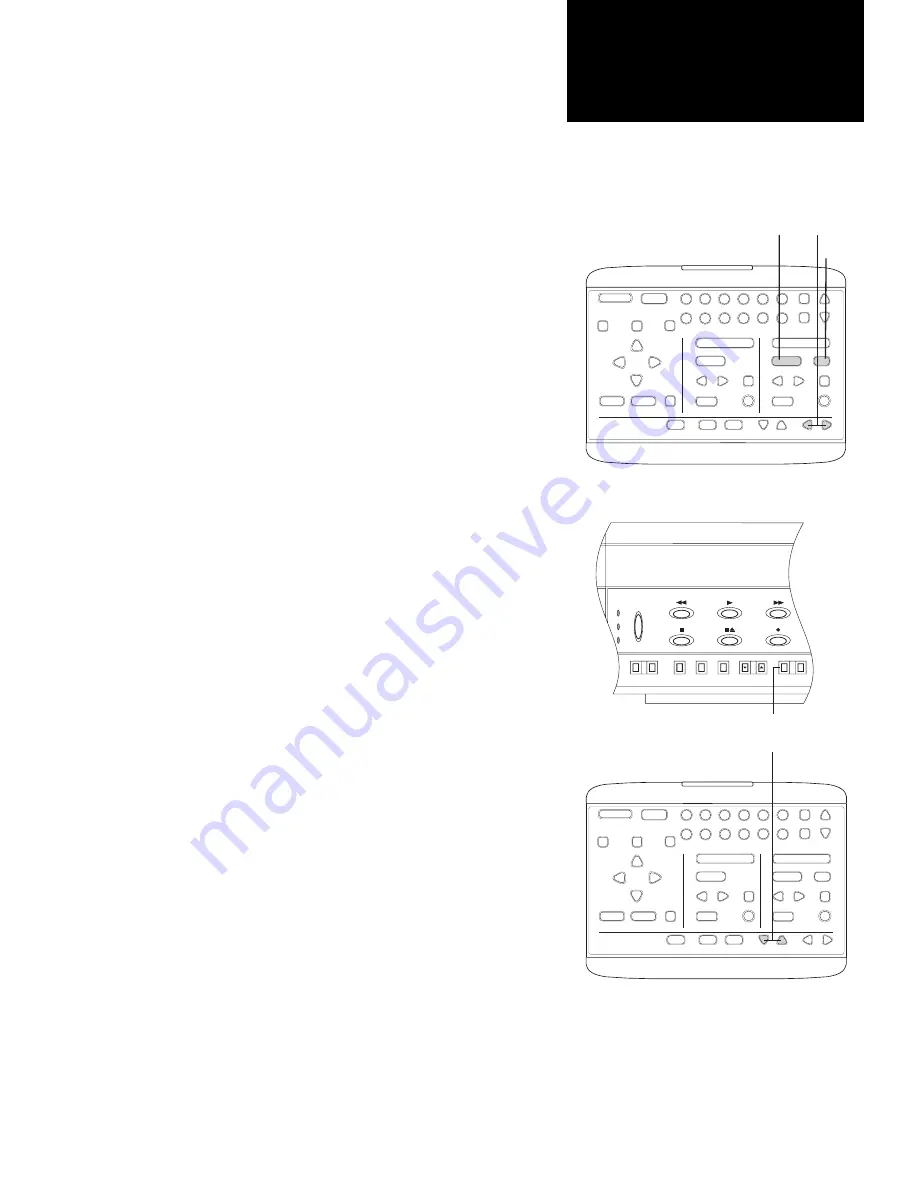
9
1
2
STOP/EJECT
REW
FWD
PAUSE
SOURCE
REC
SAVE
ESC
MENU
UP
DOWN
NEXT
PREV
4
5
6
9
0
7
8
COPY
TAPE
POWER
CTR
RESET
MEMORY
VCR/TV
CH
LCV
DSP
PLAY/LOAD
STOP/EJECT
SOURCE
REC
PLAY/LOAD
SLOW
TV VIEW
INDEX
MARK
TRACKING
SLOW SPEED
MUTE
1
2
3
REW
FWD
PAUSE
▲
❷
❶
❸
Playing
a Tape
1
2
STOP/EJECT
REW
FWD
PAUSE
SOURCE
REC
SAVE
ESC
MENU
UP
DOWN
NEXT
PREV
4
5
6
9
0
7
8
COPY
TAPE
POWER
CTR
RESET
MEMORY
VCR/TV
CH
LCV
DSP
PLAY/LOAD
STOP/EJECT
SOURCE
REC
PLAY/LOAD
SLOW
TV VIEW
INDEX
MARK
TRACKING
SLOW SPEED
MUTE
1
2
3
REW
FWD
PAUSE
▲
❶
❶
Press the
Slow
button on the remote control to begin
Slow-Motion
Playback
.
❷
Press the
Slow Speed
buttons on the remote control to change the
Slow-Motion speed. Press
the left Slow Speed button to decrease the
speed or the right Slow Speed button to increase the speed.
❸
To return to normal playback, press the
Play
button. Press the
Play
button during playback to begin
Double-Speed
Playback
. To return
to normal playback press the
Play
button again.
▲
Sound is automatically muted during Slow-Motion Playback and Double-Speed
Playback.
The VCR will automatically switch from Slow-Motion Playback to stop after a few
minutes to prevent excessive tape wear.
Slow-Motion Playback is designed to work best at the SP and SLP speeds.
It is normal to occasionally see some streaks in the picture during
Slow-Motion Playback. Use the
Tracking
buttons on the remote control to adjust
the Tracking for the best picture.
▲
Tracking
Occasionally, when you play a tape in your VCR that was recorded on a different
VCR or camcorder, noise (white streaks) may appear if the recorded tracks on it do
not align precisely with the playback heads on your deck.
Your Dual-Deck VCR is equipped with an automatic
Digital Tracking
system.
This system is activated whenever you insert a tape and press the Play button.
Sometimes, however, you may need to use the manual Tracking buttons to adjust
the picture. When you do this, the Automatic Digital Tracking system is disabled.
It can be reactivated again by pressing the
Auto Track
button on the front panel of
the Dual-Deck VCR.
To manually adjust tracking:
❶
Press one of the
Tracking
buttons to move the streaks up or down
and out of the picture.
▲
You can also use the manual
Tracking
buttons during Pause
(Stop-Action) viewing to reduce picture jitter (picture bouncing up and down).
Use the Tracking
buttons to minimize noise when playing back stereo audio.
Tracking only affects tape playback; it has no effect during recording.
▲
(shown from Deck 2)
Front Panel
Deck 1
Tuner
Line
Source
CLEAR
MEM
CHANNEL
TRACKING
CTR/
CLOCK
TV/
VCR
AUTO
TRACK
-
+
Tracking Buttons