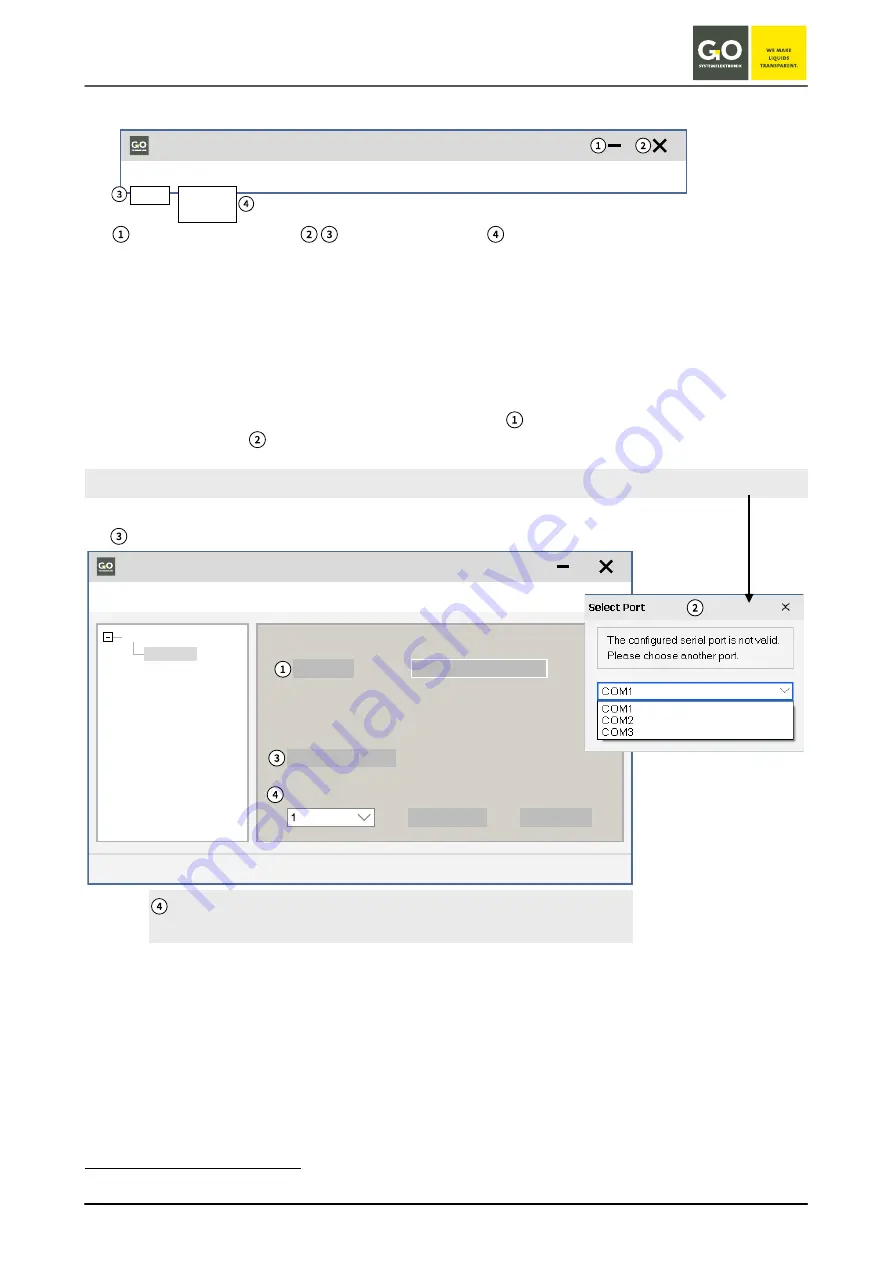
B l u e C o n n e c t – C o n f i g u r i n g t h e M o d u l e s
GO Systemelektronik GmbH Faluner Weg 1 24109 Kiel Germany Tel.: +49 431 58080-0
Fax: -58080-11
Page 11 / 26
www.go-sys.de
4.2 Title Bar and Menu Bar
Title bar
Menu bar
minimises the window –
closes the program –
selects the program language
4.3 The Start Window (Modbus Connection)
The Modbus connection window opens. Click on button <Start>
.
The Select Port window
opens with a selection option for the CON Ports existing on your computer. Here
you must select the correct COM Port for communication with the converter.
The program detects the connected BlueConnect Module.
Via
<Change COM Port> you can change the COM Port.
The default Modbus Slave ID of a BlueConnect Sensor Module is 1 and
does not need to be changed.
∗
∗
In special cases contact GO Systemelektronik.
Modbus Tool V1.07
File
Language
Exit
English
Deutsch
COM 1 selected
Serial Communication
Modbus
Start
Reset ID to 1
Change COM Port
Change ID
Search for Sensor/Module
Modbus Slave ID
File Language
Modbus Tool V1.07
The COM Port of the converter is displayed in the Windows Device Manager:
USB Serial Port (COM
n
)












































