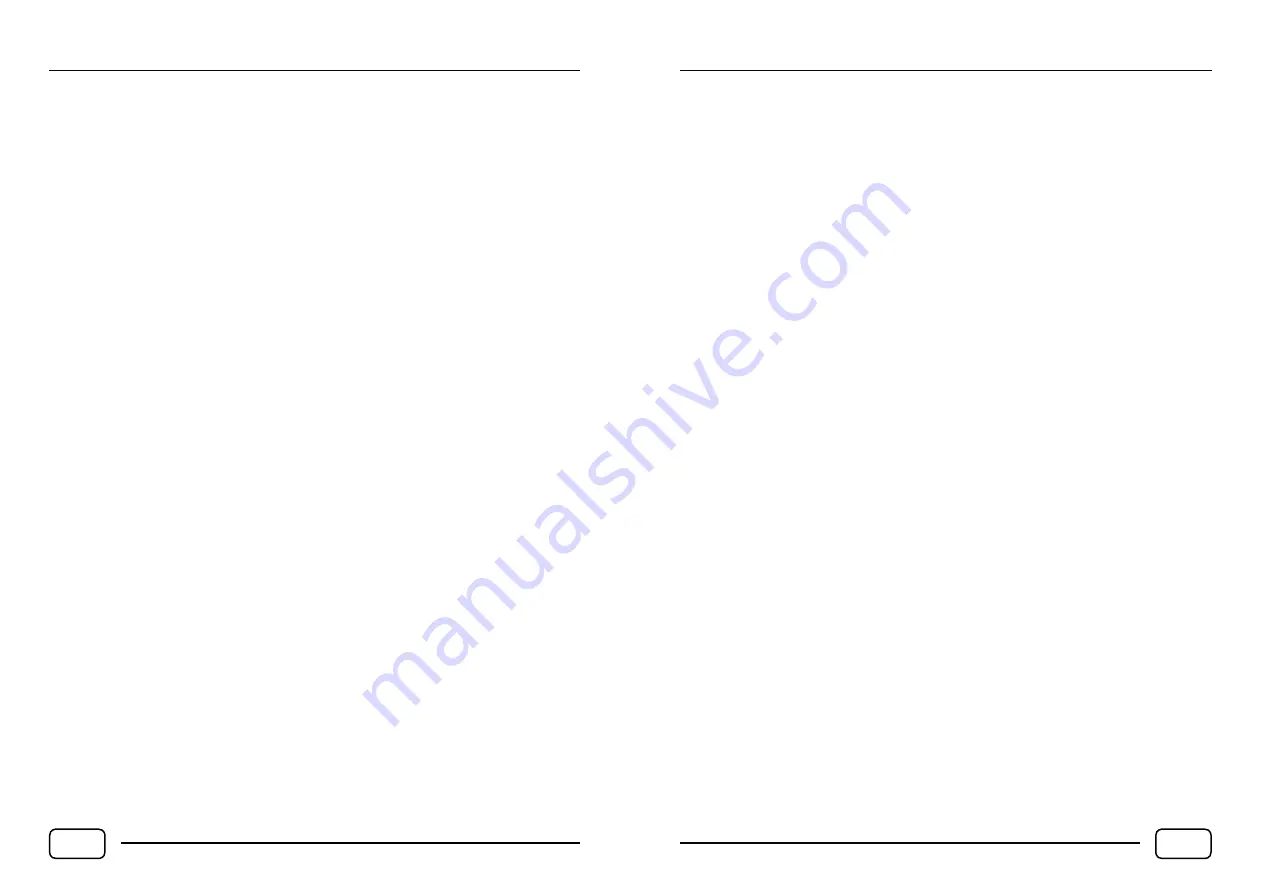
6.2 Advanced picture settings
•
Dynamic contrast
- adjusts the image contrast dynamically in real time.
•
Black stretch
- equalizes the contrast level of dark areas of the image.
•
Flesh tone
- sets an alternative color tone of human skin.
•
Color extender
- uses a wider color spectrum to create an image. However, the resulting color
reproduction may not be accurate.
•
Gamma
- correction of gamma level of the image.
•
RGB mode
- applies an optional color filter to the image.
•
Game mode
- customize the settings for displaying game content.
•
MPEG NR
- reduces stretched pixels, noise and image artifacts caused by MPEG compression.
•
Noise reduction
- allows you to reduce image noise using a special algorithm.
•
Film mode
- improves image transition when watching movies.
•
Picture freeze
- creates a still image of the screen.
6.3 Sound
•
Sound preset
- you can choose between sound mode presets that best suit your preferences.
The modes are Music, Movie, Voice, Standard, Stadium, Personal (custom).
• If you adjust the sound settings in any preset mode, the sound setting automatically switches
to personal mode. However, you can return to the sound mode presets at any time.
• Personal mode allows you to adjust the sound using the virtual equalizer.
•
SPDIF type
- enables, disables, or automatically turns on audio format settings for transferring
audio to your home theater. This applies only for digital audio transmission.
•
SPDIF delay
- allows you to set the audio delay of the above function, if the sound in the
connected audio system precedes the TV picture.
•
Audio delay
- allows you to synchronize audio to the image by delaying the audio track.
•
Auto volume control
- allows you to set automatic volume adjustment, for example, between
quiet and loud scenes.
•
TV placement
- allows you to select the location of the TV for better sound distribution in the
room. You can choose between Desk top and Wall mount.
6.4 Advanced sound settings
•
Audio language
- allows you to set your preferred audio language. This function can be used
when the input signal contains multiple audio tracks.
•
Speaker
- turns the TV speaker on or off.
•
Speaker volume
- adjusts the speaker volume independently of the headphones volume
or other audio device.
•
Headphone
- enables or disables the sound of headphones or connected audio equipment
independently of the TV speaker without the need of disconnecting.
•
Headphone volume
- adjusts the volume of the headphones or other audio device indepen-
dently of the speaker volume.
•
Audio description (AD)
- starts an audio description track, if supported by input signal.
6.5 Channel
In the “Channel” setup menu, you can search channels, set antenna parameters, and edit the list of
available channels. The functions and settings in this menu vary depending on the type of selected
tuner. The individual channel lists are fixed to the selected tuner. Channels of different tuners cannot
be combined in one channel list. We recommend that you refer tuning to an experienced user, a broad
-
cast technician, or an antenna installation supervisor, especially if you want to select manual tuning.
6.5.1 Channel scan
•
Country / region
- regional setting. Changing the settings requires a PIN code.
•
Tuner mode
- choose between Cable, Antenna and Satellite mode.
TV OPERATION
EN 14
6.5.2 Terrestrial antenna scan
Select “Channel scan” and then the Antenna tuner mode. The following options are available:
•
Automatic search
- searches all available frequencies. You can choose between searching analog
and digital channels.
•
Automatic update
- searches for available frequencies and applies detected changes.
•
Analogue manual scan
- displays a menu with analog tuning parameters. For successful tuning,
the system and frequency must be entered correctly.
•
Antenna manual installation
- displays the manual antenna tuning menu. Make sure the para-
meters are set correctly.
•
Clean channel List
- clears the channel list for the currently selected tuner mode.
6.5.3
Satellite scan
Select “Channel scan” and then the Satellite tuner mode. The following options are available:
•
Automatic search
- displays the automatic tuning menu. When selecting the Skylink operator,
channels will be scanned using a Fastscan function. Astra 23.5 ° and Astra 19.2 ° satellites are
automatically selected for Fastscan search.
• To set the tuning parameters for individual satellites, enter the option to select a satellite
and then highlight the satellite whose parameters you can edit by pressing the red button.
Make sure the parameters are set correctly.
•
Satellite manual tuning
- displays the satellite tuning menu.
•
Clear channel list
- clears the channel list for the currently selected tuner mode.
6.5.4 Cable scan
Select “Scan Channels” followed by Cable tuner mode. The following options are available:
•
Automatic search
- searches all available frequencies. You can choose between searching analog
and digital channels.
•
Cable manual installation
- displays the manual cable tuning menu. Make sure the parameters
are set correctly.
•
Clear channel list
- clears the channel list for currently selected tuner mode.
6.5.5 Other Channel menu functions
•
Channel list
- displays the current channel list assigned to the selected tuner mode.
•
EPG
- displays the electronic program guide.
•
Channel diagnostics
- displays signal information for the currently selected channel.
•
Timeshift
- enables or disables the PVR Timeshift function. For more information, see the
separate chapter “PVR recording and Timeshift”.
•
Subtitle
- displays DVB subtitle options and available language tracks. Subtitle track support
varies with the content currently being broadcasted and may not always be available.
•
Teletext
- starts the teletext function for the currently selected channel.
•
PVR
- starts the PVR recording function for the currently selected channel. For more informa-
tion, see the separate chapter “PVR recording and Timeshift”.
6.5.6 Channel organizer
This menu allows the user to edit the list of tuned channels using the following functions:
•
Channel skip
- selected channels will not be visible in the channel list. However, they are not
deleted.
•
Channel sort
- allows you to sort the channel list. You can use the Channel swap function to swap
the order of the two selected channels. You can use the Channel insert function to select a chan-
nel group and insert it below the channel currently highlighted by the cursor.
•
Channel edit
- allows you to edit the channel names.
•
Channel delete
- deletes selected channels.
TV OPERATION
EN 15







































