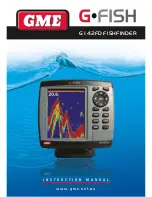G • F i s H – G 1 4 2 F D
i n s t r u c t i o n m A n uA l
PA G E 9
You can change the screen setting for the display. to change
settings, momentarily press
PWr
.
Brightness
to change the brightness, select
Brightness
, and press to
dim or to brighten.
Press
Esc
to return to the previous screen.
Night mode
the fishfinder has preprogrammed settings allowing you to
customise the look of the fishfinder. the default is
daytime view.
to change mode:
1 Highlight night
mode
2 Press or
ENt
.
Background
You can change the background colour if necessary. this
selection is a personal preference. select the option that gives
you the clearest view for your weather conditions and
viewing angle.
Press
PaGE
to show the page window and select a function
icon you want to display.
note: some function icons require optional units and
connected sensors. if you press
PaGE
one more time in the
main window, the favourite window is displayed.
3-2 Brightness, night mode and Background
3-3 The page window