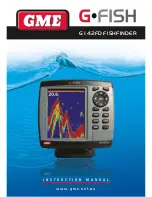G • F i s H – G 1 4 2 F D
i n s t r u c t i o n m A n uA l
PA G E 1 3
3-5 Gauges
the Gauges window displays all the information you need
during navigation such as water, engine, fuel related
information, etc.
to select the
Gauges
window, press
PaGE
and select the
Data
icon.
selecting a Gauges layout
the
Gauges
window can show one of seven gauge layouts.
to select a layout from the Gauges window:
1 Press
mENu
and select
Gauge
layout
.
2 select one layout.
changing a gauge
display:
to change a gauge
displayed in the data
display layout.
1 Press
mENu
and
select
Gauge setup
then the upper left
side gauge will be
highlighted.
2 select a gauge you
want to change and
select Gauge type.
3 select a data type you want to display.
3-6 AIS
Ais is an Automatic identification system for identification
and localization of vessels. Ais provides a means for boats
to exchange and share boat data including identification,
position, course, etc. this information can be displayed on the
screen of your unit.
Ais functions require an optional Ais unit to be installed.
contact your nearest GmE dealer for more details on available
Ais units.
to activate aIs function:
1 Press and hold
mENu
and select the
system
configuration
icon.
2 select
Features
then
aIs
.
3-6-1 aIs Windows
to display the aIs windows:
1 Press
PaGE
, and select
aIs
icon.
2 Press and hold
PaGE
to select one of the two tabs:
Vessels
or
messages
tab.
Vessel:
show you all the Ais equipped vessel around you.
(up to 200 vessels)
message:
show you all the messages related to safety
from other Ais equipped vessels.
sorting Vessels:
1 Press
mENu
, select
sort by
.
2 select one of the options.
Displaying aIs equipped vessel Details
1 Press or to select a vessel you want to display full
Ais detail in the
aIs
window.
2 Press
ENt
or press
mENu
and select
more Info
.
3 Press or to see more detail.
aIs Vessel Information-1 aIs Vessel list
aIs Vessel Information-2 aIs Vessel safety message