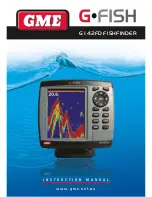PA G E 1 4
i n s t r u c t i o n m A n uA l
G • F i s H – G 1 4 2 F D
3-7 dSC
this feature requires connection to an optional Dsc VHF radio.
Dsc window shows the distress and poll information received
from other vessel through Dsc VHF radio.
to activate the Dsc function:
1 Press and hold
mENu
, then select the
system
configuration
icon.
2 select
Features,
then
Dsc
.
to go to the Dsc windows:
1 Press
Page
, select
Dsc
icon.
2 select one of two tabs;
Distress
or
Poll
.
3-7-1 Distress
During a distress
situation, a vessel
that is equipped with
a Dsc VHF radio and
connected to GPs has
the capability to transmit
a Dsc distress call with
the GPs position. When
a compatible VHF radio
receives a distress call,
the distress call location
is displayed on the
screen and it is logged
into the Dsc Distress
window.
Deleting a Distress call:
1 Highlight a received distress call you want to delete.
2 Press
mENu
and select
Delete
.
Deleting all Distress calls:
1 Press
mENu
and select
Delete all
.
Distress
message:
When the distress
message is
received, the
distress message
will pop up as
below.
3-7-2 Poll
A compatible radio with the unit can request the position of
other Dsc VHF radio equipped vessels within range of it’s
position. When the position of a vessel is received, the location
is displayed on the screen and it is logged into Poll window.
to display the
Poll
tab,
press and hold
PaGE
.
Deleting a poll:
1 Highlight a received
distress call you want
to delete.
2 Press
mENu
and
select
Delete
.
Deleting all polls
:
1 Press
mENu
and
select Delete all.
3-8 NAVTEX
nAVtEX is an international automated direct printing service
for delivery of navigational and meteorological warnings and
forecasts, as well as urgent marine safety information.
nAVtEX functions require an optional nAVtEX receiver with
nmEA0183 output to be installed and connected to
a chartplotter.
to activate the Navtex function:
1 Press and hold
menu
,
select
system
configuration
icon.
2. select
Features
,
then
Navtex
.
to go to the NaVtEX
window:
1 Press
PaGE
and
select the
NaVtEX
icon.
reloading NaVtEX
messages:
nAVtEX messages need
to be loaded from nAV-
tEX receiver manually.
(up to 50 messages)
1 Press
mENu
and
select
reload al
l.
Deleting a message:
1 move the cursor to a
message you want to
delete.
2 Press
mENu
and
select
Delete
.