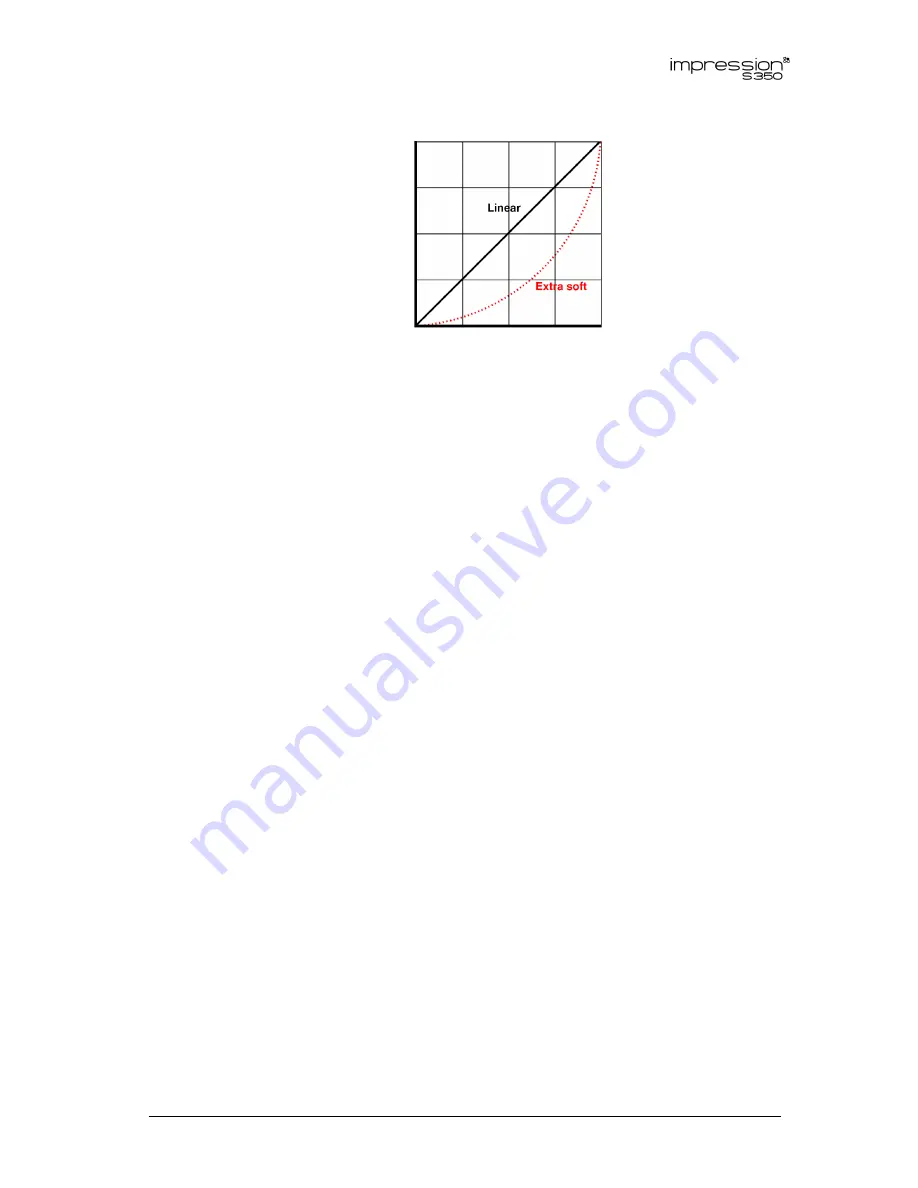
www.glp.de
16 GLP®
impression
S350
User Manual Rev. A
Light
output
DMX control value
Figure 7. Dimming curves
Zoom
The impression S350 has a 1:5 zoom range. You can narrow the beam angle from 42°
to 8°.
Control on the Zoom DMX channel can be inverted. Normal control as the DMX value
increases is
flood
spot
. You can invert this using the control panel and the
Special /
Control
DMX channel so that control becomes
spot
flood
.
Focus and focus tracking
You can carry out 8-bit focus adjustment on DMX channel 17 and fine 16-bit
adjustment on DMX channel 18.
You can also set focus to automatically adjust to match different zoom angles if you
enable focus tracking in the fixture’s control panel or on the
Special / Control
DMX
channel. This feature is useful when zooming in mid-air effects.
Focus tracking can be optimized for three different projection distance ranges. Four
focus tracking settings are available:
•
Focus tracking OFF
sets the zoom and focus DMX channels to control zoom and focus
completely independently of each other.
•
Focus tracking NEAR
sets focus to automatically adjust for optimum sharpness at
projection distances of around 10 meters or less when the zoom angle is changed.
•
Focus tracking MEDIUM
sets focus to automatically adjust for optimum sharpness at
projection distances of around 11 - 20 meters when the zoom angle is changed.
•
Focus tracking FAR
sets focus to automatically adjust for optimum sharpness at
projection distances of over 20 meters when the zoom angle is changed.
If you have enabled Focus tracking
NEAR
,
MEDIUM
or
FAR
you can still override the
automatic focus setting: any manual adjustment that you make on the Focus DMX
channel will take priority over the automatic setting. However, if you change the zoom
angle again, the fixture will forget any manual focus setting and return to
automatically adjusting focus to match the fixture’s zoom angle.
Summary of Contents for impression s350
Page 1: ...User Manual Software v 28 40 28 27...
Page 41: ...German Light Products GLP impression S350 User Manual 41 12 Dimensions...
Page 43: ......
Page 44: ......
















































