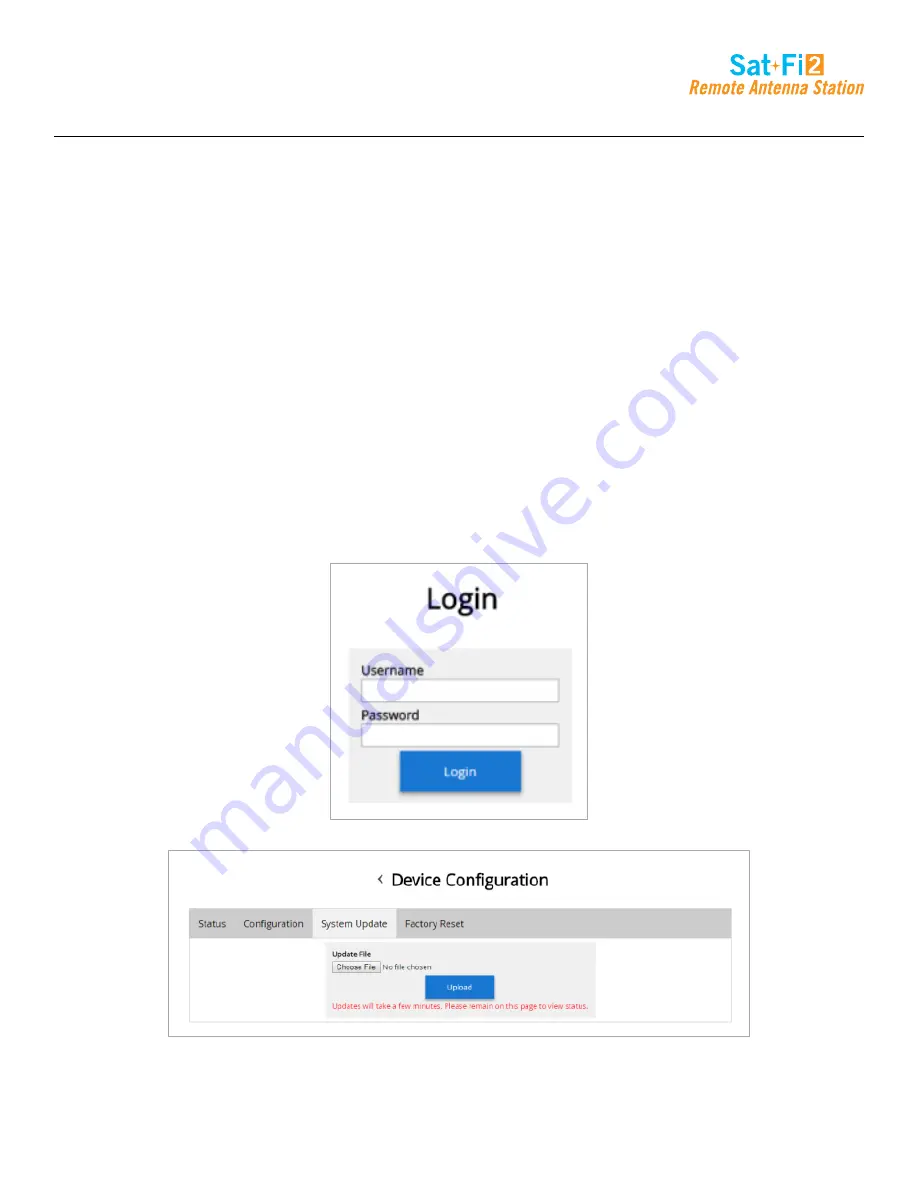
Page 67
Sat-Fi2 Desktop App User Guide
Step 4 – Perform Firmware Update
1. On the Admin Console Menu screen select Device Configuration.
2. The Device Configuration screen will be displayed, select the System Update tab.
3. Select the Choose File button and navigate to and select the Sat-Fi2 RAS firmware update
downloaded in Step 1 – Download Sat-Fi2 RAS Firmware Update.
4. Select the Upload button to start the firmware upload process.
WARNING: Once the Upload button has been selected, do not power off the Sat-Fi2 RAS unit
during the upgrade process. Doing so may render the device inoperable.
5. After the firmware is uploaded the Update process will begin.
The update could take up to 15+ minutes.
6. When the firmware update is complete the Sat-Fi2 RAS will reboot and you will be disconnected
from the Sat-Fi2 RAS Wi-Fi network. The Firmware Update is complete.
Summary of Contents for Sat-Fi2
Page 1: ...USER GUIDE ...
















































